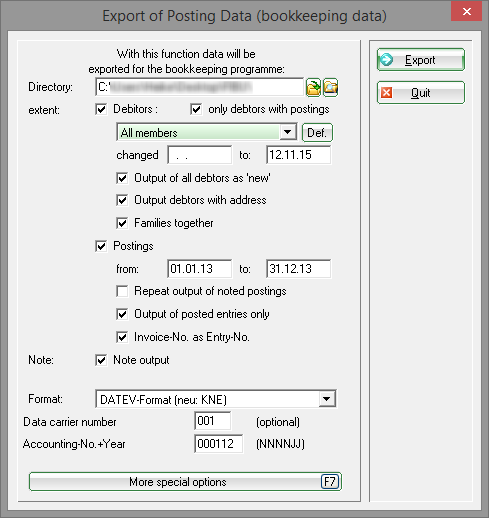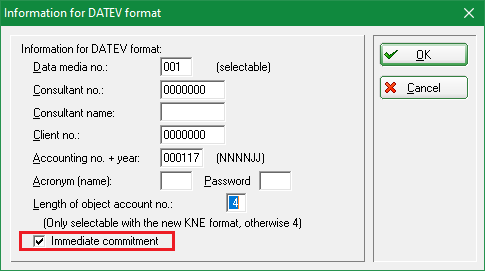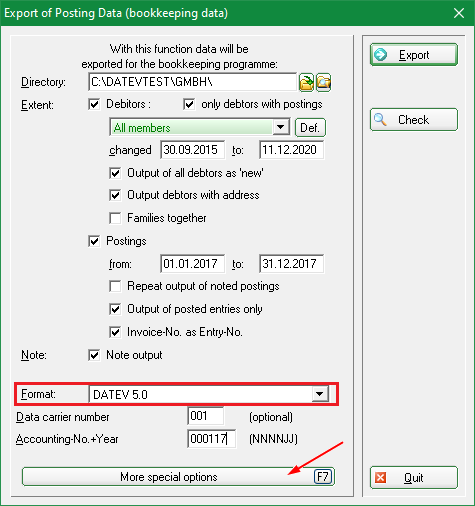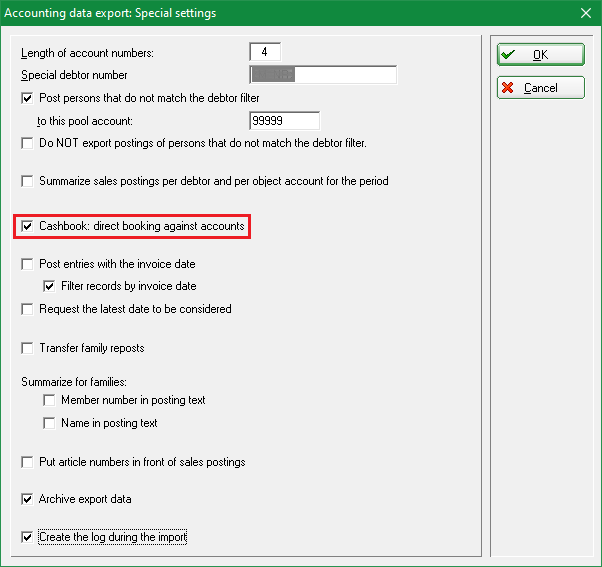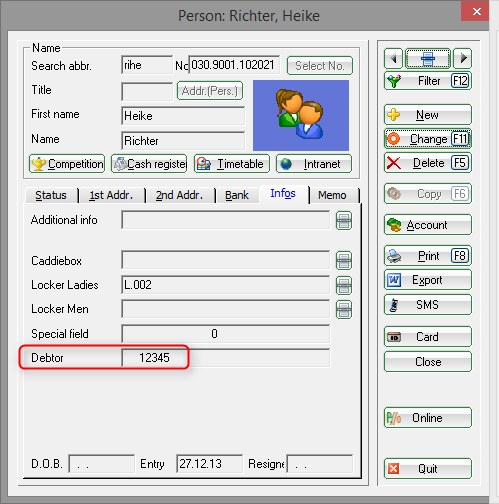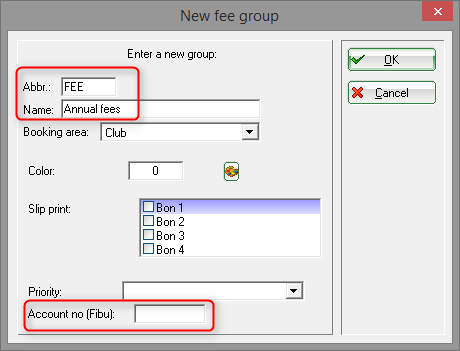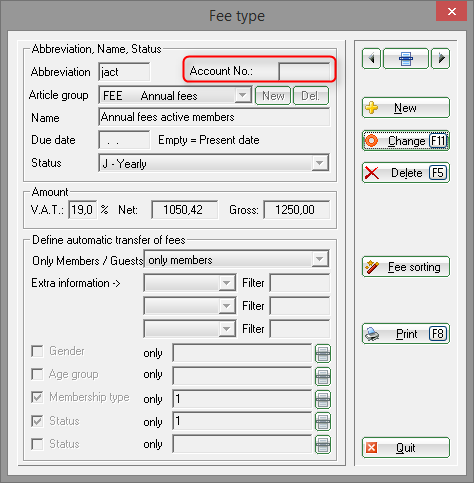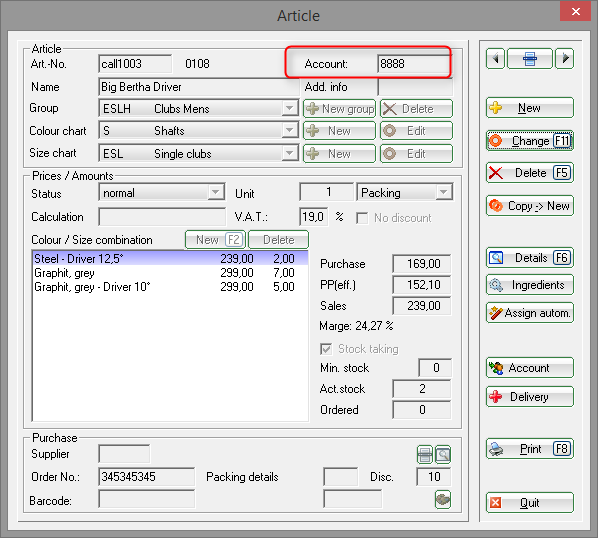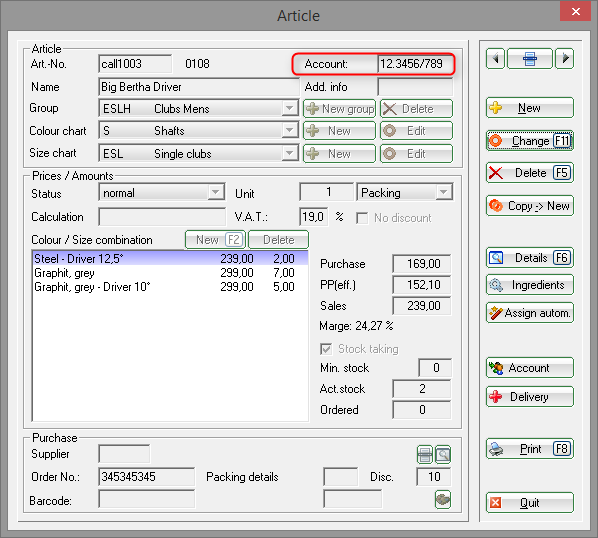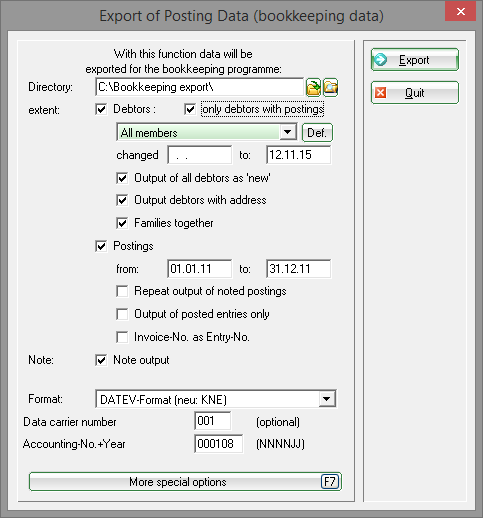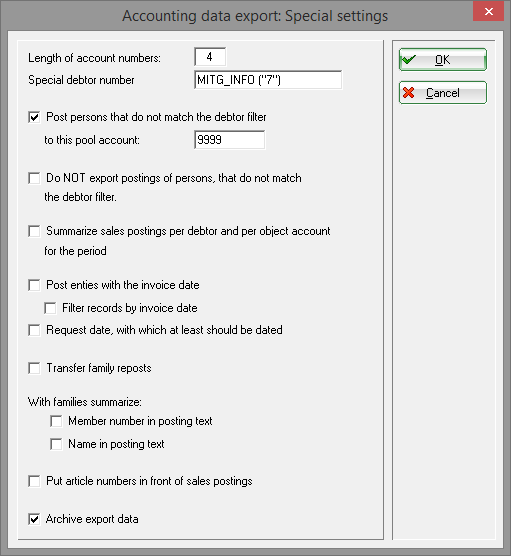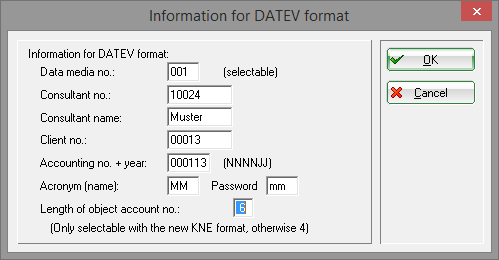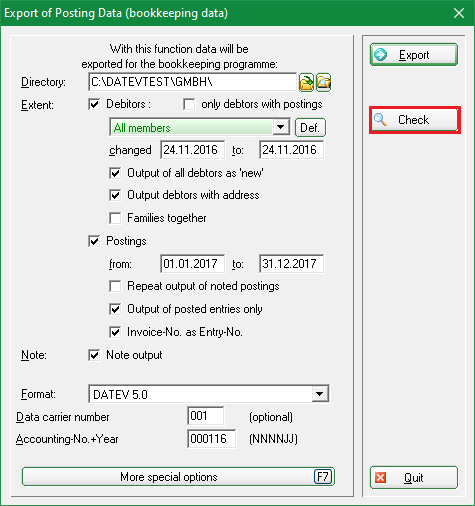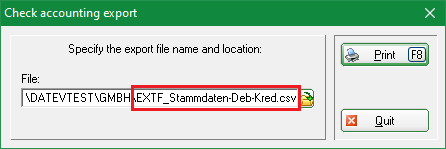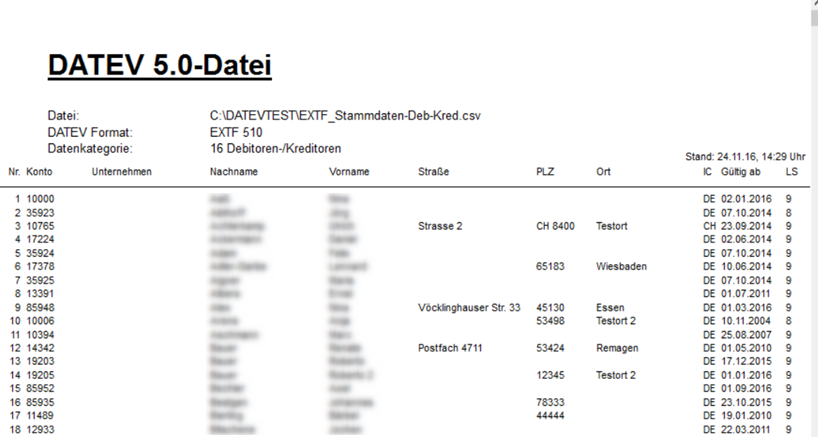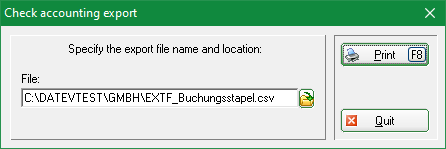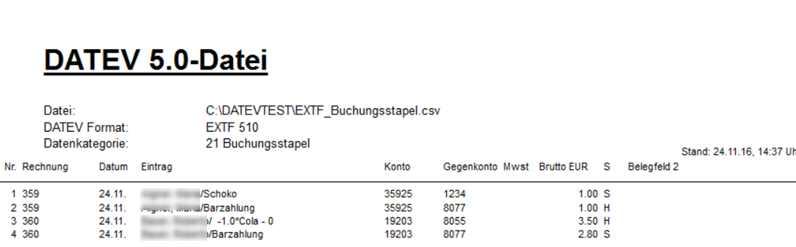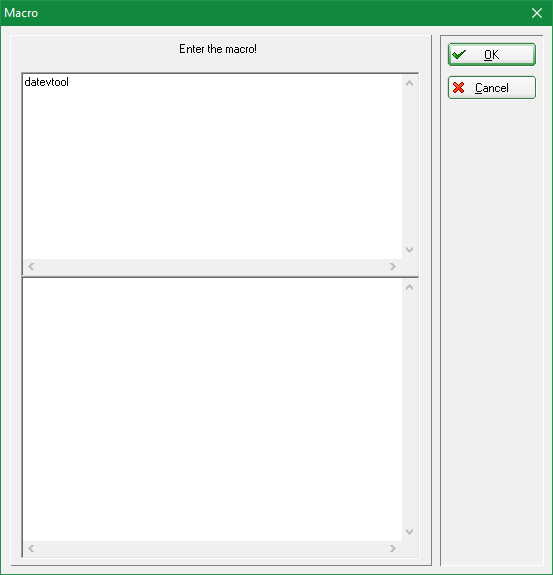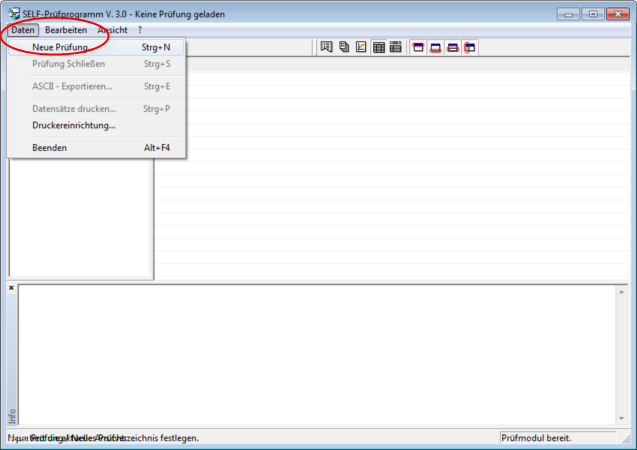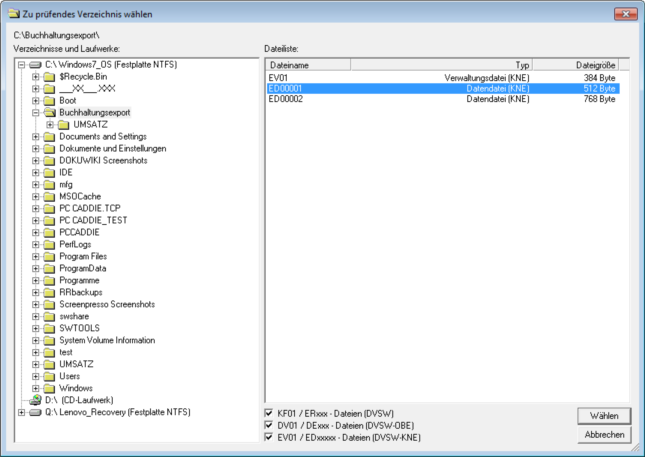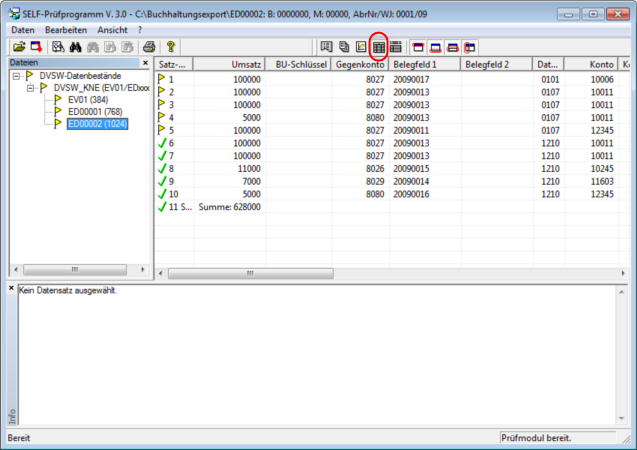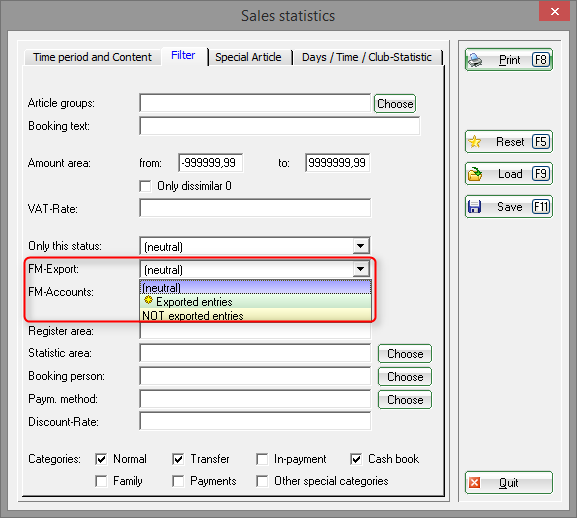Inhaltsverzeichnis
Export accounting data
The PC CADDIE module Bookkeeping export simplifies your accounting work. Data can be integrated into the respective accounting program with just a few clicks. There are some initial one-time preparatory steps, in which you have to fill-in the necessary settings. You have to do the following.
- Firstly, you must clarify with the accounting which customer numbers were previously used (there may be even bookings without customer account numbers in the CHECK-OUT/SALES area). PC CADDIE can use a formula to generate distinct customer numbers from the membership numbers, thus it makes sense to start the introduction of accounting exports with new customer numbers in order to avoid unnecessary follow-up work, such as the manually updating the customer numbers.
- Secondly, the FA account numbers are populated in the articles. Likewise, cost units and customers duties can be entered, if necessary.
Please discuss these two points with your accounting:
Possible formats
PC CADDIE can output the data in the following formats:
Please feel free to contact us for questions regarding SAP Export as well.
Please note | From 2018, the mailing format and the previous accounting format (ASCII) can no longer be processed in the DATEV accounting programs. The mailing format is EV and ED files or DV and DE files. (Not affected are the current ASCII formats under DATEV pro).
Please switch to the new data formats as soon as possible.
LEXWARE
Choose the format „ASCII with tabs“ for the Lexware export (this is a „text file“), with the import path „ASCII/Text“. „ANSI with tabs“ is also possible.
DATEV 5.0.
Overview
The accounting export for the DATEV format 5.0. is done via a csv file.
If you already work with DATEV and your DATEV program has the appropriate update, you just need to change the format of the output and you can export as usual.
Codification identifier
As soon as you start the export, you can decide in the following window if you want to immediately commit the codification to your accounting (it will be exported as codification identifier 1) or if you want to export without immediate commit (it will be exported as codification identifier 0). If in doubt, ask your accounting!
Account holder
When transferring debtors, the name of the account holder is also transferred, if this is different from the name of the customer himself.
Use entry field 2
It is possible to fill in the entry field 2 with the due date, if the bookings are additionally issued on the invoice date. This requires special settings, so please contact the PC CADDIE support if you need this feature.
This special setting can also be used for the invoice date in the cash register!
Cashbook: direct booking against accounts
There is am additional possibility under Special settings (only for DATEV 5.0. format)
The check-mark Cashbook: direct booking against accounts ensures that cashbook documents are always exported individually (even if you have also checked „Summarize sales postings per debtor and per object account“.
The cashbook documents are posted directly from the FA as bar payments (without going through the collection).
The function has priority over „Summarize sales postings per debtor and per object account for the period“, which is very convenient if you want to export the cashbook entries individually.
Checklists
Note the new function for Checklists!
Customer numbers
In many cases, PC CADDIE can use a formula to generate distinct customer numbers from the membership numbers. The formula is set up by the PC CADDIE support team for you. This means less follow-up maintenance costs for the customer numbers. Additional customer numbers are needed if there are open items for non-members, for example, for the cash accounts area.
You can export the debtors with addresses to the accounting program.
If the accounting wants to use a separate number range, these numbers can be entered in an additional information field. But keep in mind that doing this involves further maintenance efforts, for example if you have to assign a new number for a new member.
If this field is not available to you, you can set the description field according to these instructions: Persons additional info fields.
FA account numbers
It is also possible to enter the FA account numbers for article groups. You can enter them under Accounts - Fees - Edit and change group of articles
In order to ensure that the corresponding revenue items are posted to the correct FA account number, these numbers have to be associated with the articles. Provide the correct FA number in the payment method field if you want to also export the payments. The payment methods can be found in the products list. In entry accounts areas such CLUB or GMBH you will find the field for the FA-number as shown in the following screenshot:
In areas such as Sales or CASH REGISTER you will find the corresponding field as shown in the following screenshot:
Cost units/customer duties
Cost units and customer duties can also be recorded in the FA account number field.
- 12. → Customer duties
- 3456 → FA account number
- 789 → Cost units
Create the export file
The actual accounting export can be started after all preparations have been completed. The export is performed separately for each account area (for example, CLUB, SALES, GASTRO). You can start the process under Accounts/Bookkeeping-Export.
The following window opens:
- Directory
Path for the export file. - Extent
Normally you need „only debtors with postings“. - All persons
Limiting the group of persons if appropriate; for example, you can use „all members“ if you would like to book all members as collective debtors. - Changed… to 07.02.11
Export all debtor changes up to this date. - Output all debtors as „new“
All debtors that are exported are marked as „New“. - Output debtors with address
If desired. - Families together
Checking this means the booking will be made on the account number of the main contact person; otherwise the booking will be made individually. - Postings for example from: 01.01.11 to 31.12.11
Please select the relevant time period. - Repeat output of noted entries
PCC marks the bookings with a yellow star in the revenue accounts. You must check this box if you want to repeat the export. - Output of posted entries only
Bookings, which are still marked in yellow in the revenue accounts (with no invoices) are not exported. - Invoice-No. as Entry-No.
Check this box if desired. - Note
Checking this places the yellow star in the account. - Format
You set here the format to be used when configuring the module for your accounting program. - Data carrier/Accounting number
Information which is sometimes necessary so that your accounting program can read the file, for example, the current year.It is important that no more than 68 numbers are assigned per year; for example only the numbers between 000112 and 006812 for 2012.
Clicking on More special options brings you to the second page of the special settings; the following window opens:
- Length of account numbers
This is the character length of FA numbers. There are 4 digits for the DATEV format; usually the account numbers is always 1 character shorter than the customer number. - Special debtor number
The formula for the customer number generation is inputted here, according to the decision regarding which account number is used. In the example above this is the 7th field of the additional info. - Post persons that do not match the debtor filter to this pool account
This is very useful, especially for cash accounts, so you can book all the guests on a debtor. Please agree upon the account number for the collective account with your bookkeeping. This information is also useful in other areas to ensure that no bookings are „lost“. - Do NOT export postings of persons, that do not match the debtor filter
This box is usually not checked. - Summarize sales postings per debtor and per object account for the period
Particularly useful in areas such as SALES or CHECK-OUT. You can use this for example if you want to book all the guests using a collective account, and summarize all the individual items in a lump sum. Please put an S (for Sum) before the FA number if you want to summarize only certain products (for example ball card bookings); the FA number will look like this (just an example): S.1234. - Post entries with the invoice date
In this case the invoice date will be exported. Please keep in mind that checking this is inconvenient if you have printed the invoices in the past year. - Filter records by invoice date
Items with the posting date outside of the exported accounting period included in the bill will also be exported. - Request date, with which at least should be dated
If the bills were printed in a past year, you can also request the booking date. - Transfer family reposts
The bookings of the partner/children are exported to the main contact person. - With families summarize, Member number in posting text
The membership number is also exported. - Name in posting text
The name is also exported. - Put article numbers in front of sales postings
- Archive export data
The files are automatically archived. PC CADDIE automatically moves them from the original export location to a subfolder that has the name of the accounts area. In addition, the export files are marked with the date and time.
Clicking the Export button trigers the export to the desired location.

The files (for DATEV there are 3 files) are then available in your accounting program.
Open/control of DATEV file
Checklists for DATEV 5.0
You can print the checklists after exporting in DATEV 5.0 format:
Select the file for the issued debtors according to your selected export path.
… and print:
- the column „Valid from“ corresponds to the person's entry date in PC CADDIE
- many more fields are output, this checklist only gives you an overview of the customer numbers (account) and who they are
- open the file with Excel or Open Office if you want to view it completely
Select again the button Check and then print the file of the issued bookings:
View the Datev file (new KNE)
You can view the Datev files (new KNE) with a self-audit program. You need to install a macro for this. Input „datevtool“ (without quotation marks) under Setup/Macros and confirm with OK or F12.
The self-audit program starts; click on „File/New audit“ to examine the appropriate file.
Select the path as specified by the booking export:
Select one of the files and press the Select button. PC CADDIE exported two or three files: the first file contains the master data of the accountant, the second file is the debtor (this file is always there if there are new debtors), the 3rd file contains all bookings.
Select the display option „Table“, as in this example, to see the bookings. The sales can be expressed in cents, for example, the offsetting account is the FA number, you can also see the date and other details. Scrolling to the right allows you to read the article text.
Sales statistics for the bookings which were not exported
Another option to control if all bookings are exported is available under Accounts/Print…/Statistic, under the Filter tab. You can select here both exported and not exported bookings. More information available at: Checklist for the DATEV Export.
Troubleshooting
Missing entries in the file
Check if the FA numbers are entered for all the articles; you may need to use the statistics in order to find the articles (not exported entries). Re-export the missing entries after all the FA numbers are correct.
Empty file
If the file is empty and you have entered all the FA numbers it may be the case that the booking period is incorrect. It might help to check the „Repeat output of noted postings“ box. Keep in mind that this means that all bookings within the specified accounting period are exported again in this case.
FA numbers
- ARLI_ACCNO - FA number on article list cash accounts
- BEIT_PRNTNUM - Article list with FA numbers contribution accounts
- KASS_ABSFIBU - FA numbers on daily closing