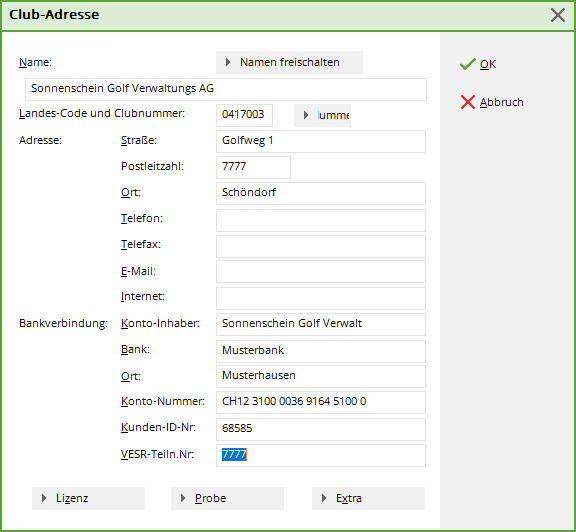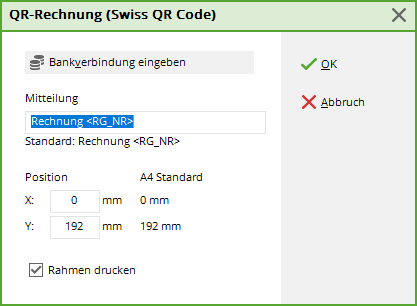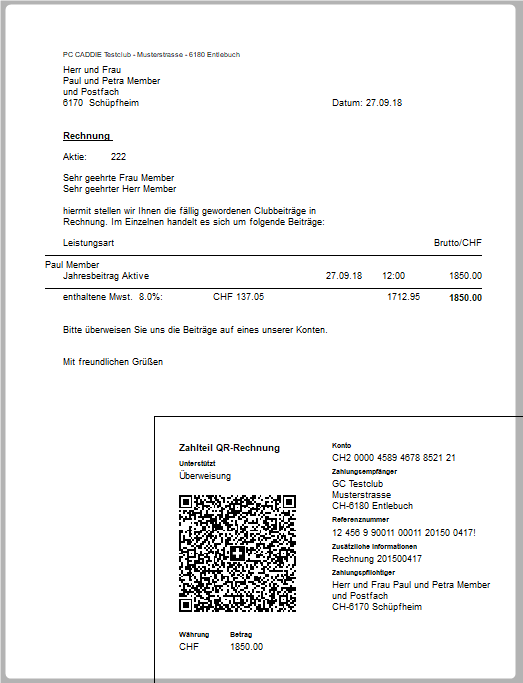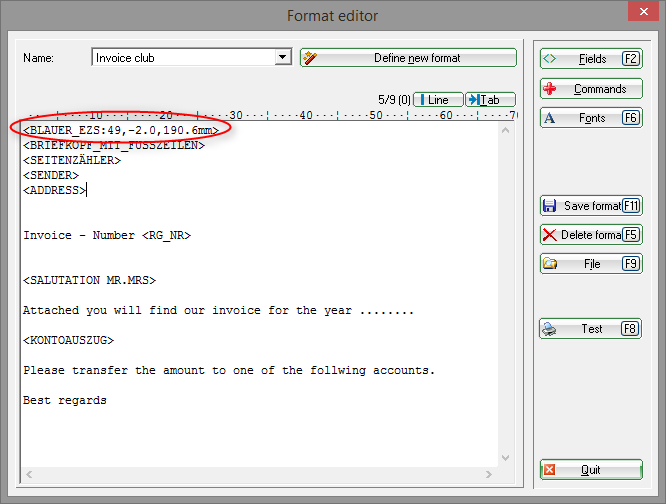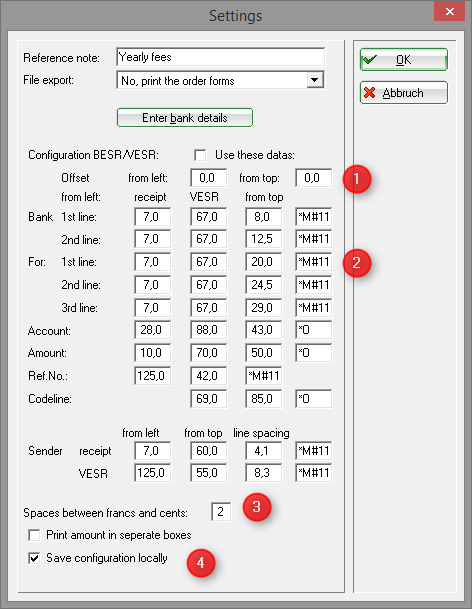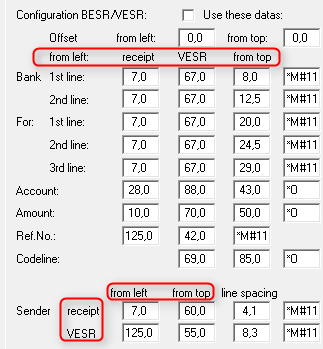Inhaltsverzeichnis
Payment order
The new QR invoice, which replaces all current Swiss payment slips, will make payments even more efficient in the future. It is an important contribution to the future viability of payments in a digital Switzerland. The QR invoice is suitable for invoicing in CHF and EUR, and fully complies with the regulatory requirements in connection with the revised anti-money laundering ordinance. The Swiss QR Code, together with the printed information, forms the part of the QR invoice in A6 format.
The complete customer migration to ISO 20022 is a prerequisite for the introduction of the QR invoice.
Worth knowing
The main elements of the QR bill are explained below.
IBAN/QR-IBAN
The IBAN/QR-IBAN is printed under «Account». This eliminates the printing of the postal account or ESR subscriber number.
The process with a structured reference is identified by means of the QR-IID in the QR-IBAN.
Fictional example IBAN/QR-IBAN: – Payee's IBAN: CH5800791123000889012 – Payee's QR-IBAN: CH1330700000000789012
QR-IID
The payment method with reference is recognized via a special identification of the financial institution (QR-IID). 30000 - 31999 are exclusively reserved for the QR-IID values. Each legally independent financial institution participating in the process will be assigned at least one QR-IID. The QR-IBAN contains the QR-IID of the account-holding institute for the identification of the procedure.
Swiss QR-Code
All information printed on the payment part of the QR invoice must be included in the Swiss QR code. Details can be found in the document „Swiss implementation guideline part payment with Swiss QR Code“ (PaymentStandards.ch).
QR-Reference
The QR reference (formerly ESR reference number) can be used in the Reference field.
Description
Fonts, font colors and sizes
The following sans serif fonts are allowed::
- Arial
- Frutiger
- Helvetica
- Liberation Sans
The font color is always black. The font may not be italicized or underlined.
Format of the payment part
The payment part must have the A6 format (148 mm × 105 mm / landscape format).
Advantages
- Free paper choice, no colored parts
- Invoicing in CHF and in EUR
- Simplified invoicing Europe-wide
- The Swiss QR Code replaces the coding line
- Use of the IBAN
- Contains the name of the payer
The Swiss QR Code …
- Contains all necessary data for a payment
- Triggering of payments by scanning
The part payment…
- Consists of the QR code together with the printed information of the QR invoice
- Has the A6 format
- Replaces current payment slips
Note regarding the credit file
Incoming payments from QR invoices with reference will be signaled electronically as soon as they are introduced, by means of the ISO 20022 bank-to-customer message camt.054QR. Optionally, additional notification via camt.052 and camt.053 is possible.
- A notification by means of ESR Type 3 is not possible for incoming payments from QR invoices with reference.
- Paper-based notification is still possible.
- The incoming payments from orange payment slips or incoming payments from payment parts with reference are notified with separate credit notes.
General changes
- A natural white or white paper with a minimum of 80 and a maximum of 100 g/m² must be used for payment part. Do not use coated or reflective standard paper.
- The use of certified recycled, FSC and TCF papers is allowed.
- With the exception of the amount and the payer (if not already printed), no handwritten supplement resp. correction can be made on the payment part. The handwritten indication of a payment purpose on the payment section is not permitted.
- The process identification in the first 6 positions (BESR customer identification) in the reference as the key to the creditor's account is omitted. The reference, with the exception of the check digit, can therefore be completely filled by the biller. The 6-digit VESR ID can still be used.
- The QR reference (formerly ESR reference number) can be used in the Reference field.
- The coding line is omitted.
- he Swiss QR-Code enables an efficient and secure reading of the payment data with readers or smartphones.
Transitional phase
The parallel use of today's red and orange inpayment slips and the QR bill payment slip is possible during a transitional phase.
Billers using orange inpayment slips and requesting an electronic notification can obtain the ESR credit record type 3 (V11 file) until the orange inpayment slips have been canceled.
QR invoice / QR-Code ISO 20022
You can edit the settings under Accounts/Payment slips.
Edit - the following selection opens:
You can choose between 3 settings
- QR code
- Payment slip
- Deactivated
Choose QR code. Then the account number (which was important for the payment slip) must be changed to the IBAN number and the position set.
1. Adjust bank details
2. Adjust position (position as in the payment slip is the default setting)
Example of an invoice:
Orange payment slip

The appropriate command must be included in the invoice layout in order to print together an invoice and a payment slip.
In our example the inserted command specifies that the payment slip should be printed at the end of the invoice. The payment slip has 49 writable lines. The slip's printing area starts 2 mm before the official left margin and 190.6 mm below the official upper side edge.
The configuration of the actual payment slip layouts can be defined under the menu item Accounts/Orange payment slip. Press the Edit button to access the settings:
If necessary, enter the bank details of your club  .
.
Check Use this data (1) to set the printing of the payment slip as default.
Position of the elements (2): Position the individual elements on the payment slip. The elements should be placed taking into consideration the navigation bar (the value is in mm from the left or from the top) on the receipt or the VESR section.
The Spaces between francs and centimes field (3) allows you to individually specify the distance between francs and centimes. Certain deposit slips have a layout in which this function can print the amounts in individual boxes.
Save configuration locally (4): You can save locally the settings of the respective deposit slip. This means that you do not have to change the settings every time you use another printer (for example, because an invoice is printed in the accounting office).

HINT: Make sure you obtain the template for payment slips from the post office, just for double-checking your settings. Not respecting the template may have the consequence that the payment is not automatically readable at the post office and must be entered manually. This is a paid service of the post.
HINT: It is recommended to make two billing runs in order to avoid wasting multiple paper sheets with the attached payment slip: the first run with the invoice and the accompanying letter, the second run only with the customer name and the payment slip. Please contact the PC CADDIE Support for assistance.
- Keine Schlagworte vergeben