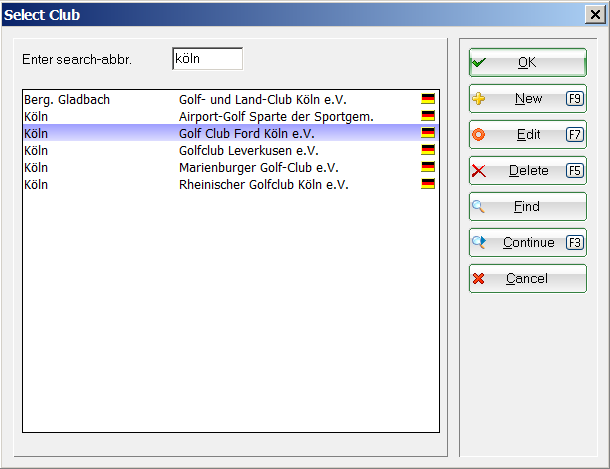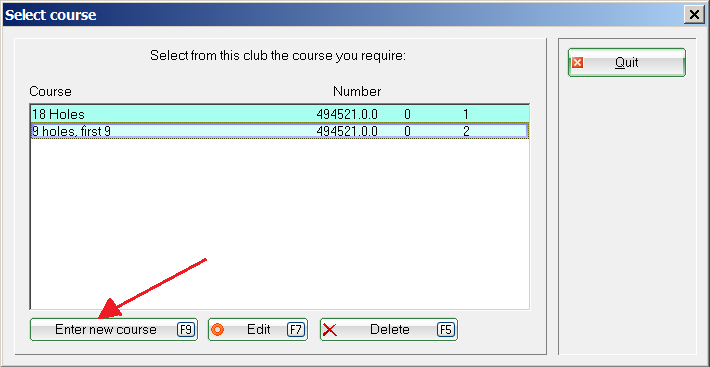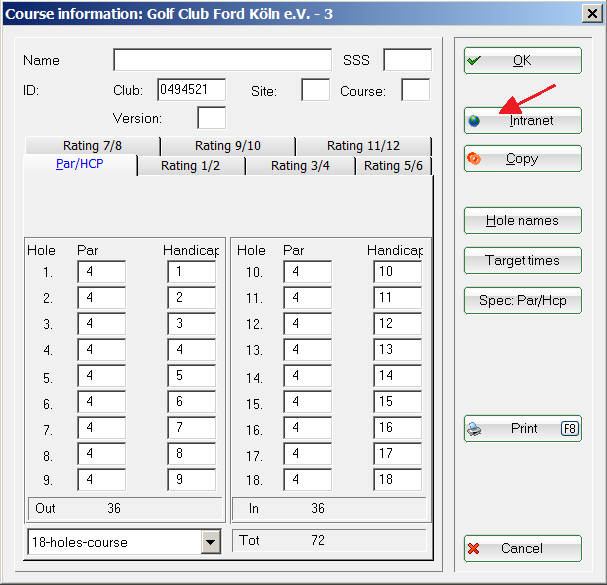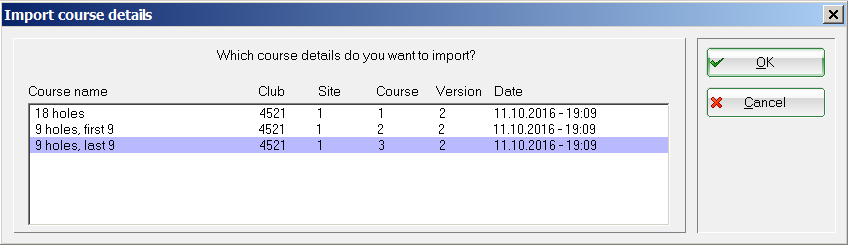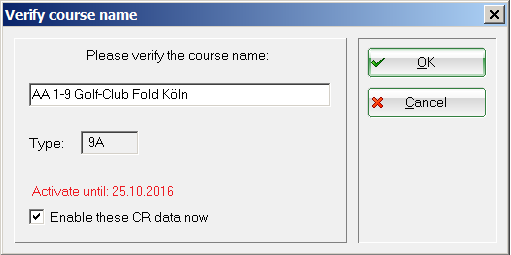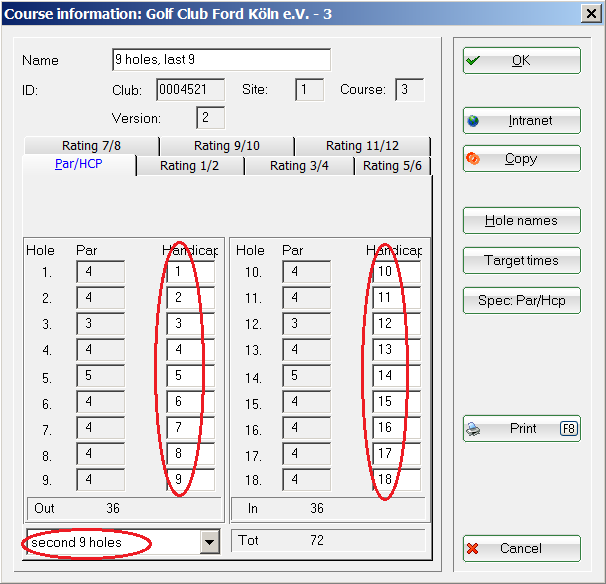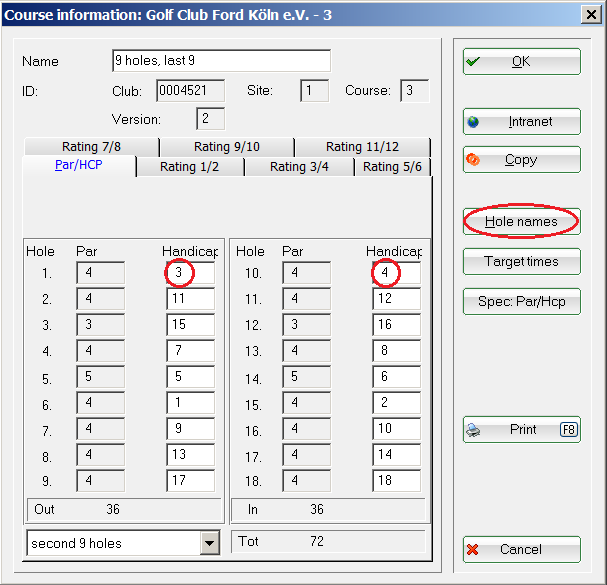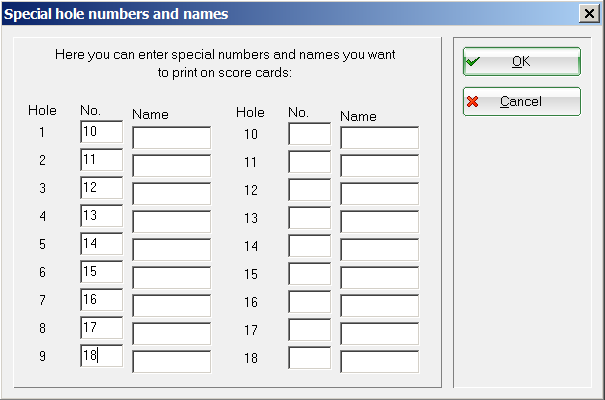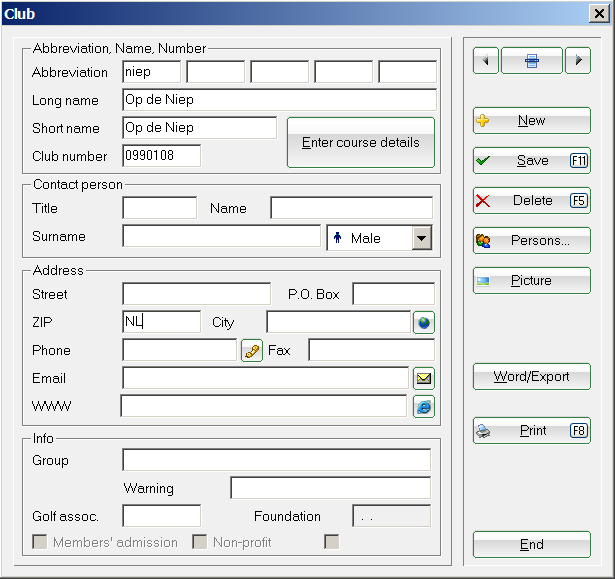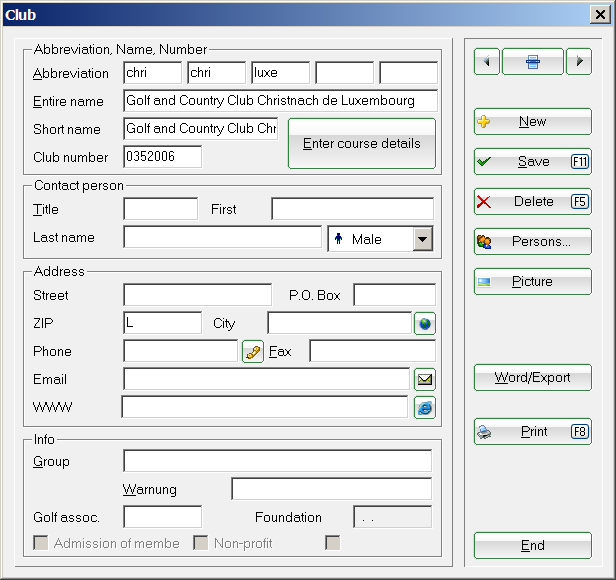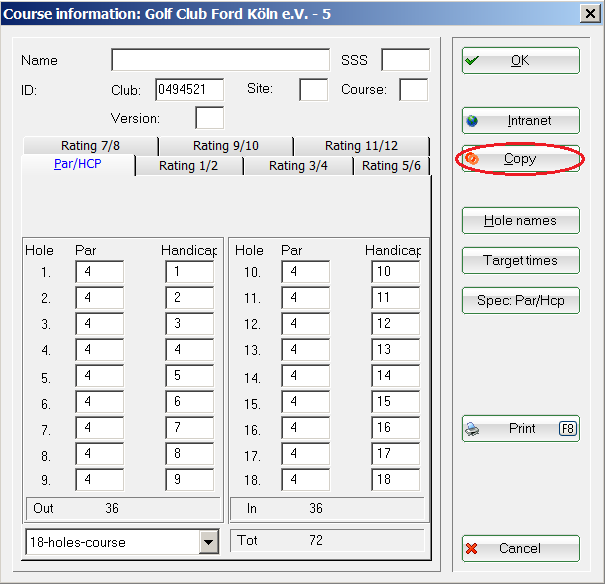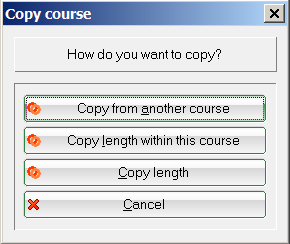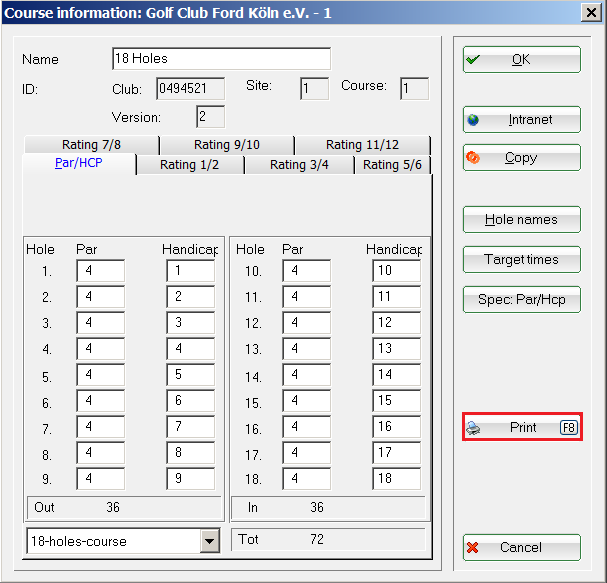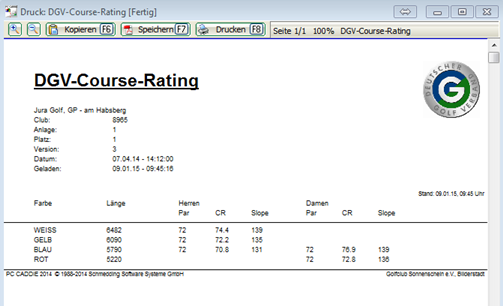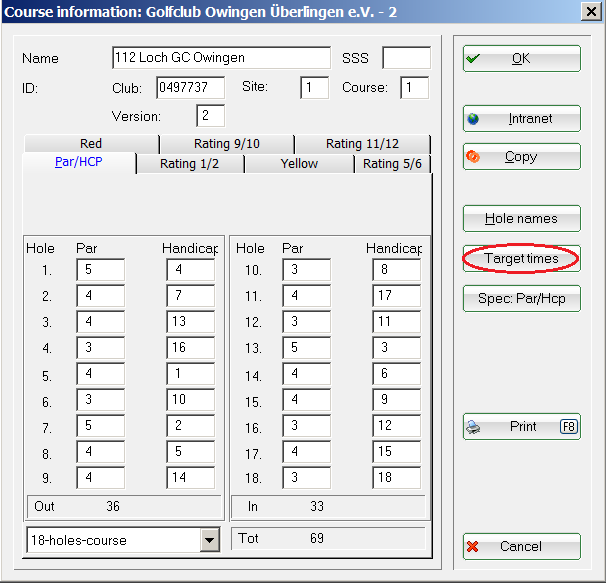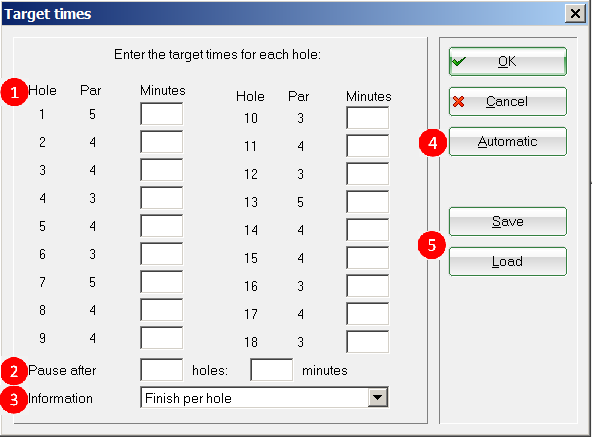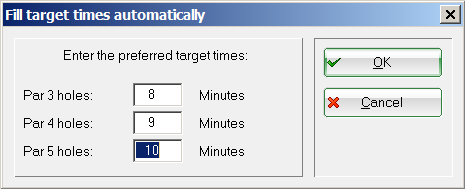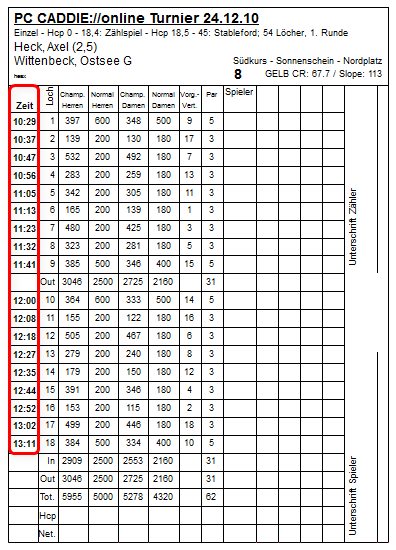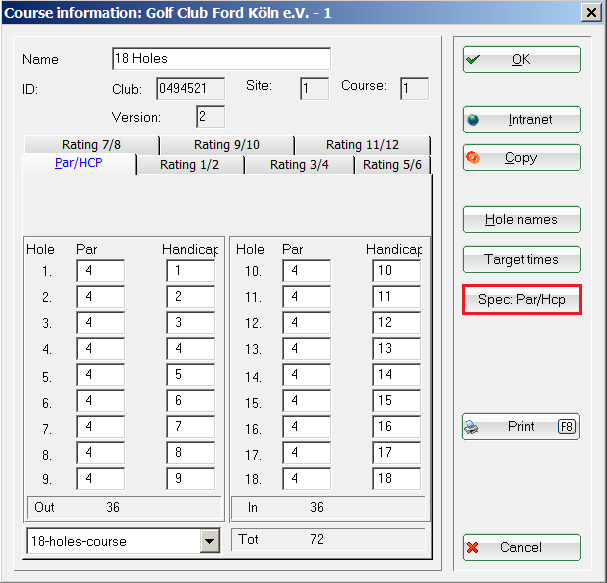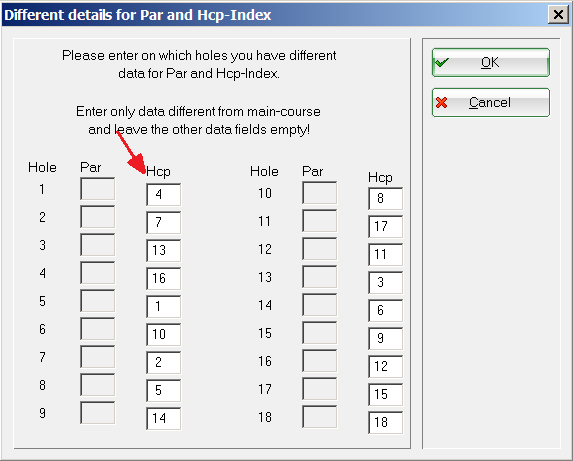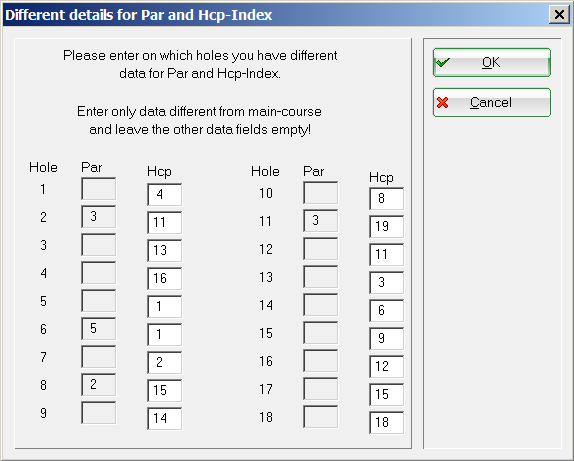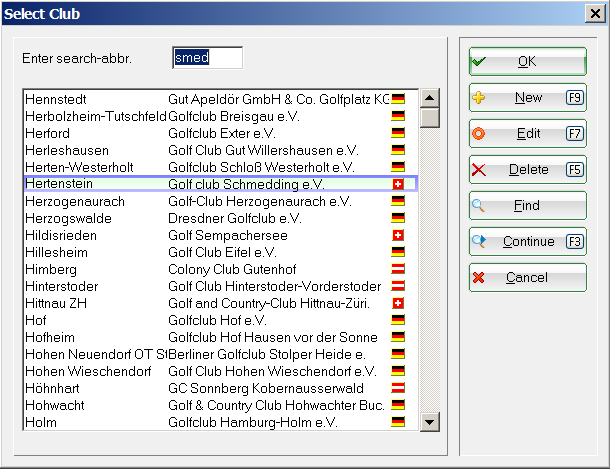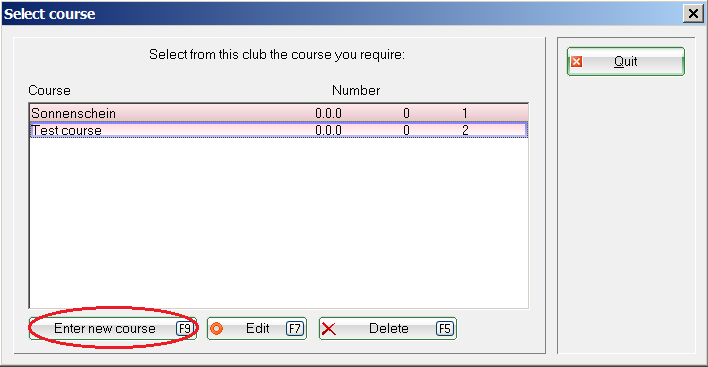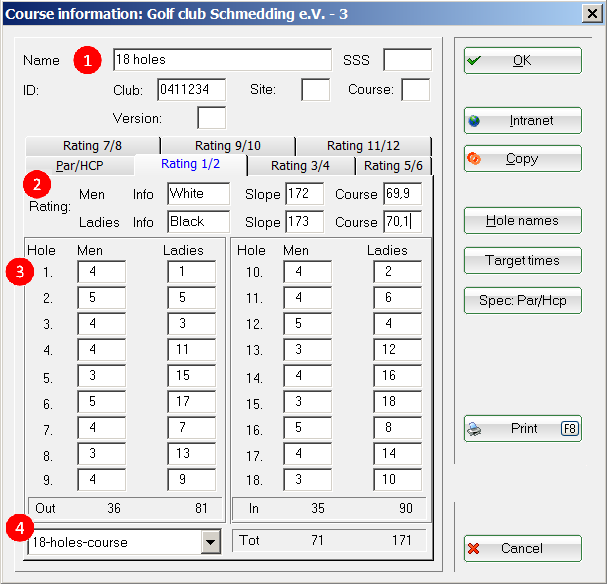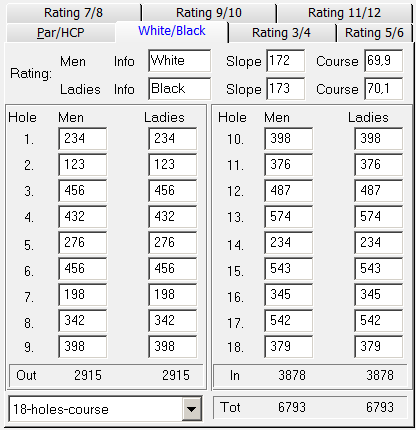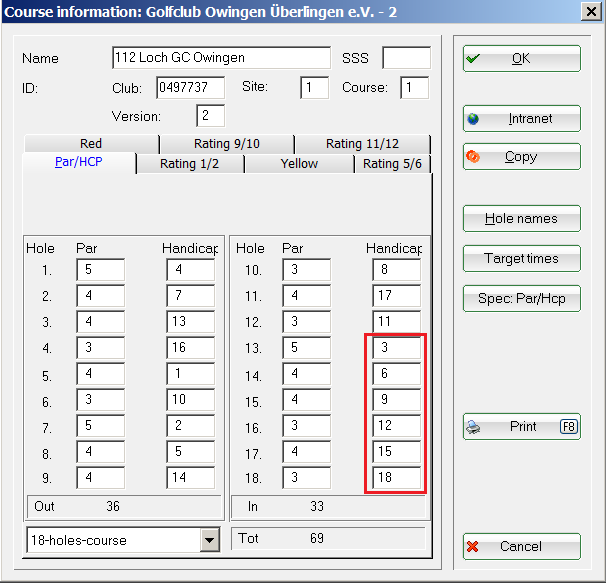Inhaltsverzeichnis
New, edit, delete
Within a country, the course data of other golf clubs and golf courses can also be downloaded from the intranet! If necessary, always check the handicap distribution supplied for the holes by these other golf clubs, which they also transmit to the intranet!
You can only load the places from your own country (e.g. within Germany) that are available on the intranet.
Germany, Switzerland, Austria
From 2016 – for Germany and Switzerland
In Germany and Switzerland, the new course data may be activated within a 14-day period after receiving the rating. The advantage is that you can close current tournaments with the „old place data“.
After the 14-day deadline, a tournament can only be closed with the new rating!
Load course data from the intranet for 18 and 9 holes ratings
Never change your current location data! This will result in a retroactive effect on past tournaments when you print a list.
Remember: If you are loading course data from the Intranet, you must select again the course in all future tournaments that have already been created. If you don’t do that, the old information with the invalid course data remains valid for the entire tournament!
After downloading the course data according to the instructions, please follow this To Do list so that the new course data is available for all the on-going tournaments.
Follow these steps to change the course information and ratings:
Click on the PC CADDIE menu Setup/Clubs+Courses/…new/edit/delete. Enter the club number or club name of your club when it comes to your own new rating. If you want to load data from another club, you can also find it using a key-word search or the ASG, DGV or ÖGV number.
Select the course and confirm with OK.
Click on Enter new course (F9) to open an empty course mask.
Send the request to the Intranet by pressing the Intranet button; the available courses will be now displayed.
Select the course and confirm with OK.
Here you can enter the course name.
Starting with 2016, the new course data may be activated within a 14-day period after receiving the rating. The advantage is that you can close current tournaments with the „old place data“.
The course’s name is displayed in the tournament main settings. For example, if the name begins with „Holes 10-18“, you will see this directly in the tournament main mask and you can also quickly see if the right course is set.
Confirm with OK.
The course data is now loaded. In this example we loaded the information for the last 9 holes. In the bottom-left corner of the window you can select second 9 holes for the new course “Holes 10-18”. Also enter the handicap distribution.
Please keep in mind that you always have to enter the rating for 18 holes, even if the course only has 9. The handicap distribution consists of odd numbers for the first 9 holes (1,3,5,7,9,11,13,15,17), and even numbers for the last 9 (2,4,6,8,10,12,14,16,18).
The handicap distribution should be entered accordingly in the correct way, so that the sequence at 1-9 is the same as at 10-18. (In the example, Hole 1 has the handicap 3, corresponding to the one of Hole 10, as this is the same hole as in the first round, with handicap 4.)
You can enter individual names for the holes by clicking on the Hole names button; the names will be then printed on scorecards, for example Loch Ness, Nice view, etc. If you want to hold a 9-hole tournament on the 10-18 course, you can enter a conversion of the holes. This will allow you to score holes 10-18 on the scorecard, starting with hole 1. This makes it easier for many players to enter the scores. See the following screenshot for a course 10-18:
Confirm with OK.

Data for foreign clubs
If a player from a country that is not connected to the Intranet participates in a tournament in Germany, you have to manually enter the name and the zip code in the club data. Thus, the country code and club name appear on the start list, for example „NL - OP de Niep“!
You can also fill in other fields, in particular if you want to send the results of handicap effective tournament to the home clubs. In this case, you can print the result messages and send them by mail or give them to the player.
Club data for Luxemburg, Hungary, Bulgaria
Players with home clubs from Luxembourg can use the INTRANET (PCCADDIE/ONLINE) synchronization if the player's home club original number is entered. Of course you can fill more fields. Due to the country code, a guest player's handicap can be synchronized, and the player is not marked as „foreign player“ on the start list.
LUXEMBURG:
- 352001 Golf-Club Grand-Ducal
- 352002 Kikuoka Country Club
- 352003 Golf Club Clervaux
- 352005 Golf de Luxembourg
- 352006 Golf and Country Club Christnach
The following screenshot presents an example. The clubs should automatically be in your selection list if you are running the 2018 PC CADDIE versions:
HUNGARY:
- 360005 Pannonia Golf and Country Club
- 360007 Old Lake Golf Club
- 360013 Budapest Highland Golf Club Kft.
- 360018 Boya Eagles
- 360017 Birdland Golf Kft. / Birdland Golf & Country Club
- 360023 Hencse National Golf Club
- 360015 Balaton Golf Club
- 360016 Academy Golf Budapest
- 360021 Forest Hills Golf & Country Club
- 360022 GC Imperial Balaton
- 360034 Magyar Golf Club
- 360026 Sonnengolf Golf Club
- 360027 St. Lorinc Golf Club
- 360035 GOLFIESTA
- 360028 Zala Springs Golf Club - 0360028
- 360000 Federation (Hungarian golf association)
BULGARIA:
- 359261 St Sofia
- 359271 Pravets
- 359262 Pirin
- 359264 Thracian
- 359268 BlackSeaRama
- 359269 Lighthouse
- 359200 Bulgarian Association
Copy course data from existing courses
This function can be useful, for example, if you want to change your course data for a cross-country tournament.
First, click on Enter new course, as previously described. Then click Copy:
The following window offers you multiple options on what should be copied. Click Copy from another course:
Select the Source course from which you want to copy the data.
Confirm with OK. Now you can make individual adjustments regarding the length, pars or the handicap distribution for the new course.
Print current rating values
An overview of the rating values entered for a course is printed directly from the respective course data, after the data is loaded from the Intranet.
Open the course and press the Print button from the right of the screen.
Print-out example for an overview of the rating values:
Print rating table
Target times
You can also enter Target times in the course data, default / transit times for each hole.
Click on the „Target times“ button; the following window opens:
- You can enter the target times in minutes, hole by hole.
- You can enter a Pause for example for half-way refreshments.
- As Information you can select „Finish per hole“ or „ Tee time per hole “.
- Save and Load allow you to save the inputs for different holes and to further load this input. You will need this because of the different schedules in the two-ball, three-ball or four-ball tournaments. Or for special tournament events with a refreshments pause after 9 holes.
The displayed selection is printed on the scorecards. Please check in the tournament mask whether the desired times are set up and indicated in the selected place data before printing.
The target times are printed on the scorecard:
Read here how to print the scorecards: Score cards.
Special Par/HCP
If there are different par values for some holes, you can find these par values under this button:
The following window opens:
You will see no change in the pars at the next tee, compared to the main screen:
You can see here if the par values changed due to lesser or greater distances compared to the main mask, and you can manually enter a different handicap distribution for individual tees.
Are the new ratings loaded?
These points are to be considered and eventually completed:
- Make sure the new course data is used for future tournaments!
- Remember the target times for the new course!
- Don’t forget about the holes conversion for a 9-holes course (for 10-18: clarified in the section about loading the course data!)
- Print your BAGTAGS in A4-format with the scorecards? Modify the course data accordingly for allowing this printing!
- Are you using the PC CADDIE timetable? Enter the new course in the timetable area!
- Updating the new course using the club manager gives you access to the Online scorecard calculator!
- Print the new Course-Rating table!
Not handicap effective course
General information
- Naturally, you also have the possibility of creating not handicap effective courses, for example for a cross-country or a putt tournament.
- Enter Slope, CR, Par and the corresponding handicap distribution for such a course, so that PC CADDIE can calculate an appropriate handicap.
- HINT: To ensure that the handicap is mathematically rounded (for an un-rated course), enter 113 for Slope and the par values for CR.
- Read more on this topic Game and playing handicap for tournaments over less than 18 holes.
Manually enter a course
Follow these steps for entering a new course: click on the PC CADDIE menu Setup/Clubs + Courses/…new/edit/delete. Enter the search abbreviation for a course or the club number.
Select the course and confirm with OK.. The button Enter course details provides an overview of the courses already entered for that club. Press Enter new course (F9) to enter a new course.
This will bring you to the overview window of the new location:
- Use a relevant name for the course.
- Add the par or difficulties according to the specifications.
- Defining whether it is an 18-hole or a 9-hole course is unnecessary for a course not loaded by the golf association (no rating from the association)! This can only be 18 holes, as the difference is only checked with a handicap-effective competition!
Now enter the respective lengths in the corresponding tabs.
Example course for a 12-holes tournament
This would be an ideal solution for a cross-country competition!
Slope = 113, CR = Par (here 69)
The most important thing here is the handicap distribution. Since by default the handicap is always calculated for 18 holes, make sure that the handicaps 3,6,9,12,15,18 are entered on the holes, since in a 12-holes tournament the holes 13 to 18 are not played. This course is also suitable for 6 hole tournaments, as the handicap allocation for the holes 1 to 6 is 1,4,7,10,13,16.
I.e.,
1 (1. one-third), 2 (2. one-third), 3 (3. one-third of the holes), 4 (1. one-third), 5 (2. one-third), 6 (3. one-third), and so on…