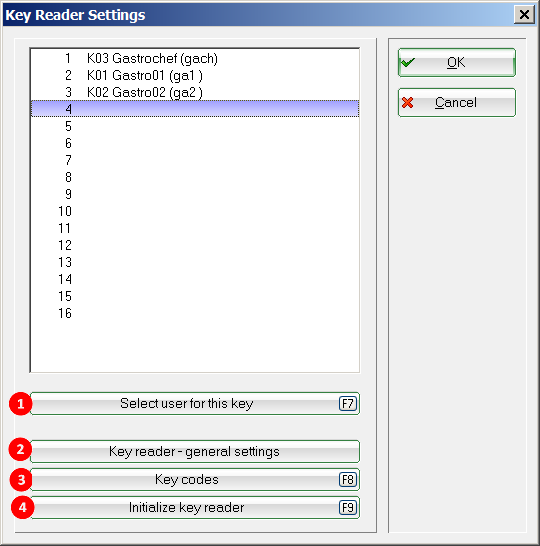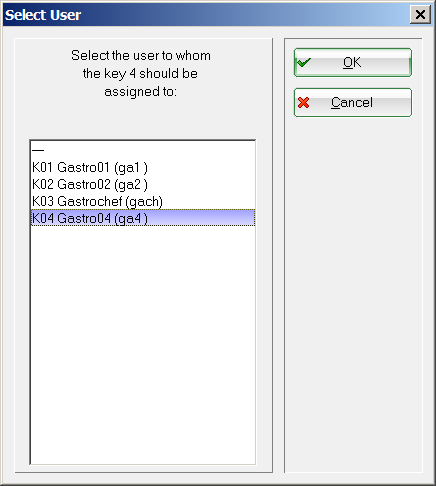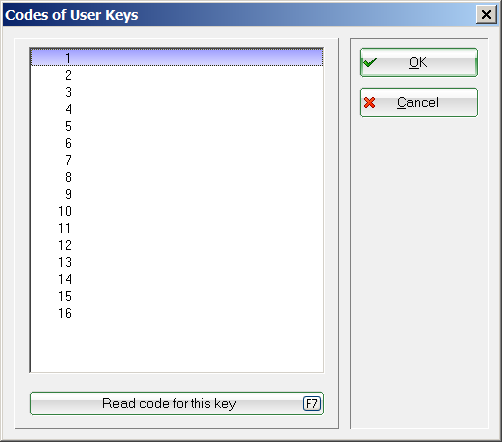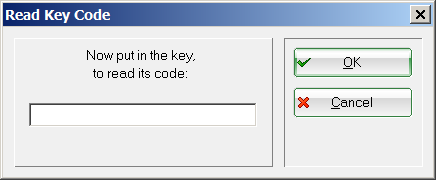Cash register - users-key
This menu item is accessed via Setup/Program options/Cash register - users-key. This function allows you to make the necessary settings if you use operator keys at your restaurant checkout instead of manual password entry.
- Key reader - general settings
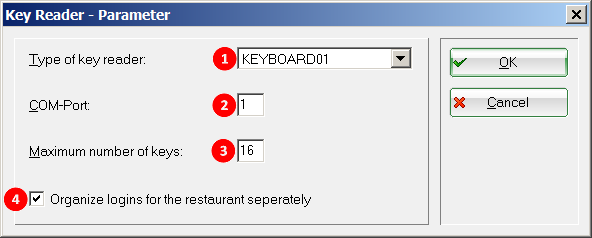
The points (1) and (2) usually remain unchanged. You must make changes here only if you receive a new type of operator key or the connection to the PC changes. Set the number of keys at (3). Checking (4) means that only the catering operators are shown when selecting the operator in the previously mentioned menu item. Further details can be found under Cash register - user names. - Initialize key reader
This function is used for initialization and detection of the operator key. It can only be done on the PC to which the key is connected. If you receive an „ERROR“ message during initialization, please check the basic settings again and make sure that the lock is supplied with power and set correctly, and that the selected Com-Port is the correct one. If in doubt please contact our support staff.