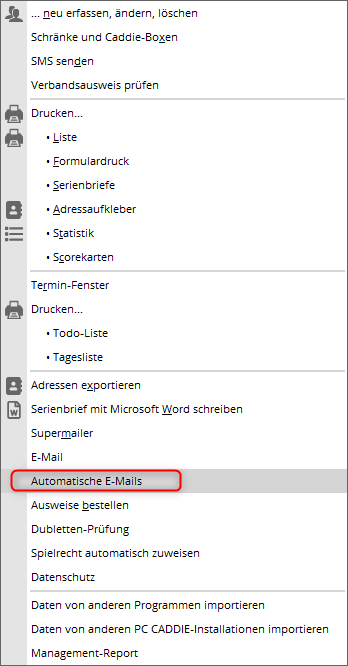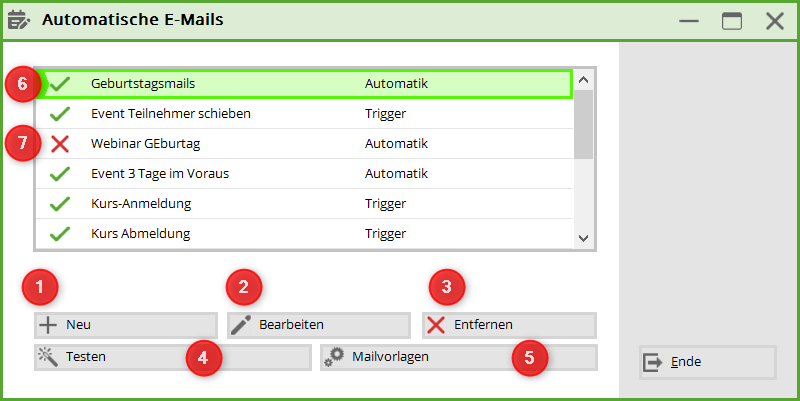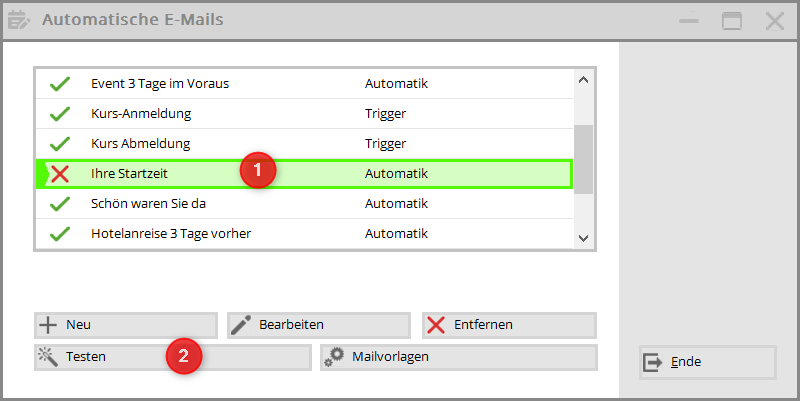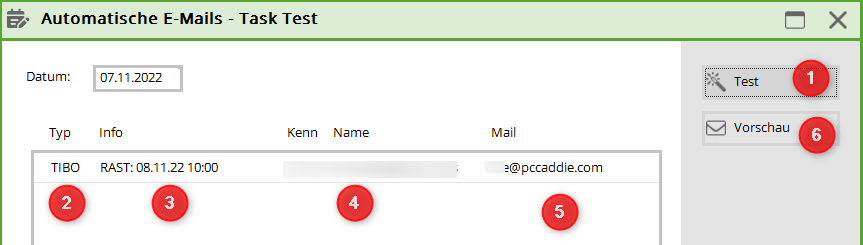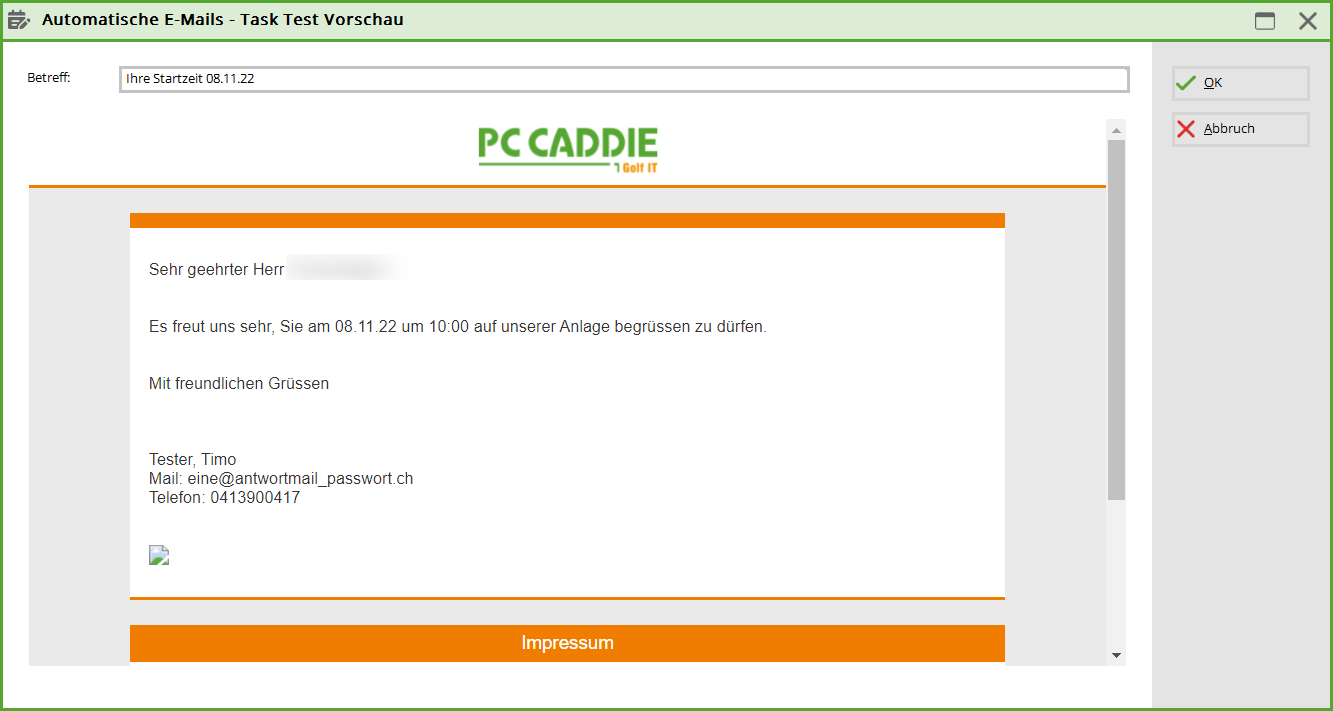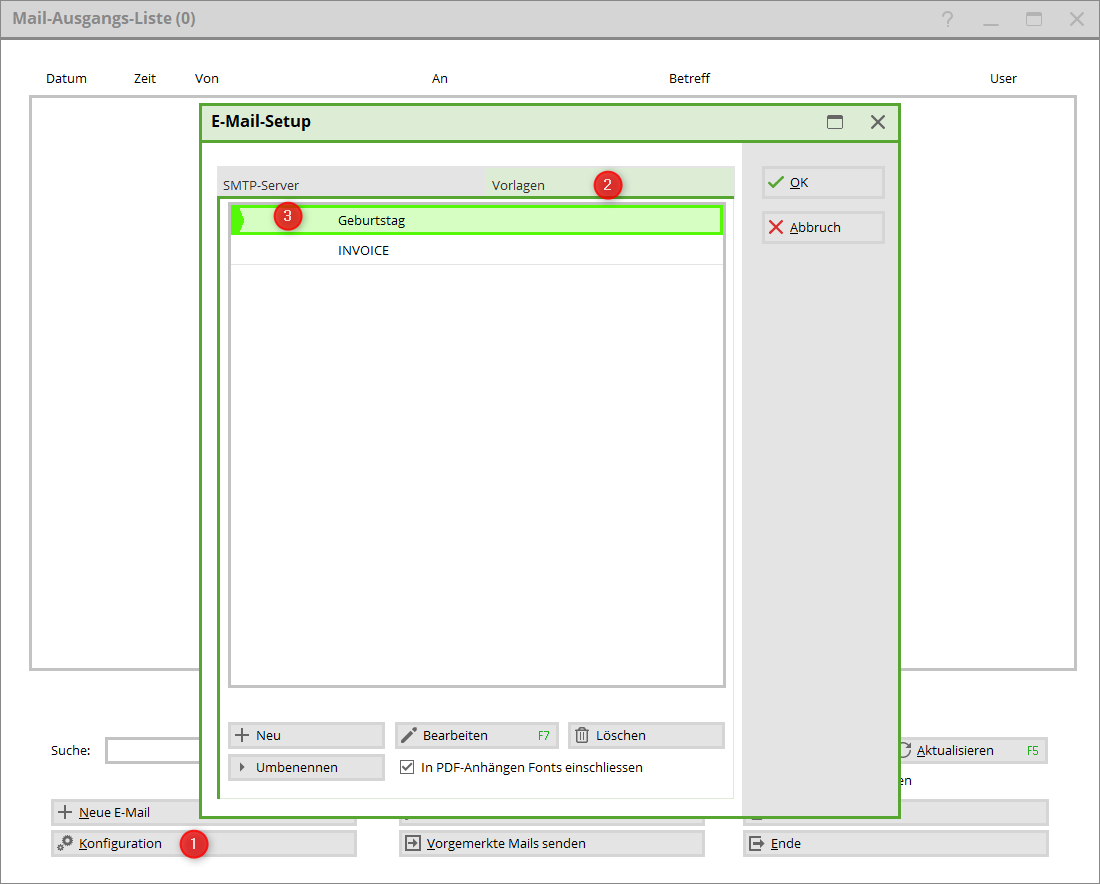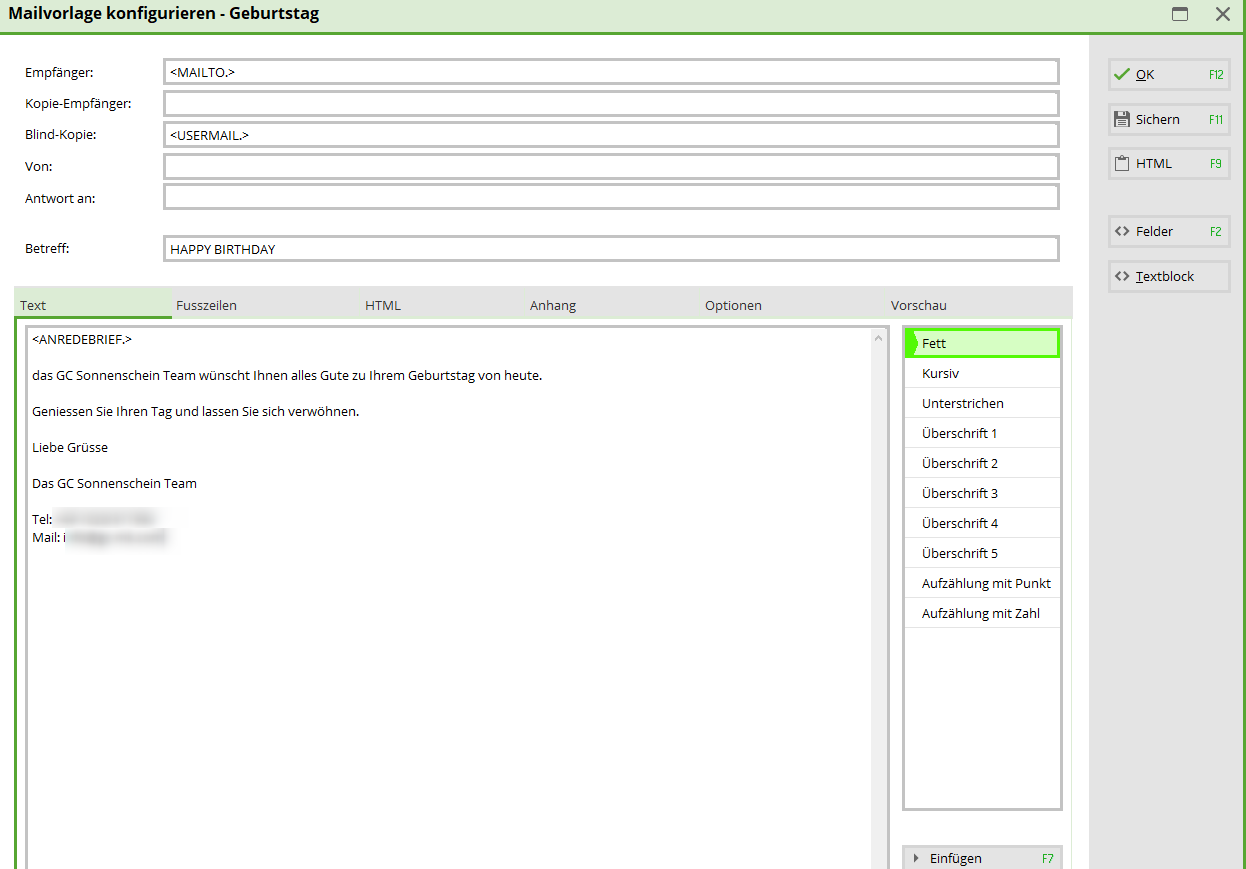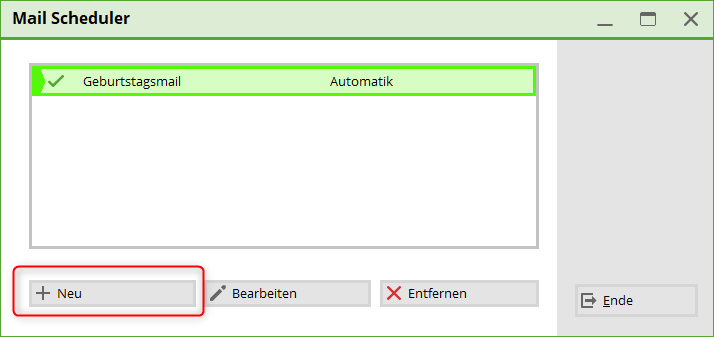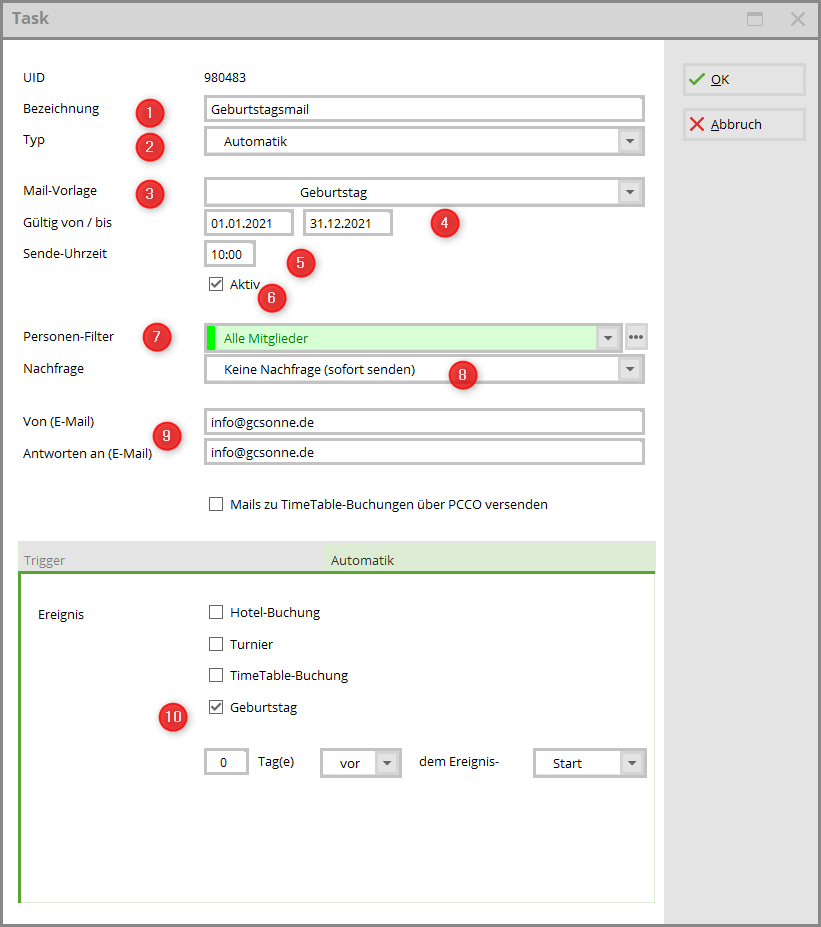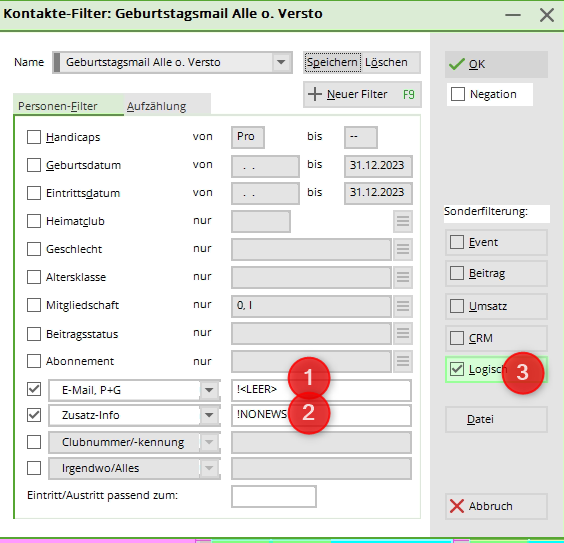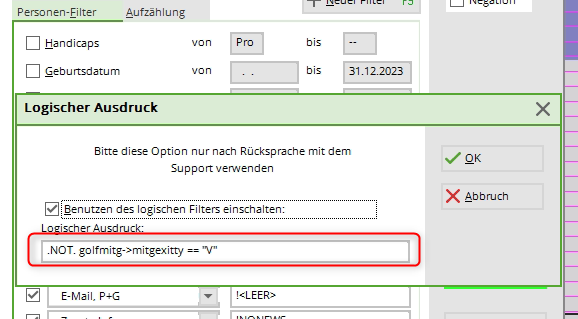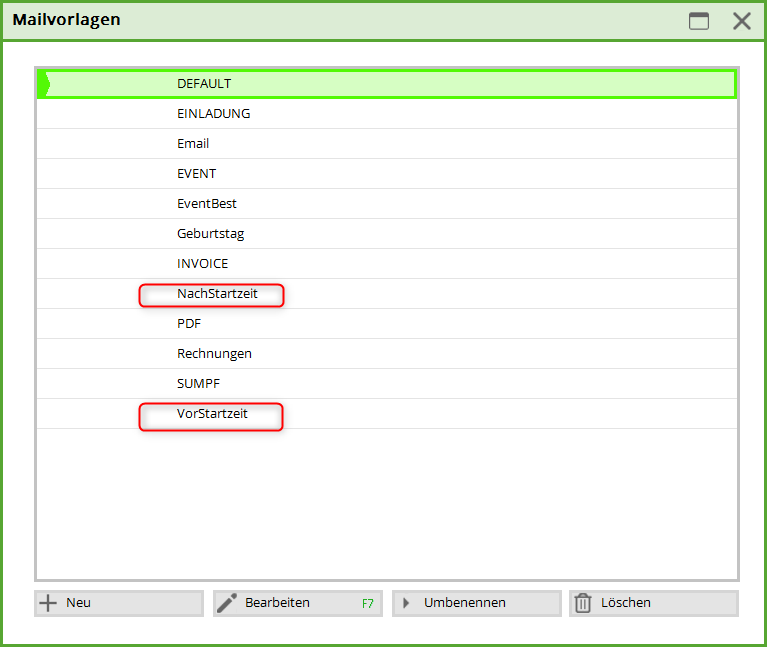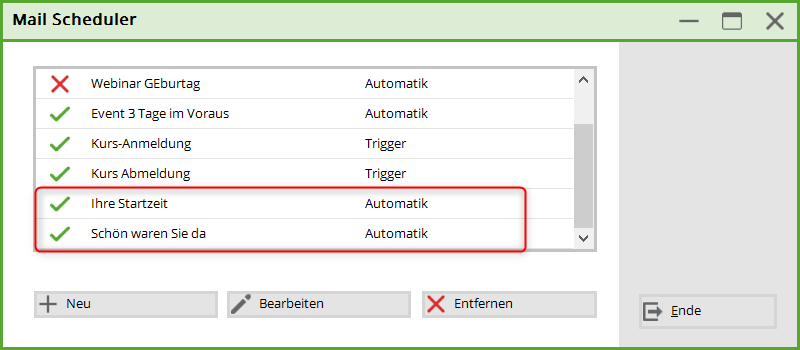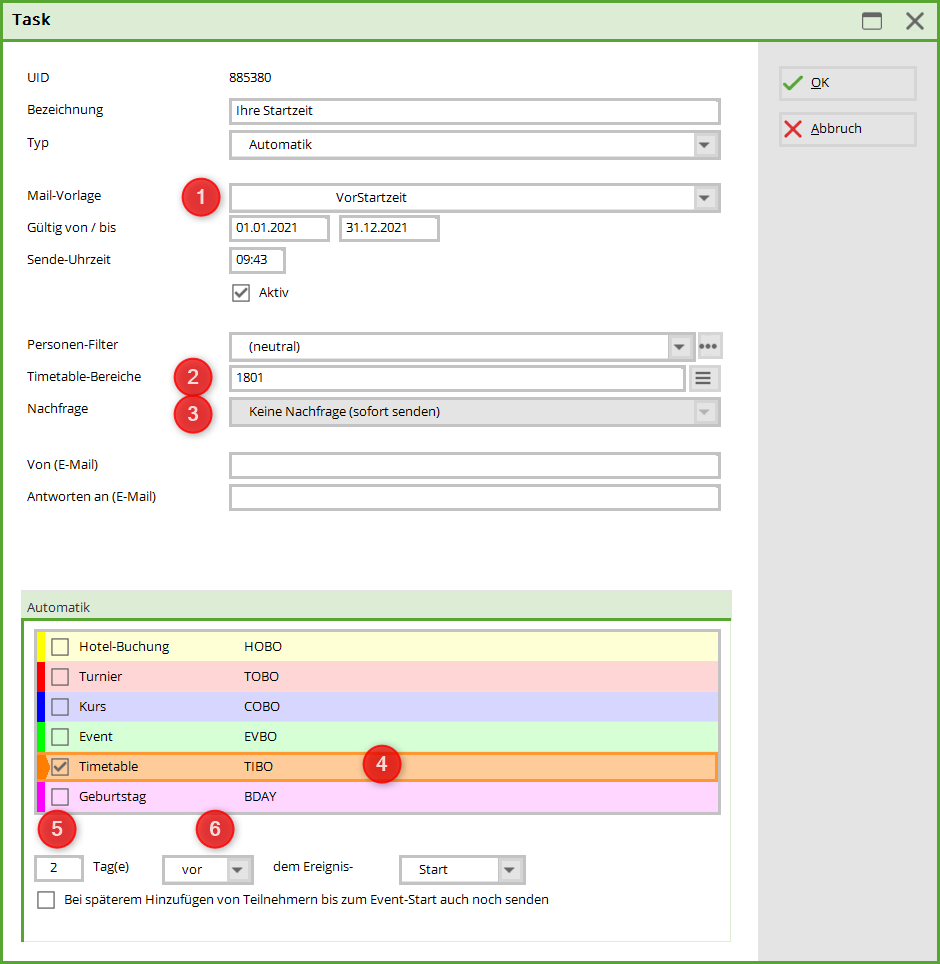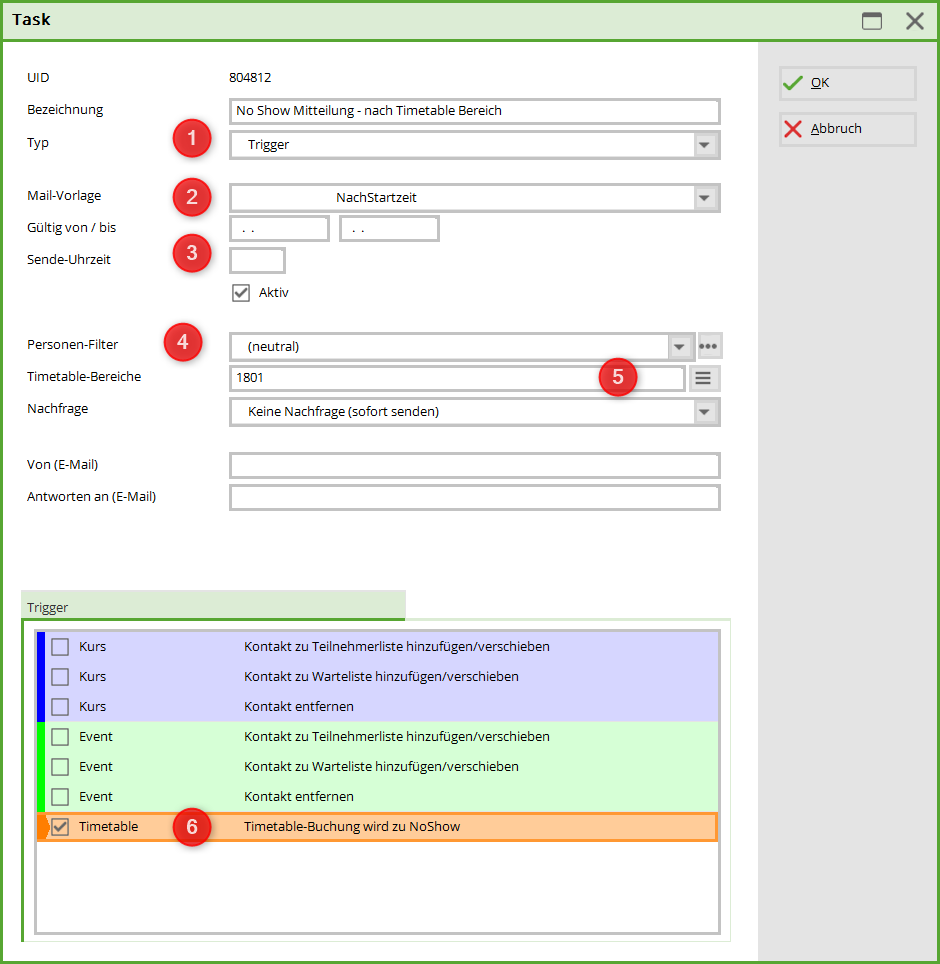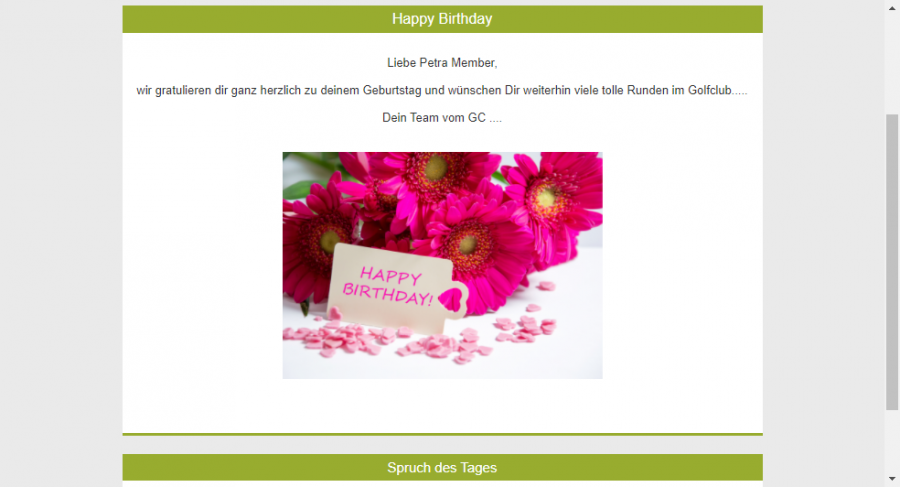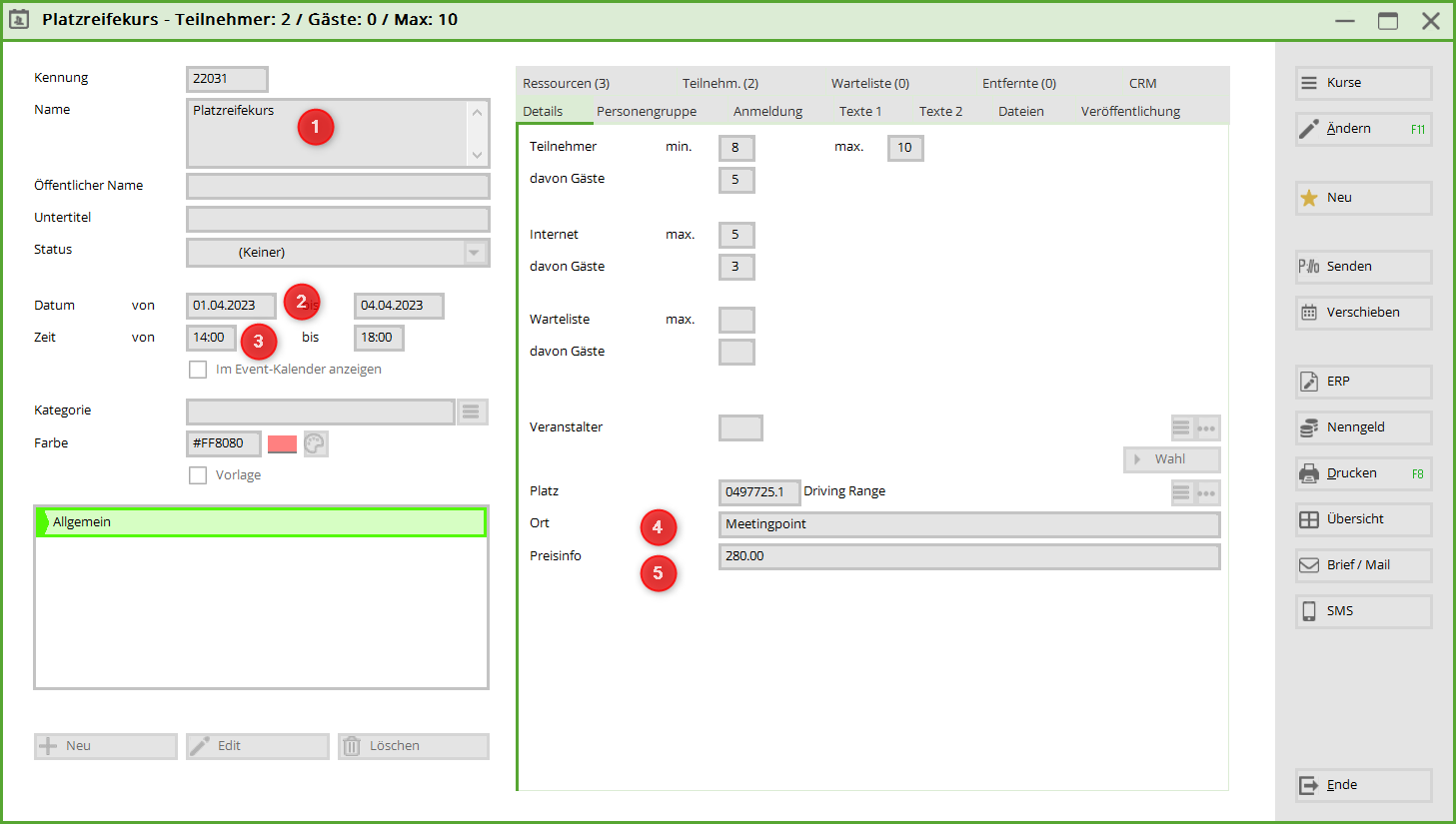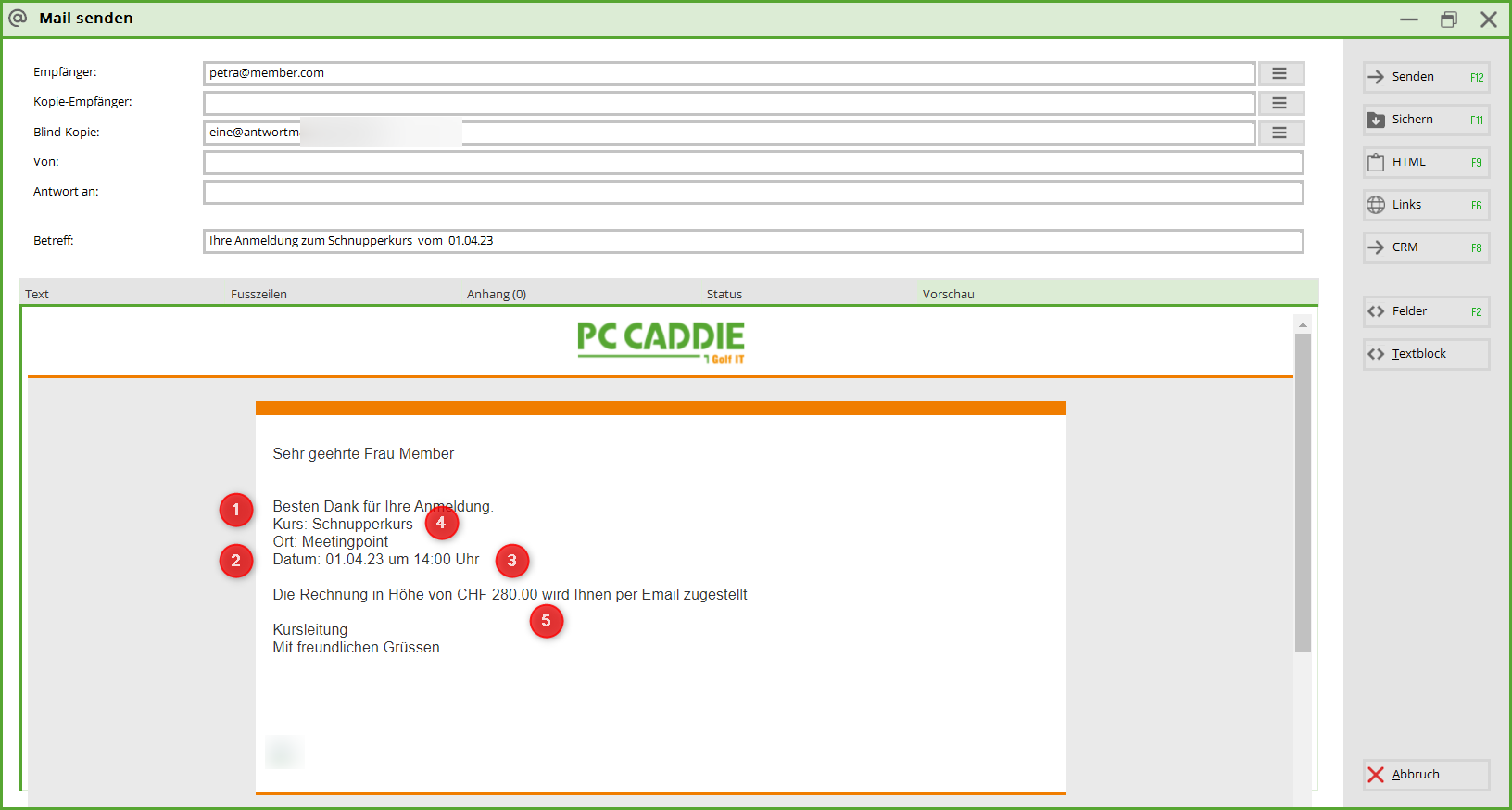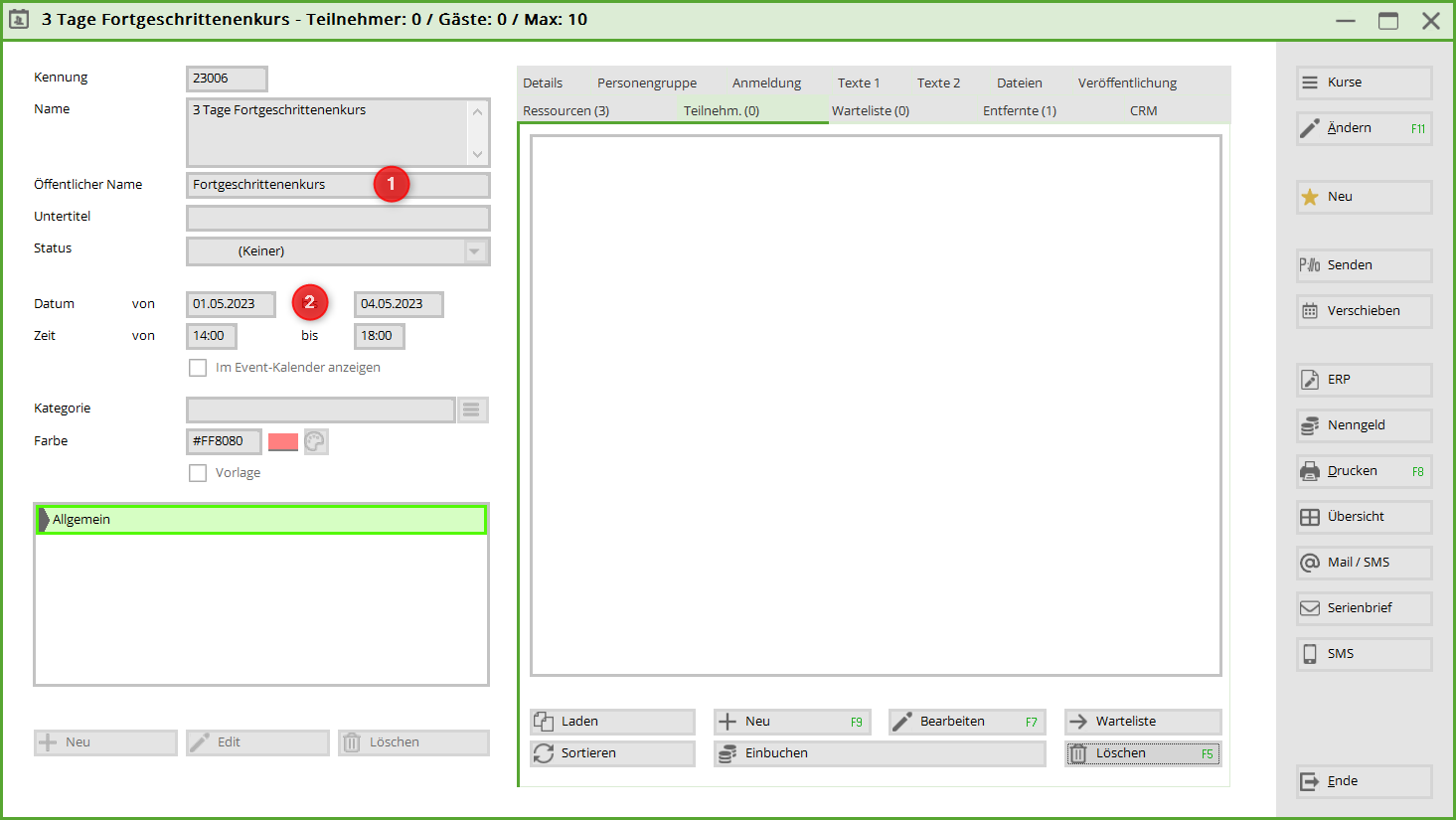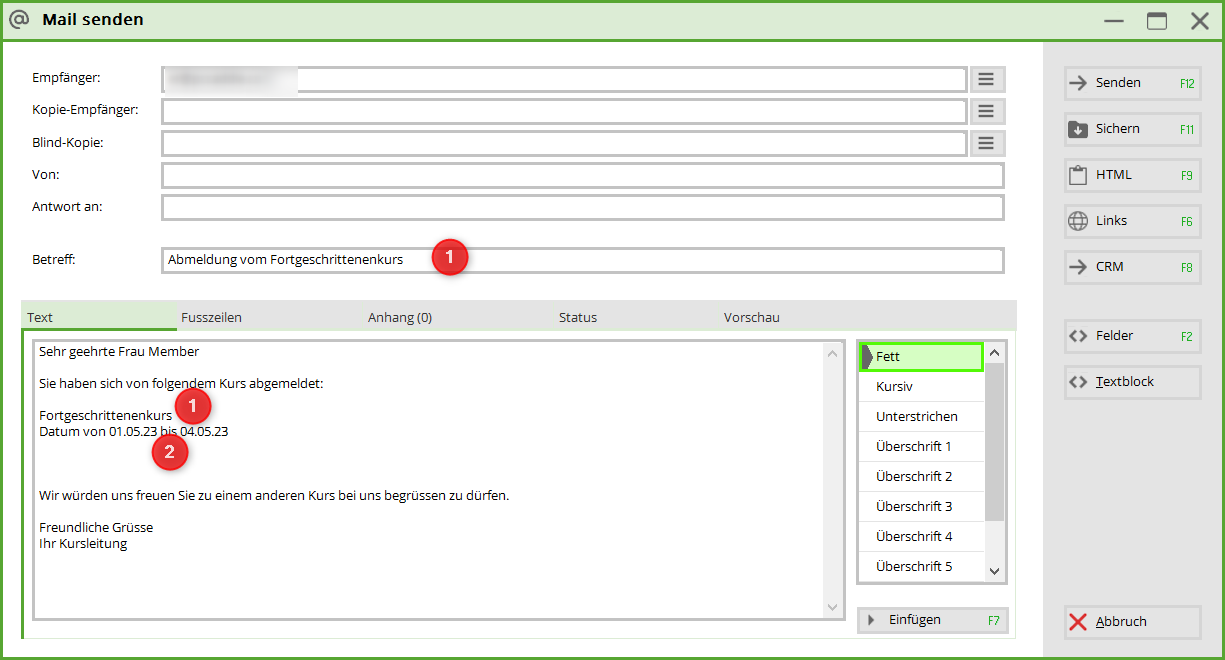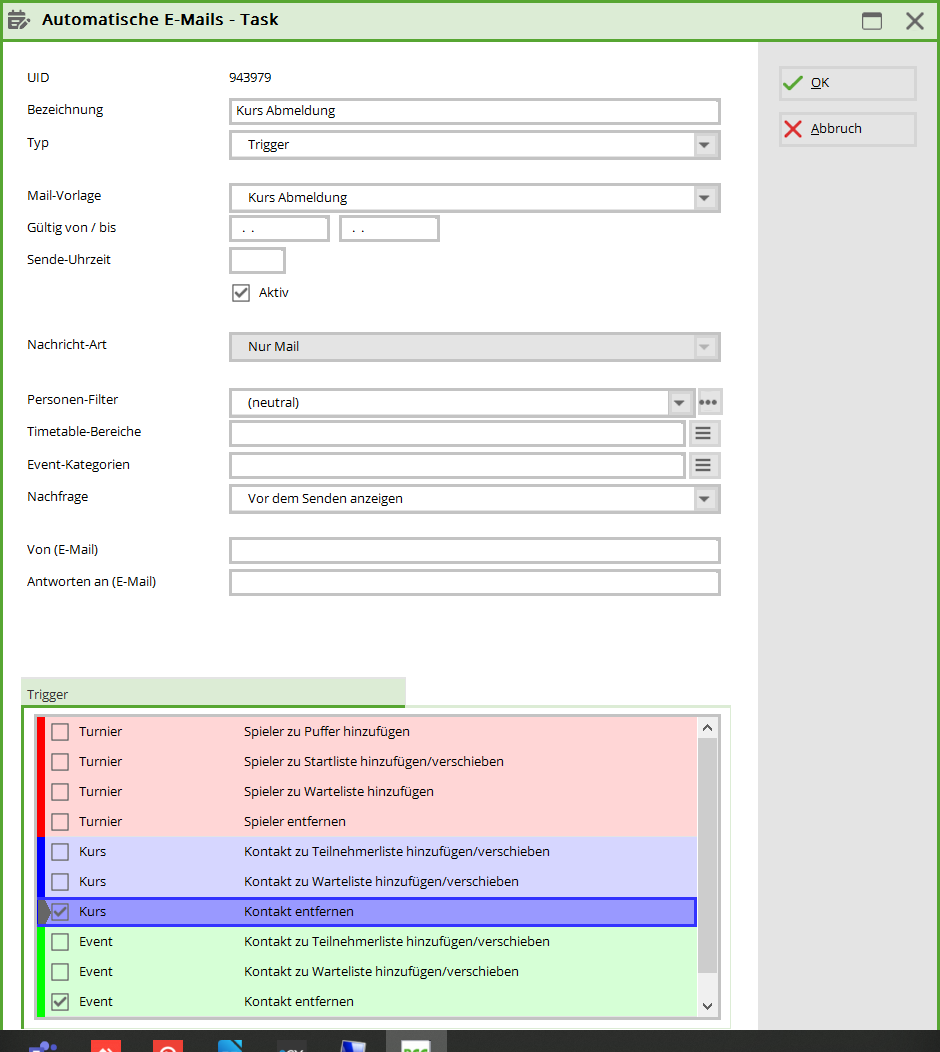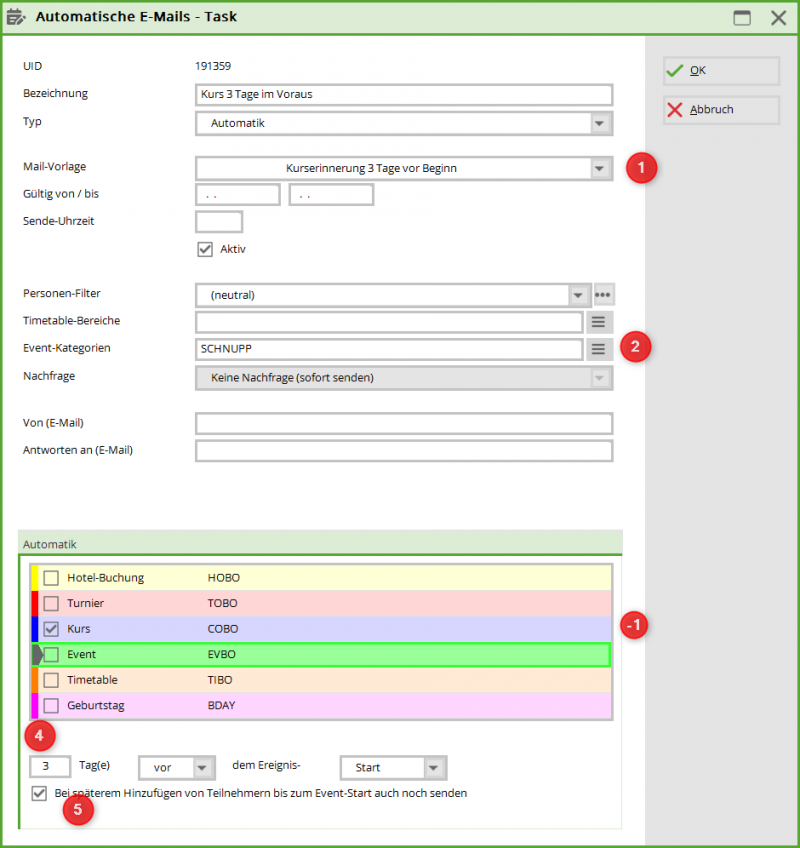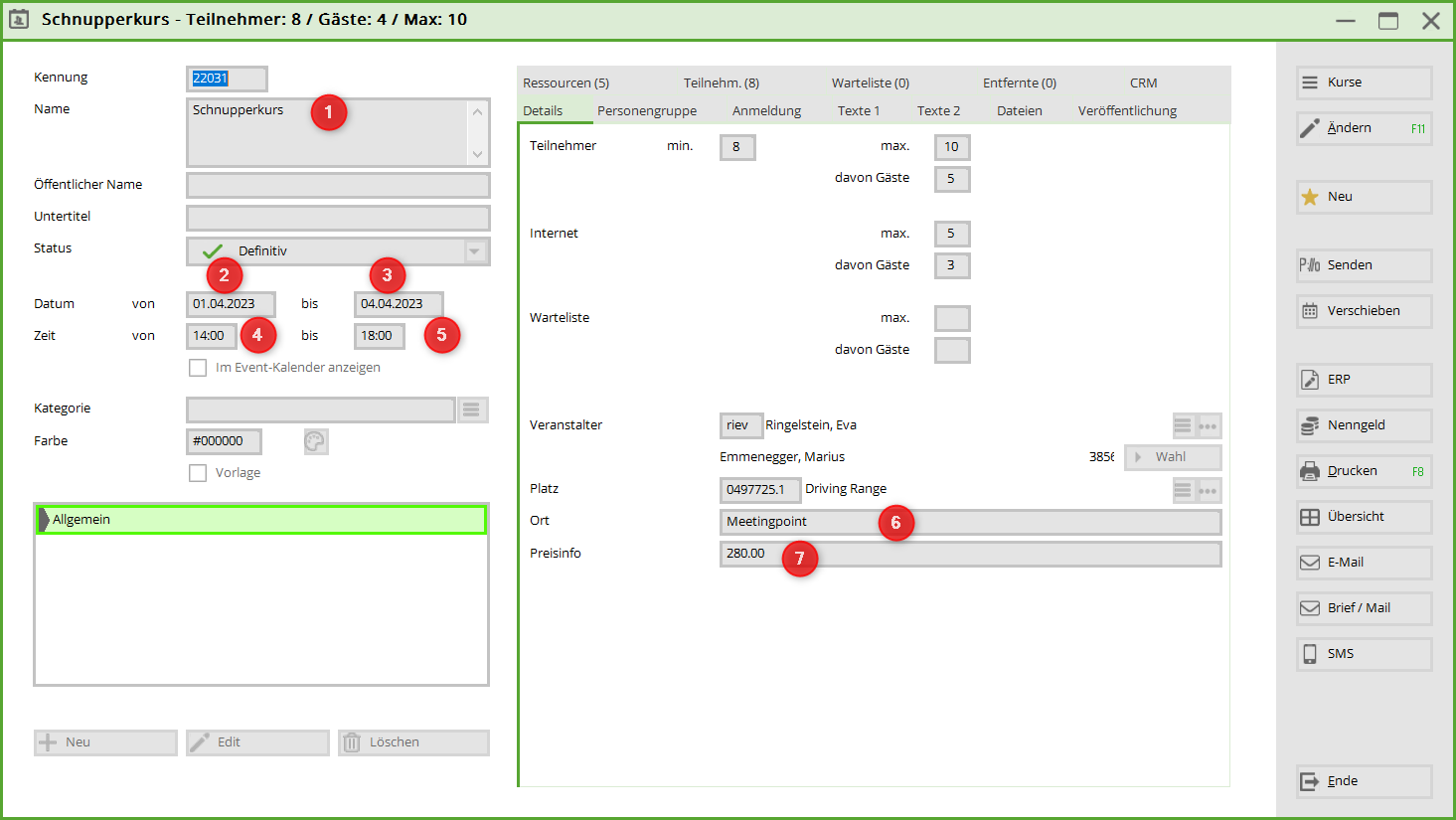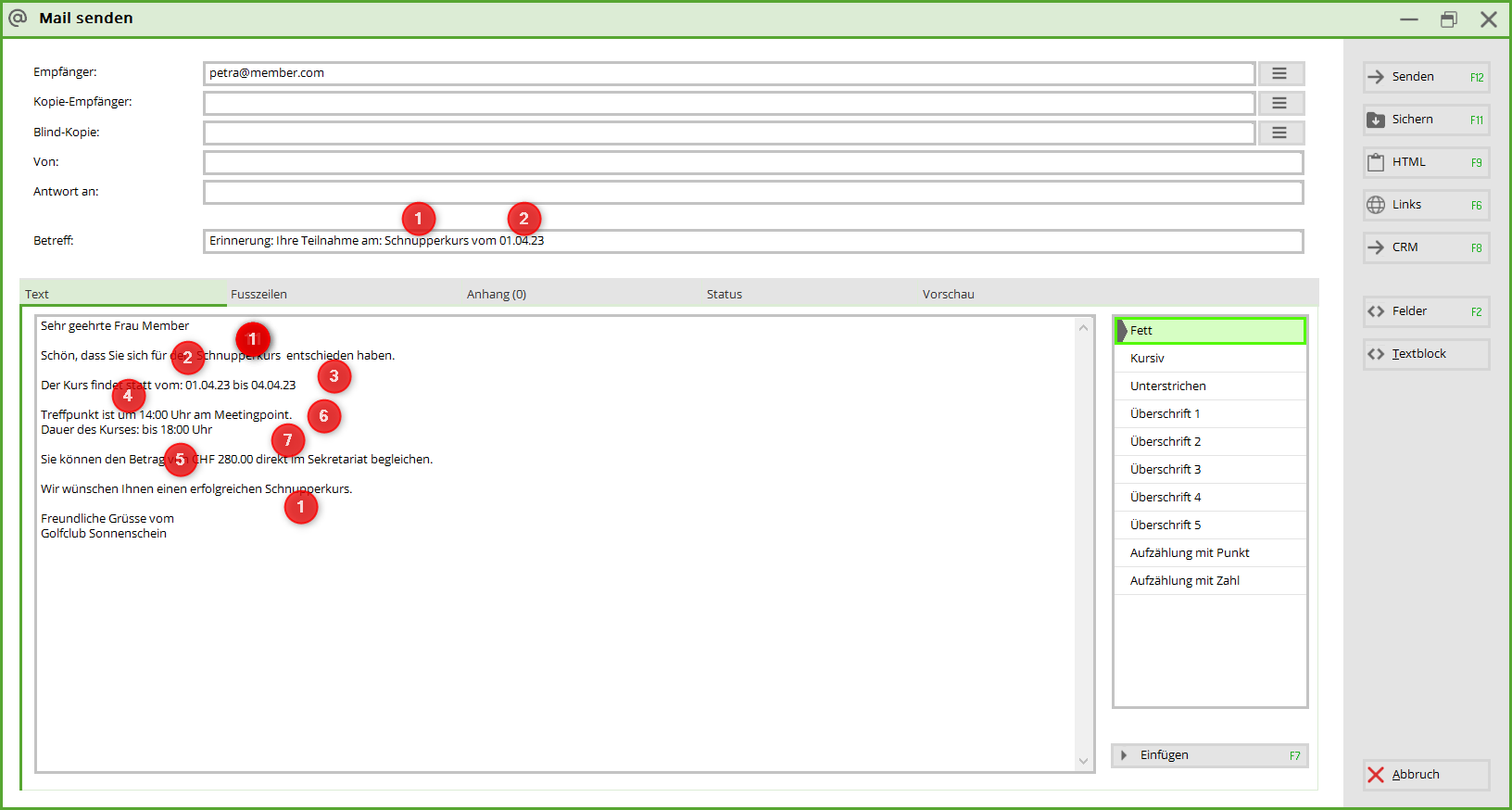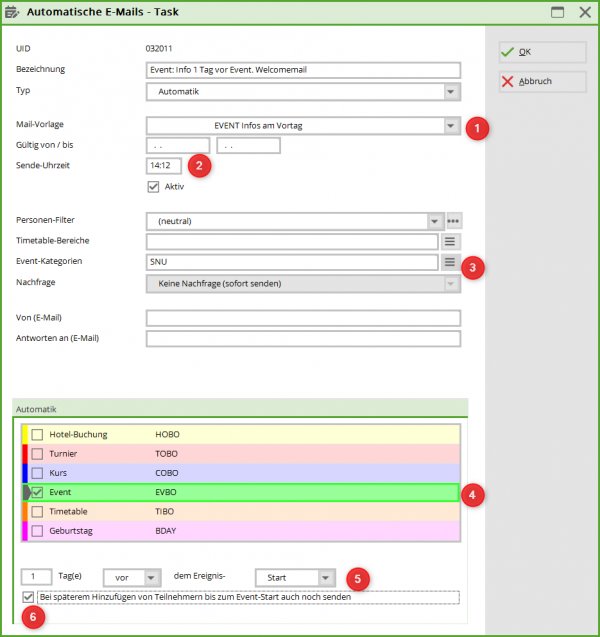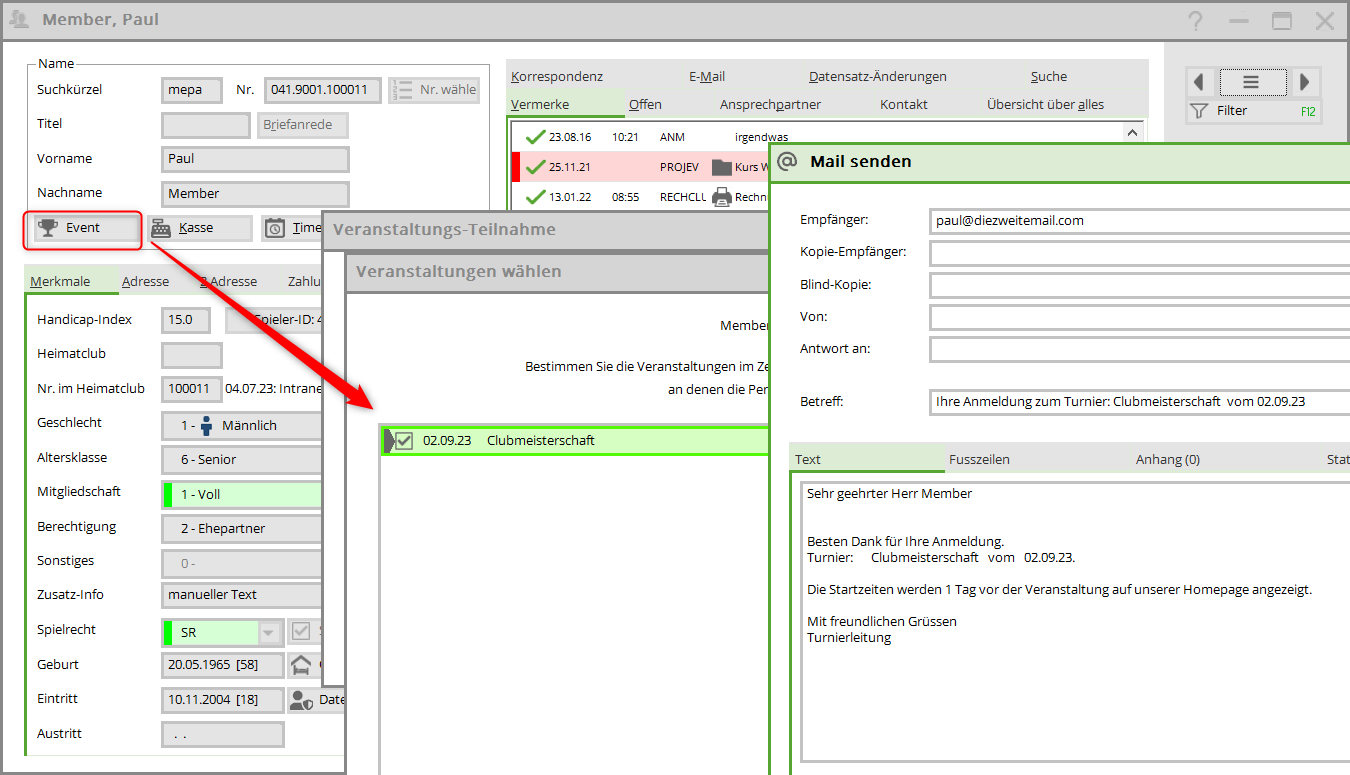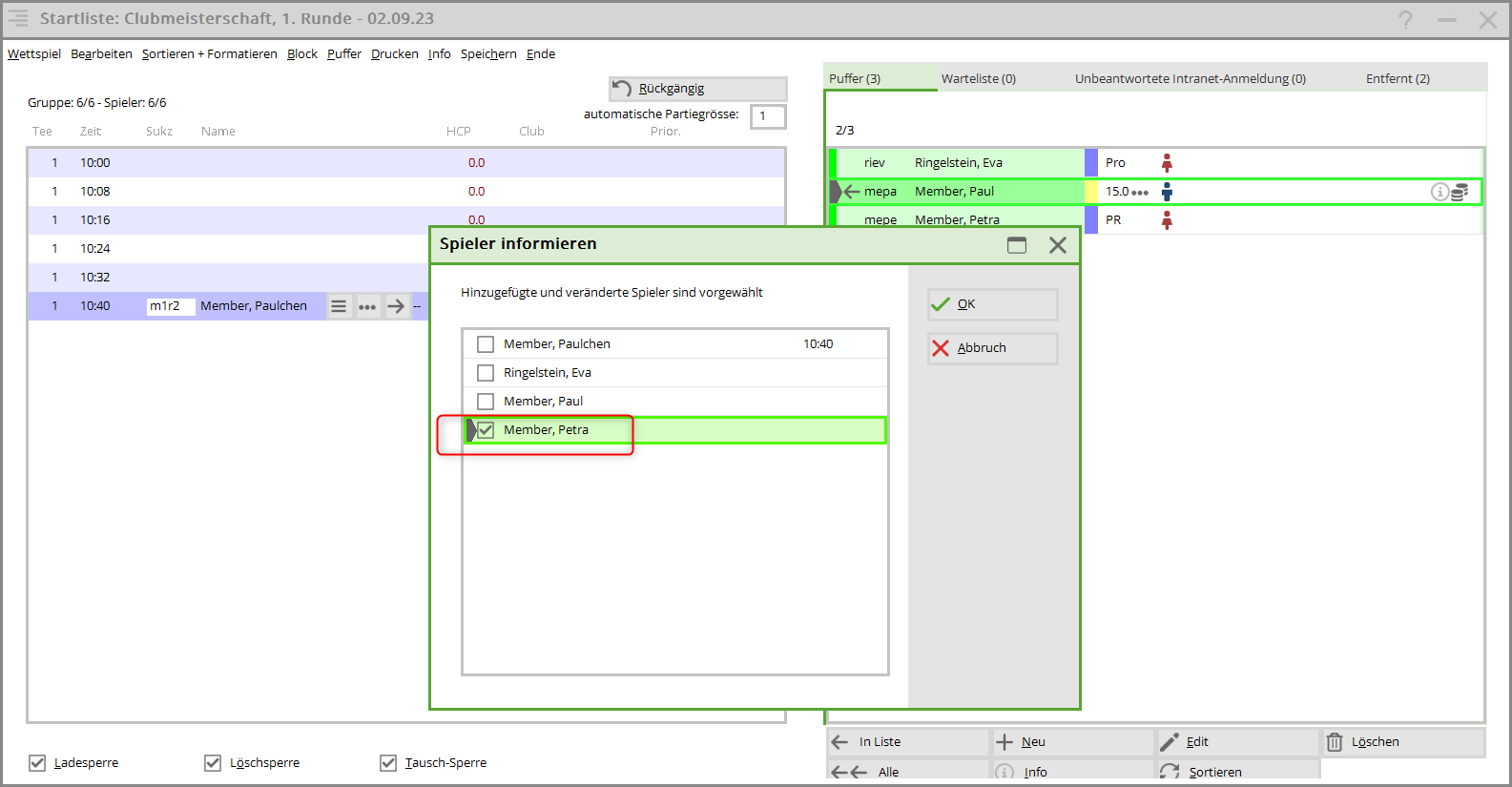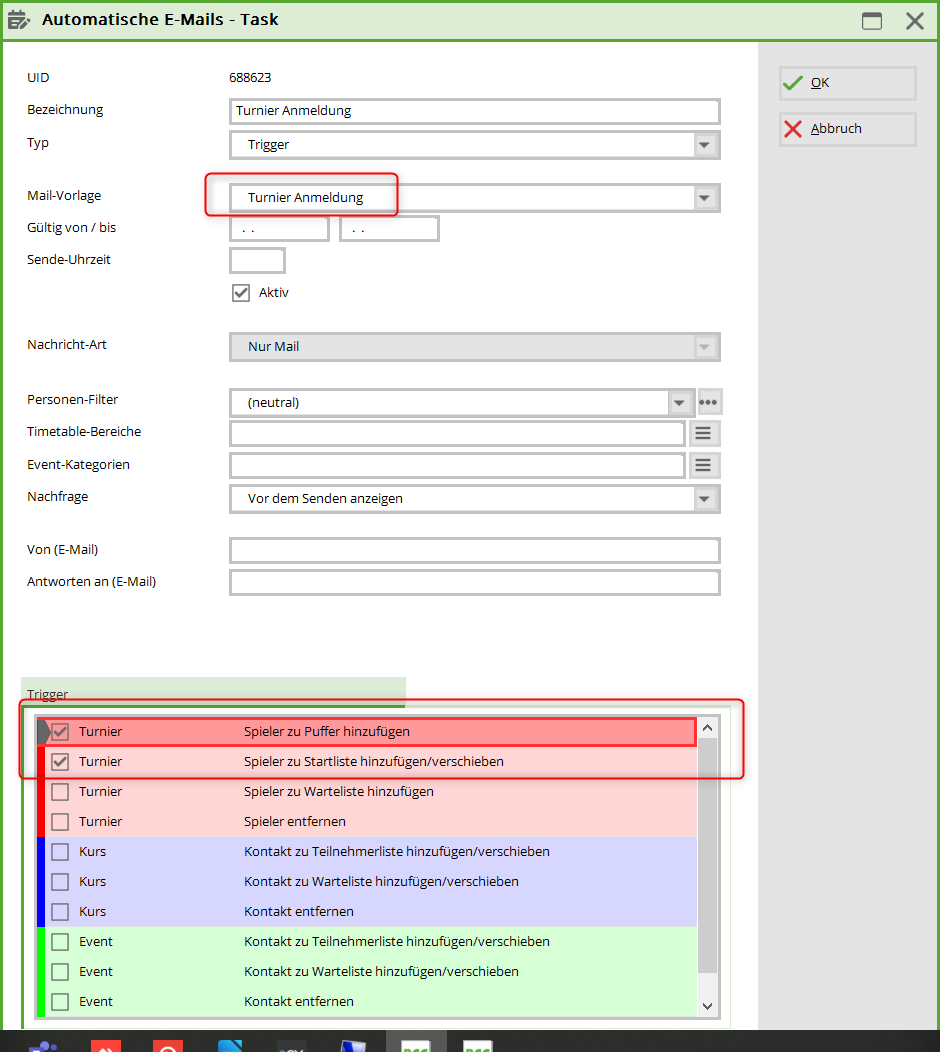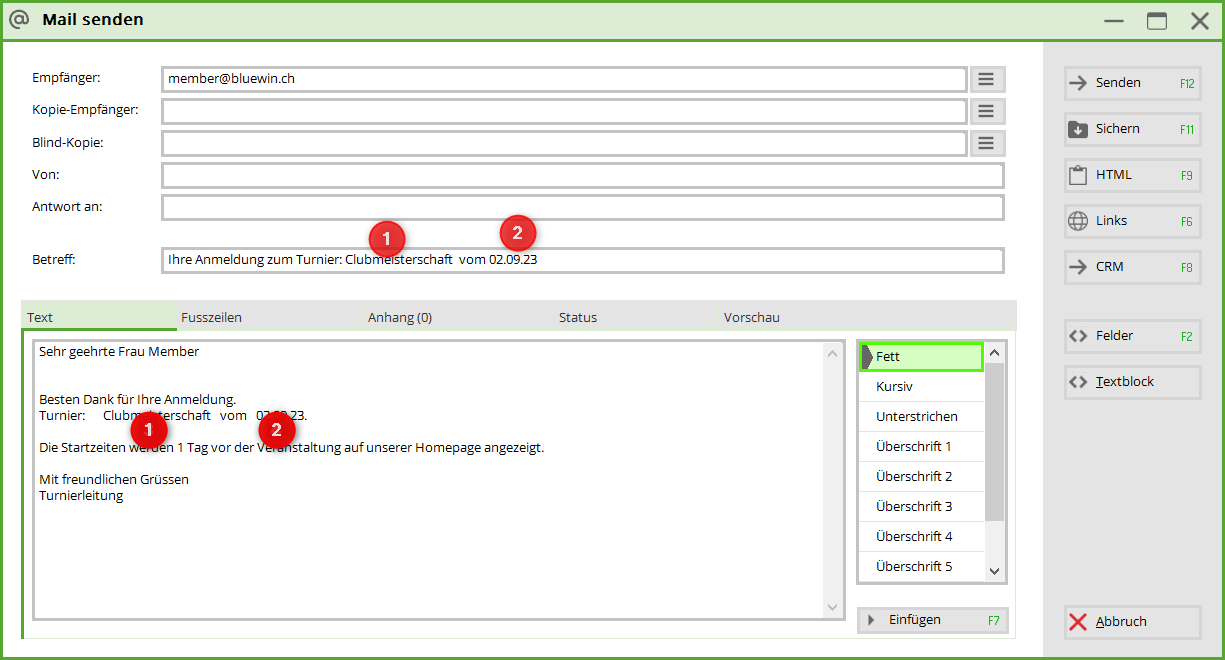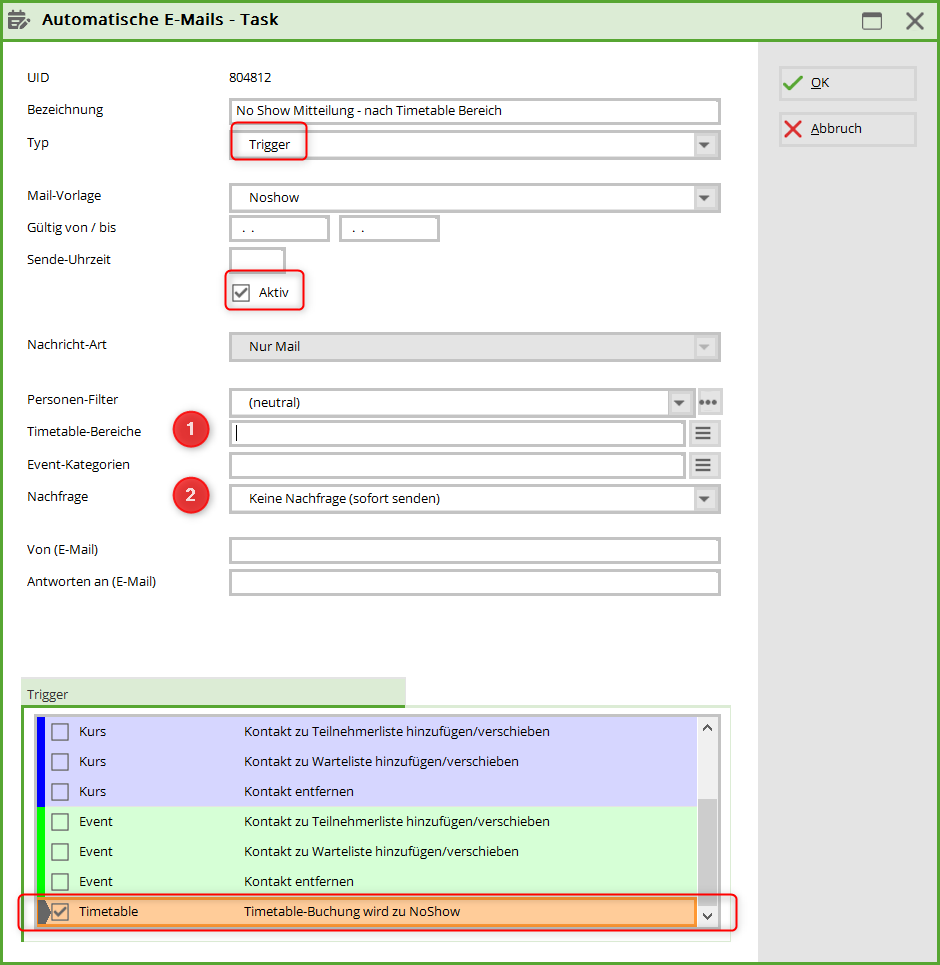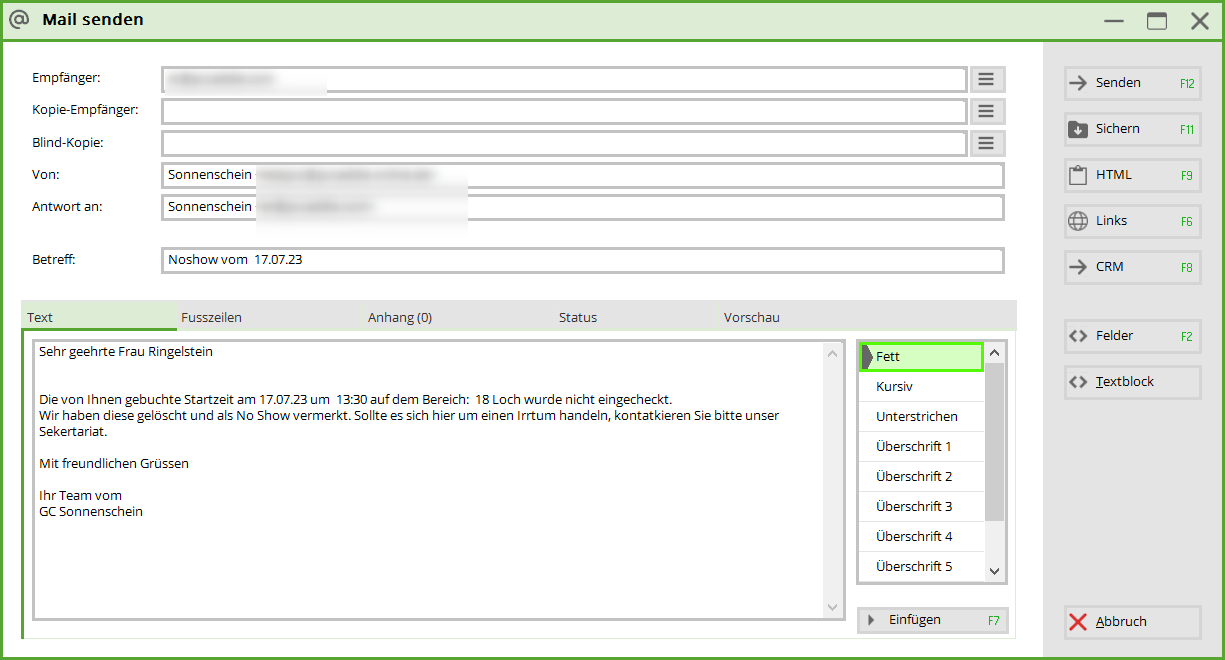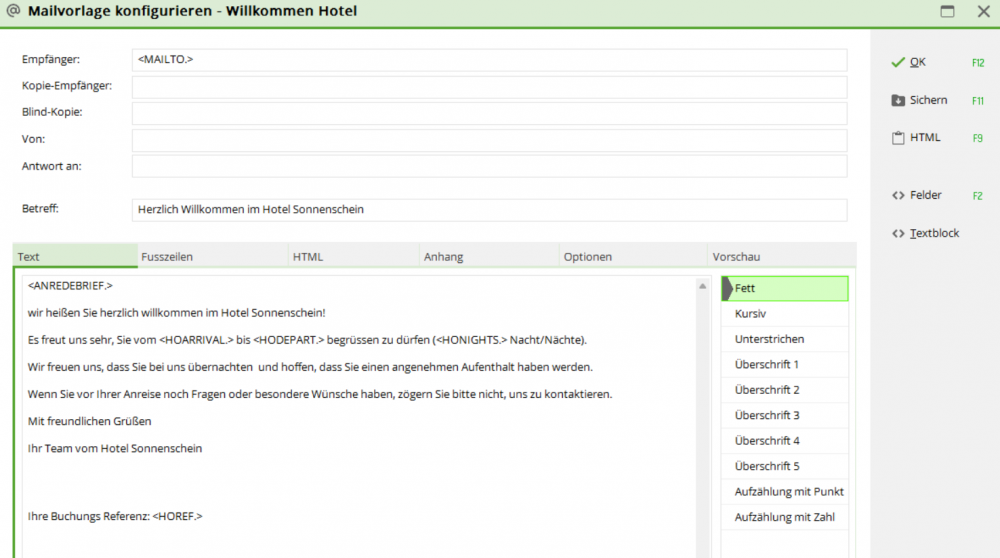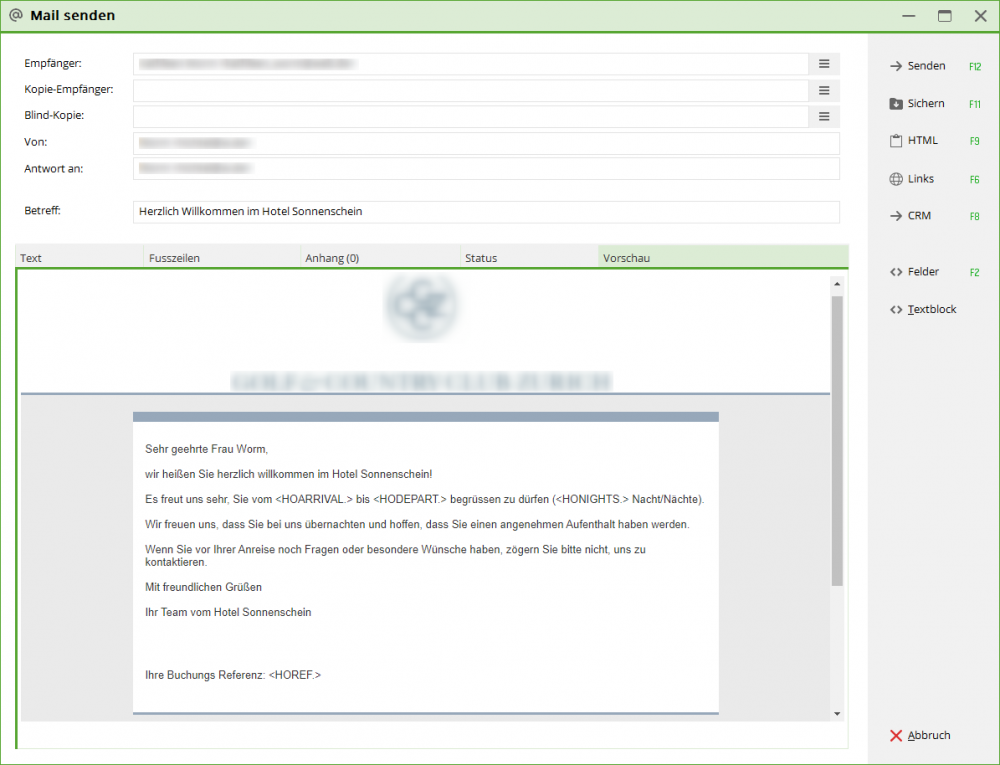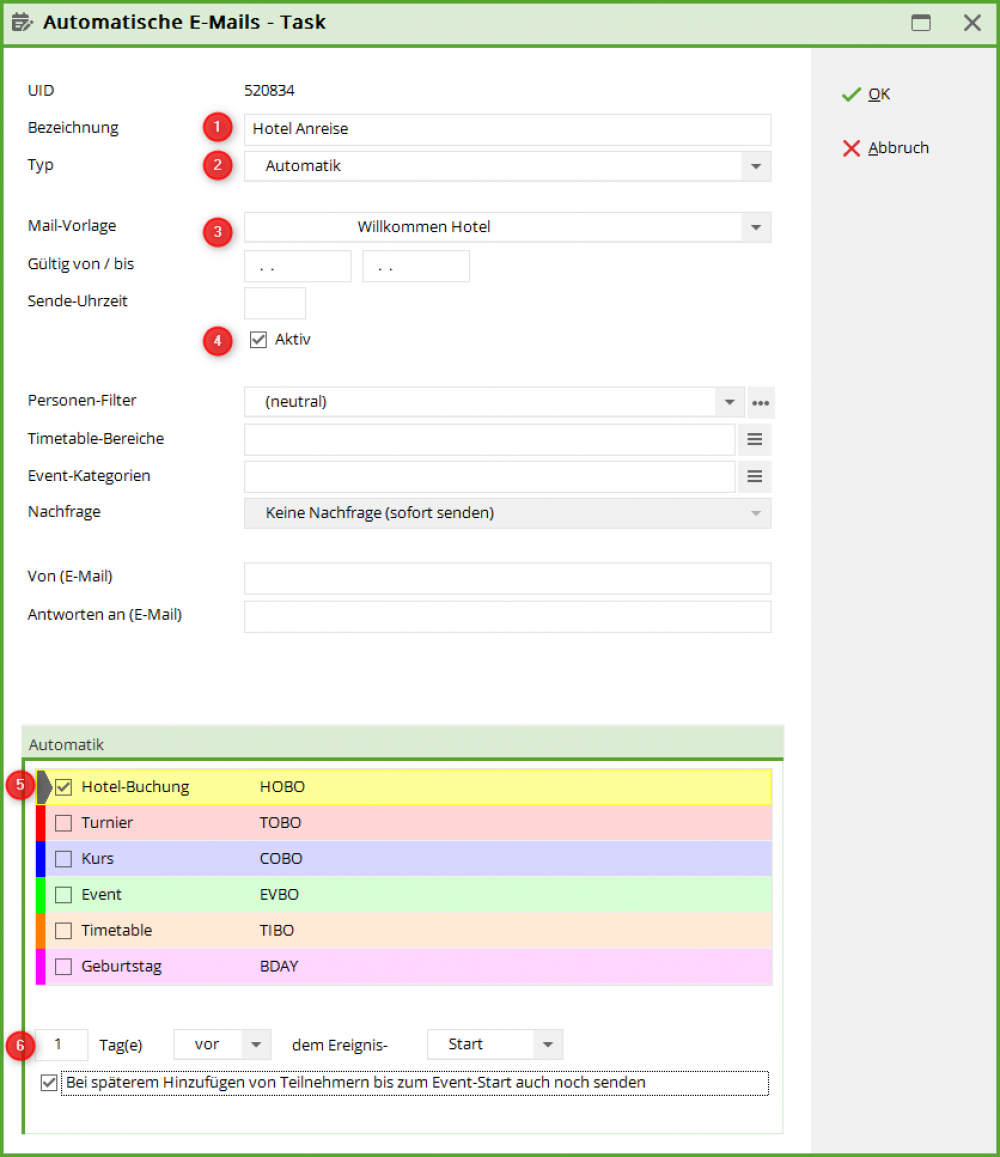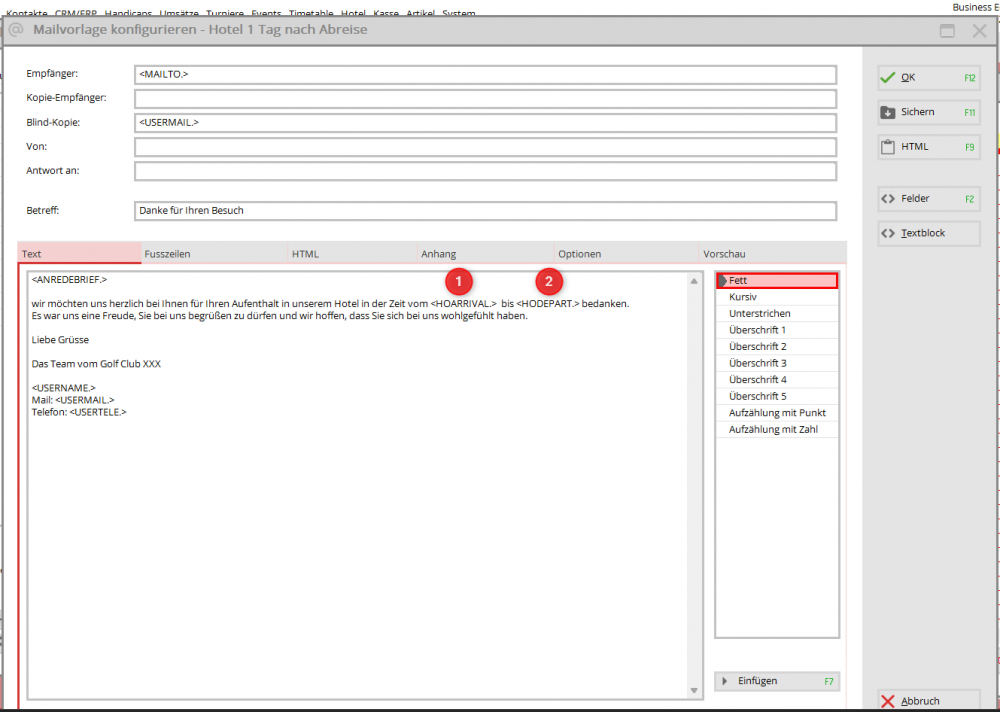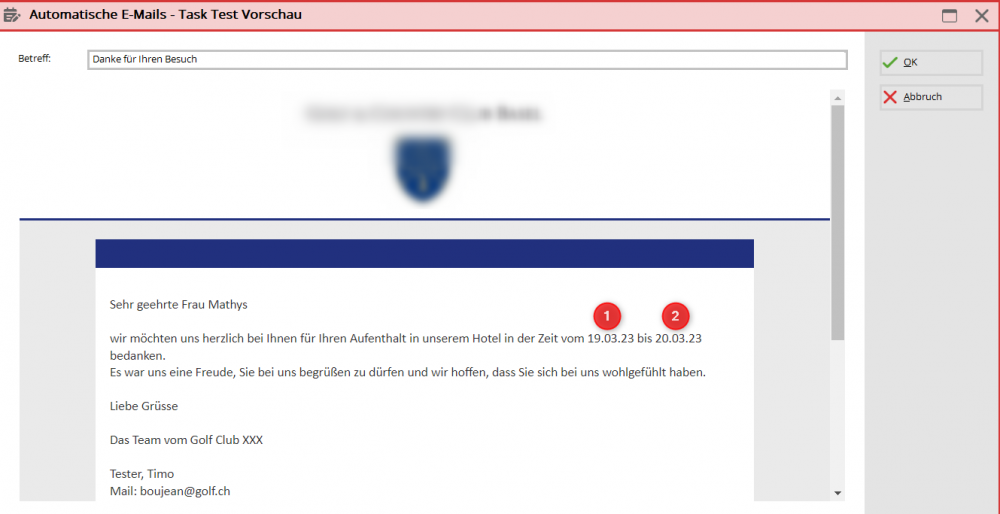Inhaltsverzeichnis
Automatic emails
You can use this menu item with the Online Invoicing module. This is about sending automated emails, such as birthday emails or emails to hotel guests e.g. 3 days before their arrival.

Setup
- The menu item: Automatic e-mails is available with the version of 5/2021
- You need the module: Invoice dispatch by mail (for e-mail configuration and layouts).
- The PCCADDIE Business Edition in the „Modern“ design
- SMTP dispatch data and all templates are entered in the configuration of the Invoice dispatch by email and created.
Set/edit automatic
- Create new automation
- Edit an existing automatic
- Delete an automatic
- Test function to see if the desired automatic is sent out
- Change/create a mail template
- Active automation
- Inactive automatic
Test/preview automation
- Select the desired automatic (whether it is active or inactive is irrelevant for the test).
- Test
- Operate test
- Type: Timetable
- Info: Timetable abbreviation, booking date and time
- ID & Name
- Email address
- Preview -
If no HTML is stored in the mail template, you will only see the subject of the mail.
Examples of the automatic e-mails
Birthday emails
Under the menu item E-mail Create the desired layout
This may look like this, for example:
Under the menu item Automatic e-mails Set up the birthday automatic
Example: Birthday e-mail
- Designation of the dispatch
- Select type - Automatic
- Select mail template
- Valid from/to: over which period should the e-mail be sent?
- Send time: at what time should the e-mail be sent?
- As soon as the setting is made, this selection is active (after the date has passed, it is automatically switched to inactive)
- Person filter: All members (see
addendum if emails are to be sent to guests)
- Enquiry: Should emails be sent before/after or without enquiry?
- From/Reply to: Email addresses that differ from the basic settings can be entered here.
- Event: Please tick the birthday box
In the night automatic, PC CADDIE prepares the birthday emails and sends them with the help of the mail service.
You can check the sent emails under the menu item: Email

- Email address must be filled
- Only to persons who have not rejected the emails
- Enter a logical filter so that persons with the reason for leaving: deceased, do not receive an email.
.NOT. golfmitg->mitgexitty == "V"
Announcement of the start time/feedback after the start time
The automatic announcement of the start time by mail is created in exactly the same way as the birthday mail, with small changes.
- The mail templates must be created (desired fields can be found here)
- Create different automations under NEW for the email before and after the start time.
- Select mail template
- Select timetable area
- Should the email be requested or sent automatically?
- Select TimeTable booking
- Enter number of days
- Select Before or After start time
Timetable booking becomes NoShow
If the NoShow count is active, the client can be informed by mail.
- Type: Trigger
- Select mail template
- Leave validity and SEnde time free, so that the email is sent directly.
- Person filter: neutral or all contacts
- Select timetable area or several
- Trigger: Tick Timetable
Templates
Salutation: Dear
Dear<R.> <VORNAME.> <NAME.>
Birthday Custom Template
We are happy to create individual templates according to your wishes. Please contact our support team.
Example:
Course and Event
Course/Event Confirmation
<ANREDEBRIEF.> Besten Dank für Ihre Anmeldung. Kurs: <EVNAME.> Ort: <EVLOCATION.> Datum: <EVDATEFROM.> um <EVTIMEFROM.> Uhr Die Rechnung in Höhe von CHF/€ <EVPRICEINFO.> wird Ihnen per Email zugestellt Kursleitung Mit freundlichen Grüssen
Course/Event Cancellation
<ANREDEBRIEF.> Sie haben sich von folgendem Kurs abgemeldet: <EVPUBLNAME...> Datum von <EVDATEFROM...> bis <EVDATETO...> <EVSUBTITLE...> Wir würden uns freuen Sie zu einem anderen Kurs bei uns begrüssen zu dürfen. Freundliche Grüsse Ihre Kursleitung
Course: Reminder 3 days before event
Set automatic:
- Select mail template
- Select event category. Advantageous if the text of the email cannot be transferred to all courses.
- Select automatic
- Set the time when the email is sent
- Check the box if forwarding is desired.
<ANREDEBRIEF.> Schön, dass Sie sich für den <EVNAME.> entschieden haben. Der Kurs findet statt vom: <EVDATEFROM.> bis <EVDATETO.> Treffpunkt ist um <EVTIMEFROM.> Uhr am <EVLOCATION.>. Dauer des Kurses: bis <EVTIMETO.> Uhr Sie können den Betrag von CHF <EVPRICEINFO.> direkt im Sekretariat begleichen. Wir wünschen Ihnen einen erfolgreichen <EVNAME.>. Freundliche Grüsse vom Golfclub Sonnenschein
Event: 1 day before event: Welcome Email
- Select event category.
- Define the time at which the mail is sent
- Select automatic
- Set the time at which the email is sent
- Check the box if forwarding is desired.
<ANREDEBRIEF.>, Morgen findet der erste <EVNAME.>. dieser Saison statt. Gerne möchten wir Ihnen einige hilfreiche Informationen und Tipps geben, um den Ablauf für Sie so reibungslos wie möglich zu gestalten. **Anmeldung:** Unser Golflehrer erwartet Sie morgen, <EVDATEFROM.> um <EVTIMEFROM.> Uhr auf der <EVLOCATION.> Diese befindet sich links vom Hauptgebäude, ein beschilderter Weg führt Sie vom Parkplatz dahin. **Parkmöglichkeiten** Es stehen Ihnen genügend freie Parkplätze direkt neben dem Clubhaus zur Verfügung. **Dresscode:** Wir empfehlen bequeme Kleidung und flache Schuhe. Jeans, Tank-Tops und Hotpants sind auf dem Golfplatz nicht erlaubt. Bei schönem Wetter bitte die Kopfbedeckung nicht vergessen ;-) Melden Sie sich gerne bei uns, sollten Sie noch Fragen haben. Wir freuen uns! Mit freundlichen Grüssen
Tournament registration
For tournament the commands EVENT are used.
Registration from the person in Buffer
Transfer from buffer to start list
Setting the automatic/trigger
<ANREDEBRIEF.> Besten Dank für Ihre Anmeldung. Turnier: <EVNAME.> vom <EVDATEFROM.>. Die Startzeiten werden 1 Tag vor der Veranstaltung auf unserer Homepage angezeigt. Mit freundlichen Grüssen Turnierleitung
NoShow in the Timetable
With the NoShow automatic it is advantageous that the customer also receives an automatic notification.
- Timetable areas are already stored in the NoShow automatic. Select here only if there are to be different triggers.
- Request: No request (send immediately) must be set at
, otherwise the email will not be created.
<ANREDEBRIEF.> Die von Ihnen gebuchte Startzeit am <TTDATEFROM.> um <TTTIMEFROM.> auf dem Bereich: <TTTIBENAME.> wude nicht eingecheckt. Wir haben diese gelöscht und als No Show vermerkt. Sollte es sich hier um einen Irrtum handeln, kontatkieren Sie bitte unser Sekertariat. Mit freundlichen Grüssen Ihr Team vom GC Sonnenschein
Hotel
Submission 1 day before arrival
Create a template for your guests who will automatically receive an arrival email.
The corresponding arrival and departure dates are then taken from your hotel programme. You can also display the reference number in this mail.
To set up the automatic e-mail to your guests, create a new automatic:
- Give your automatic a name
- Set to „Automatic
- Find your correct e-mail template and save it here.
- Check the box for active here
- Click on the hotel booking
- Specify here how many days before the arrival of your guests the e-mail should be sent.
Template:
<ANREDEBRIEF.> wir heißen Sie herzlich willkommen im Hotel Sonnenschein! Es freut uns sehr, Sie vom <HOARRIVAL.> bis <HODEPART.> begrüssen zu dürfen (<HONIGHTS.> Nacht/Nächte). Wir freuen uns, dass Sie bei uns übernachten und hoffen, dass Sie einen angenehmen Aufenthalt haben werden. Wenn Sie vor Ihrer Anreise noch Fragen oder besondere Wünsche haben, zögern Sie bitte nicht, uns zu kontaktieren. Mit freundlichen Grüßen Ihr Team vom Hotel Sonnenschein Ihre Buchungs Referenz: <HOREF.>
Submission 1 day after departure
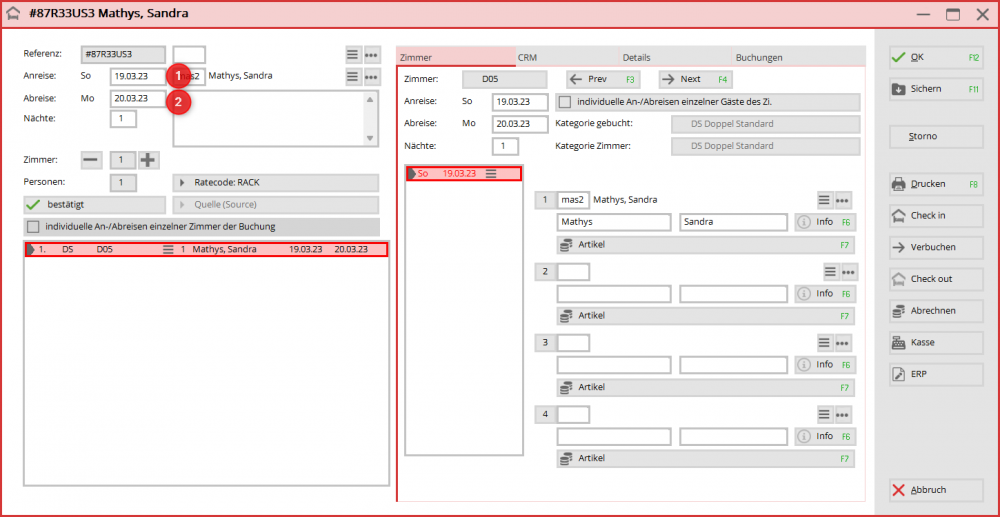
<ANREDEBRIEF.> wir möchten uns herzlich bei Ihnen für Ihren Aufenthalt in unserem Hotel in der Zeit vom <HOARRIVAL.> bis <HODEPART.> bedanken. Es war uns eine Freude, Sie bei uns begrüßen zu dürfen und wir hoffen, dass Sie sich bei uns wohlgefühlt haben. Liebe Grüsse Das Team vom Golf Club XXX <USERNAME.> Mail: <USERMAIL.> Telefon: <USERTELE.>