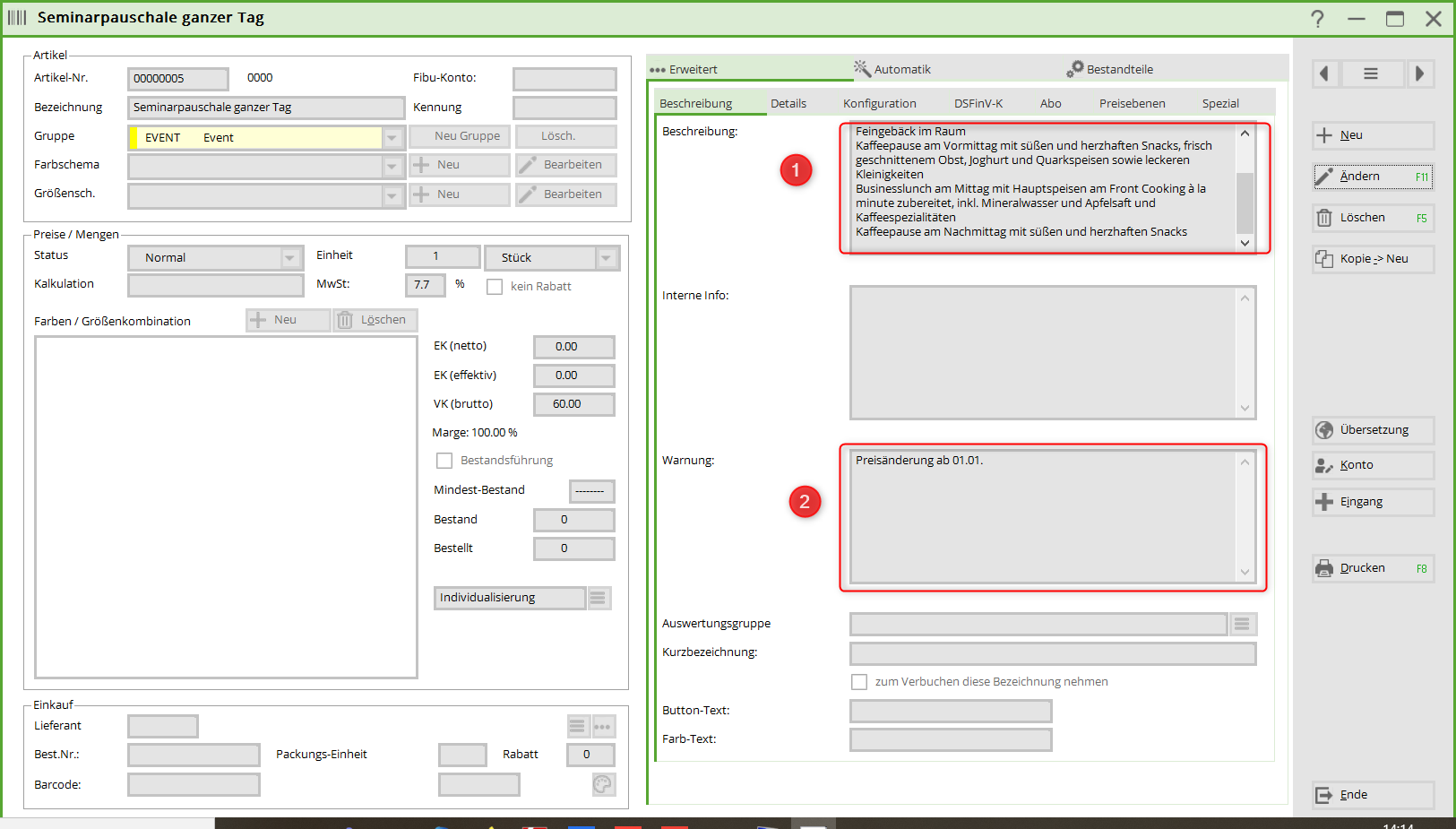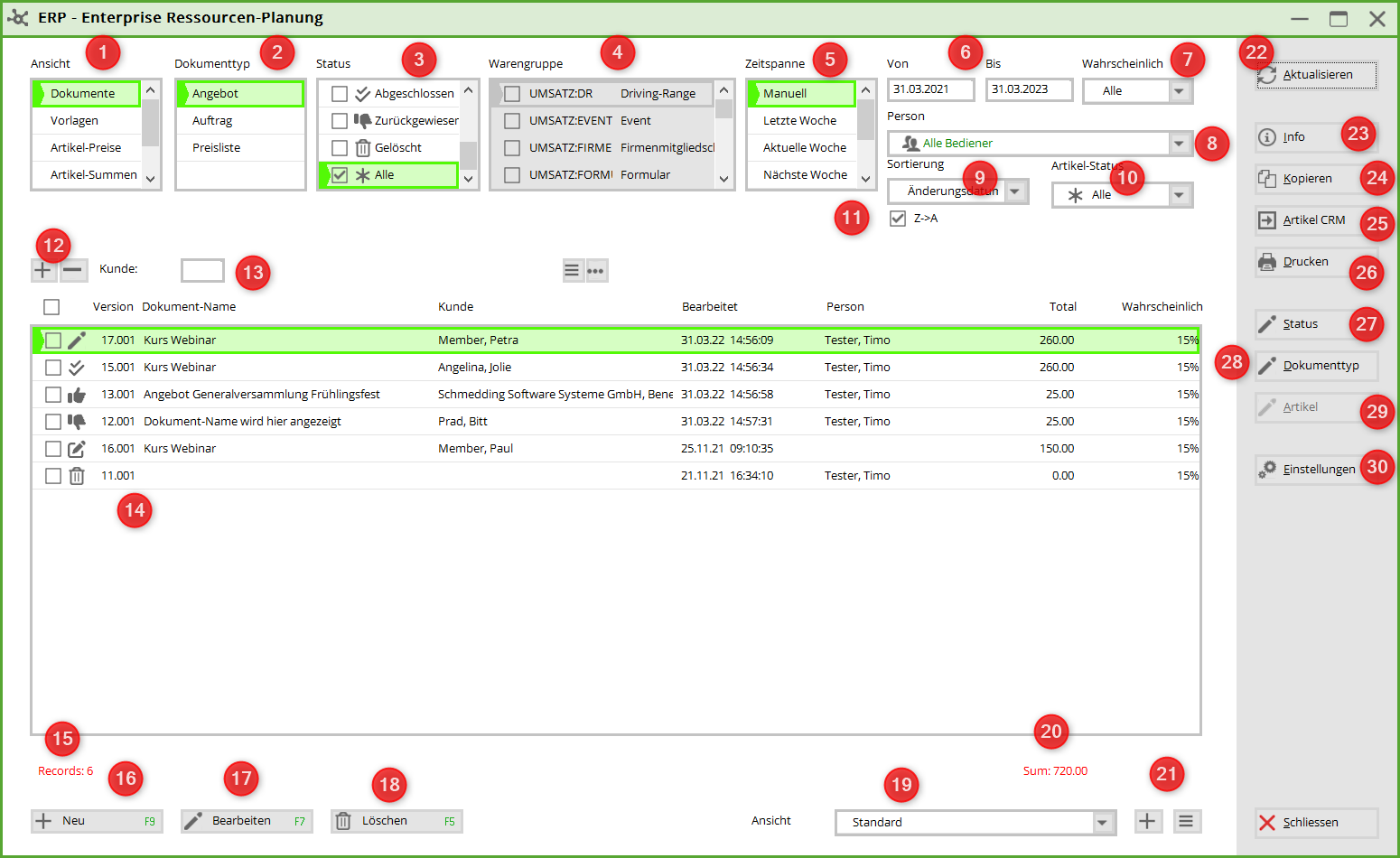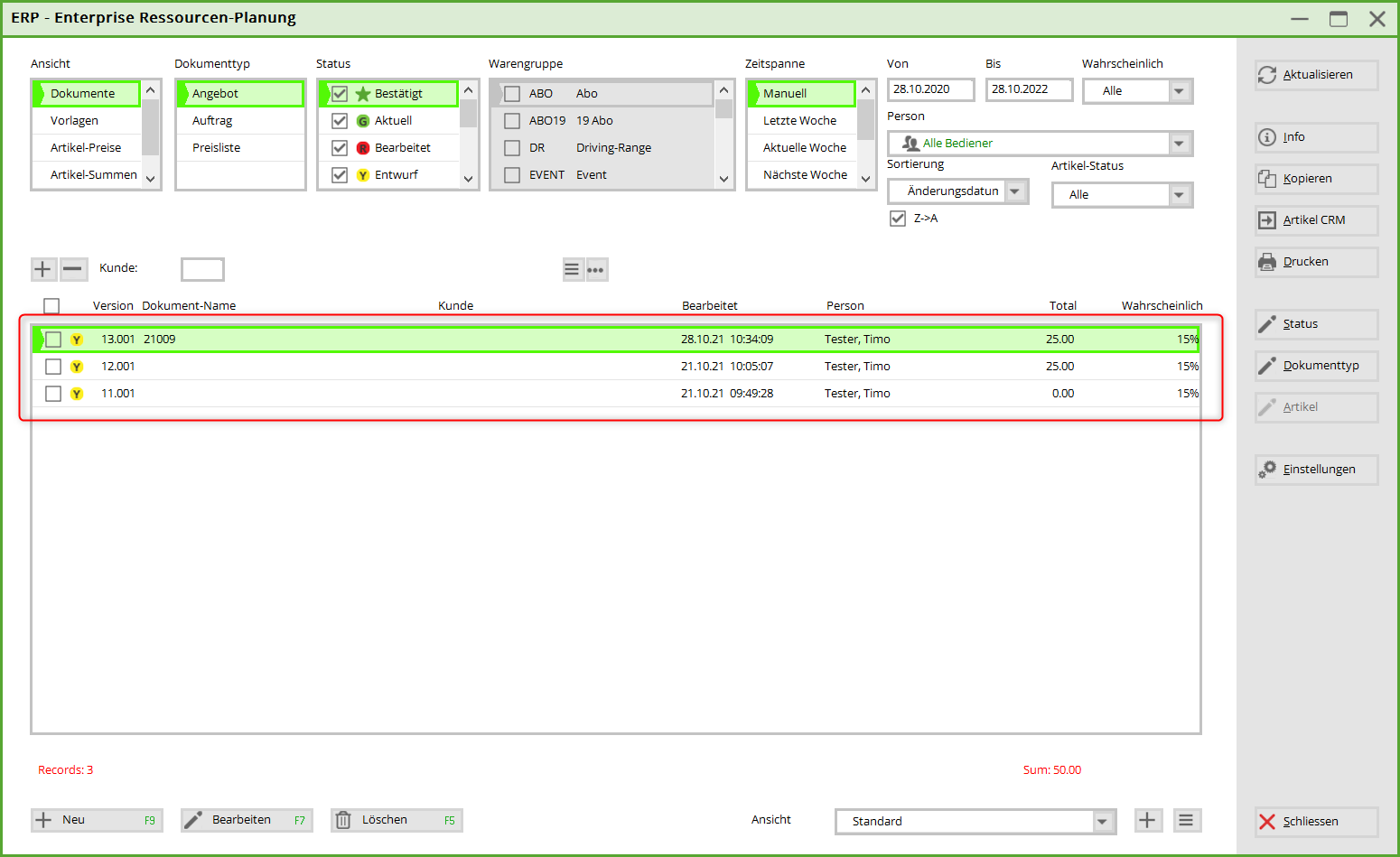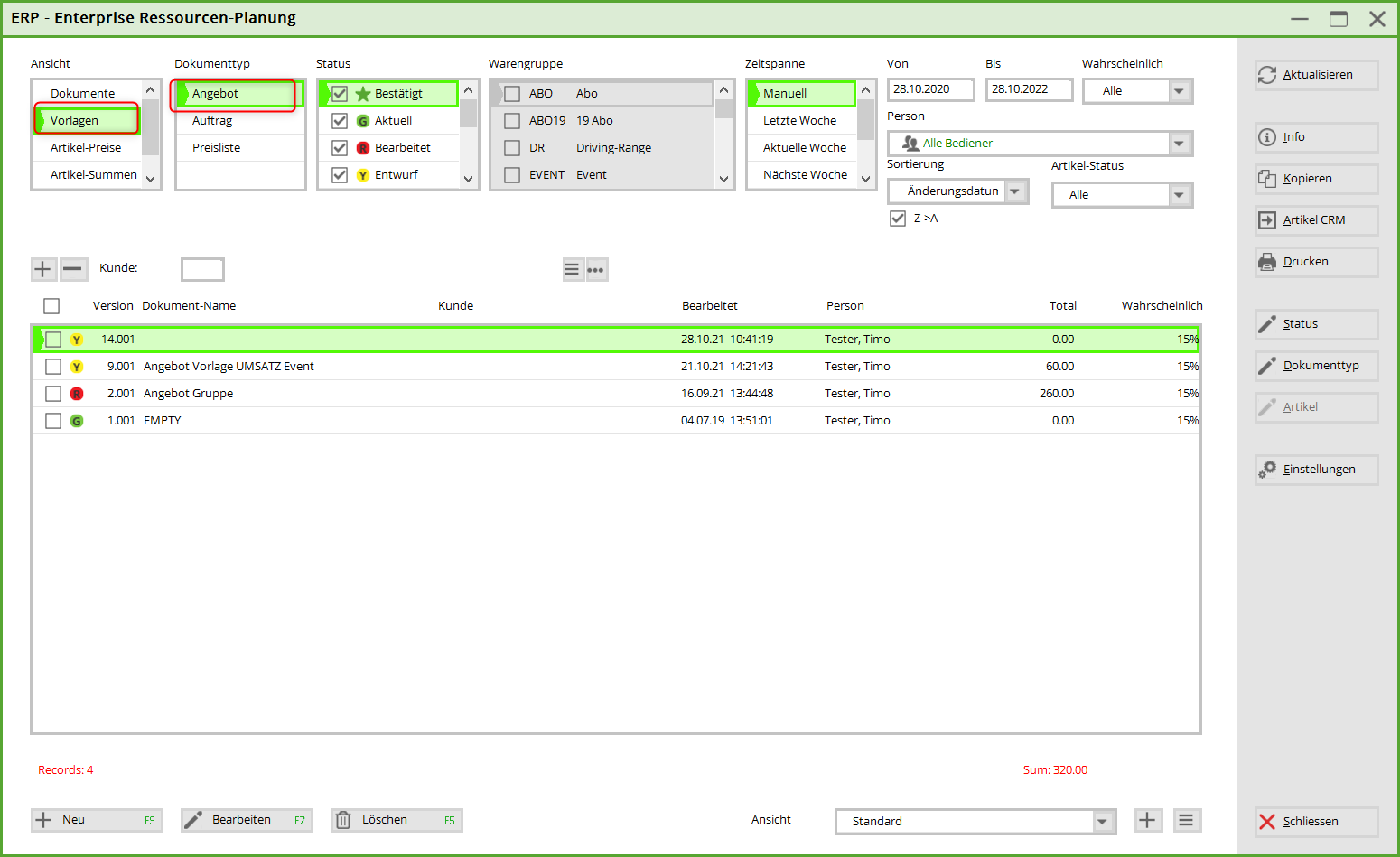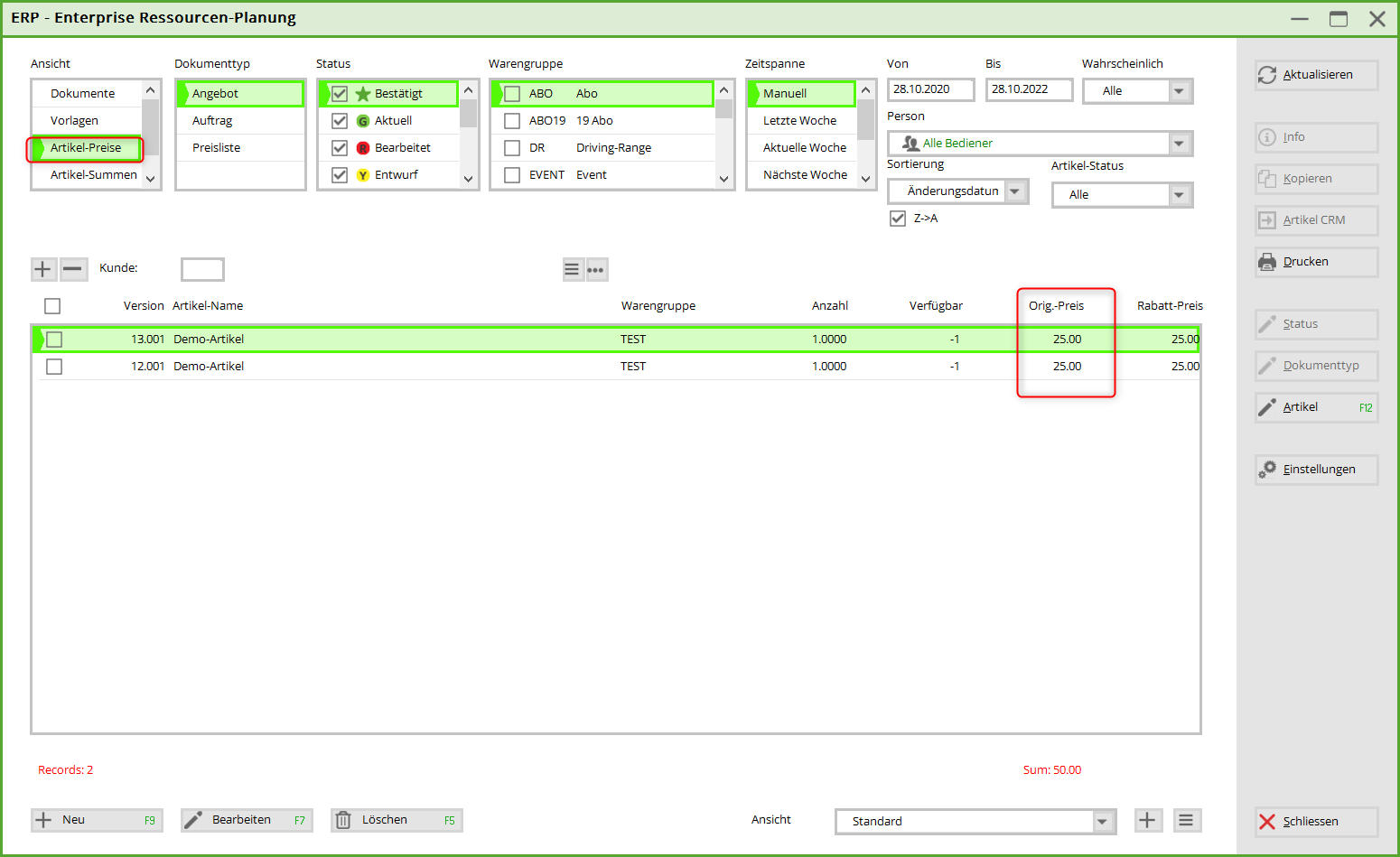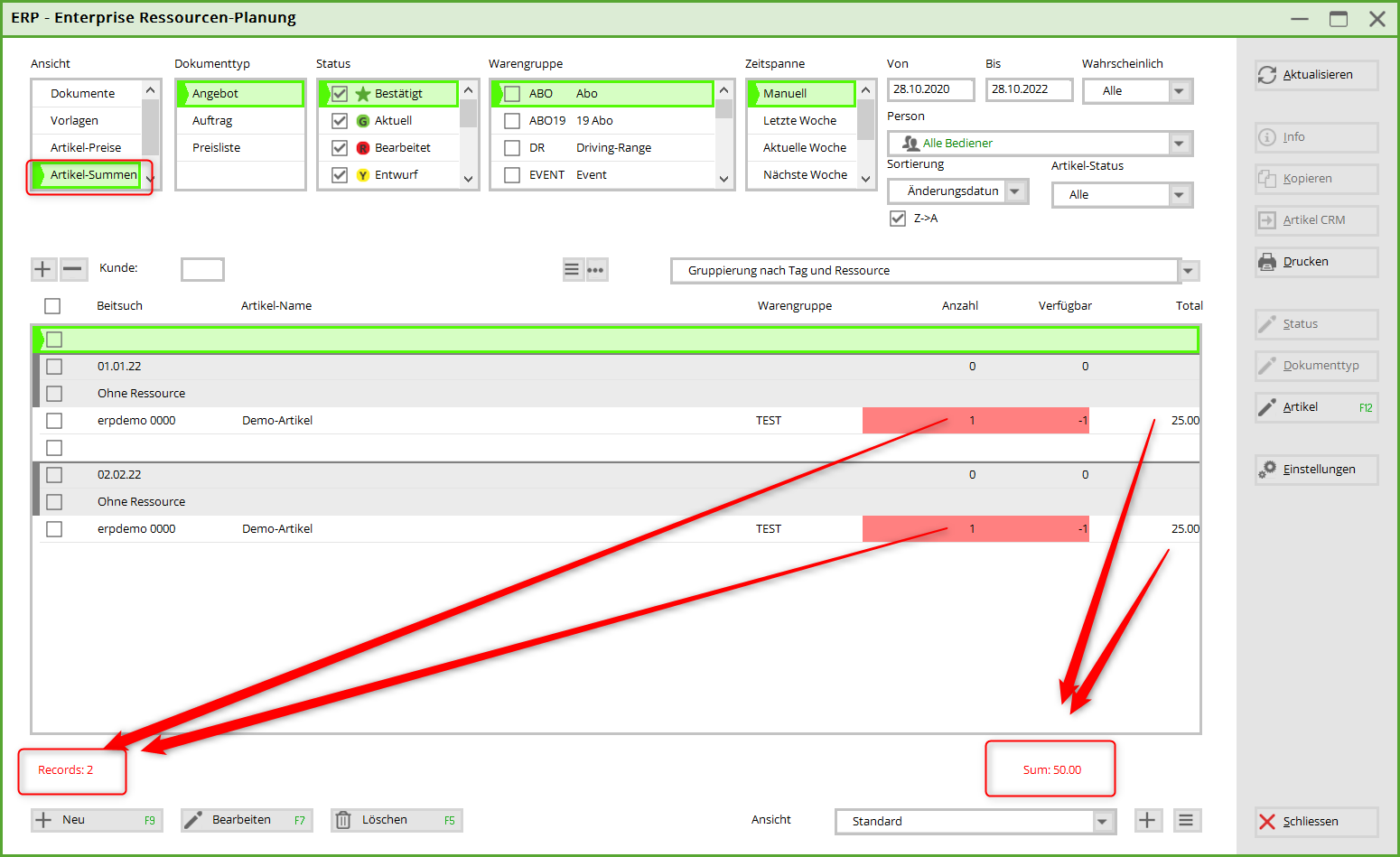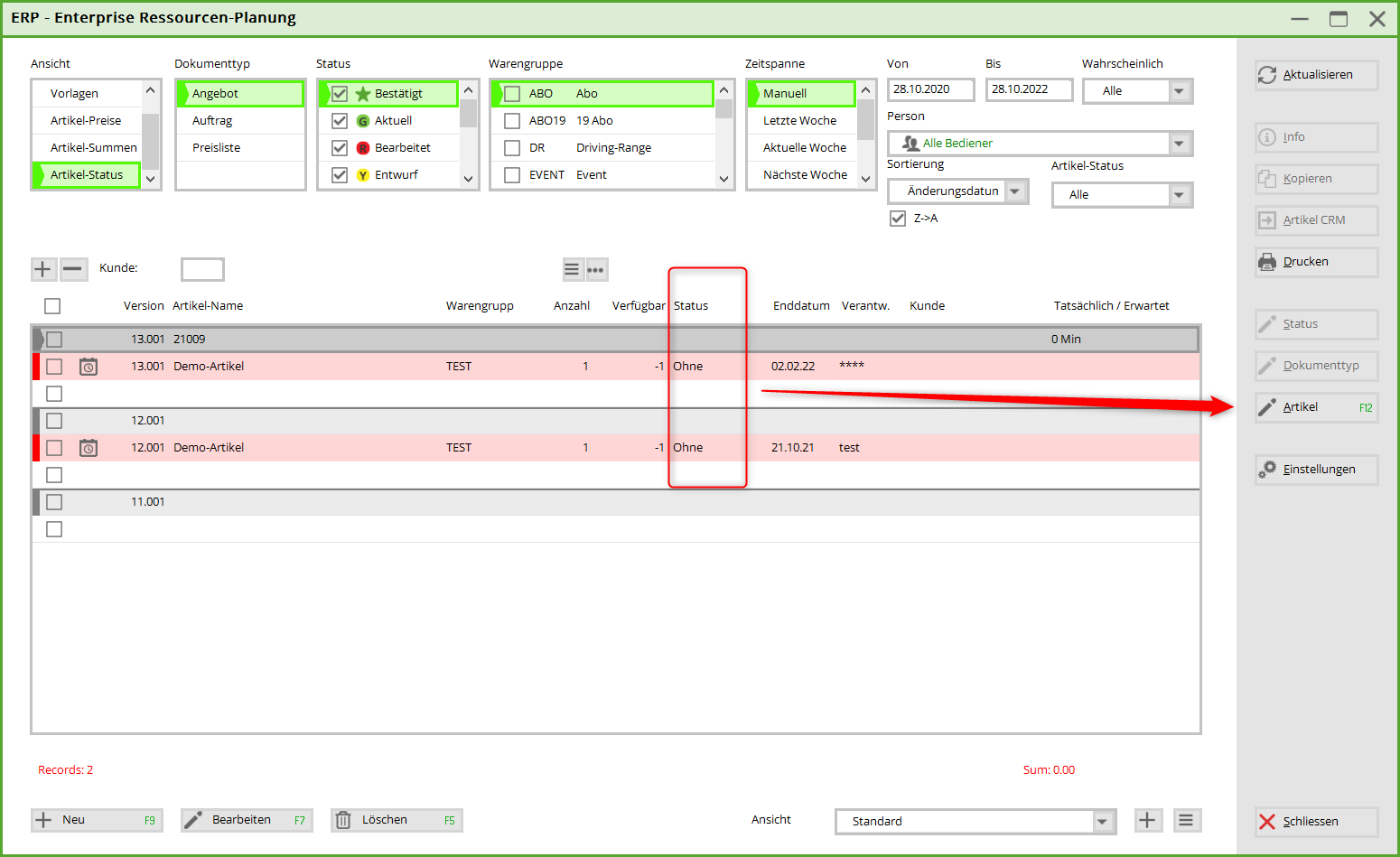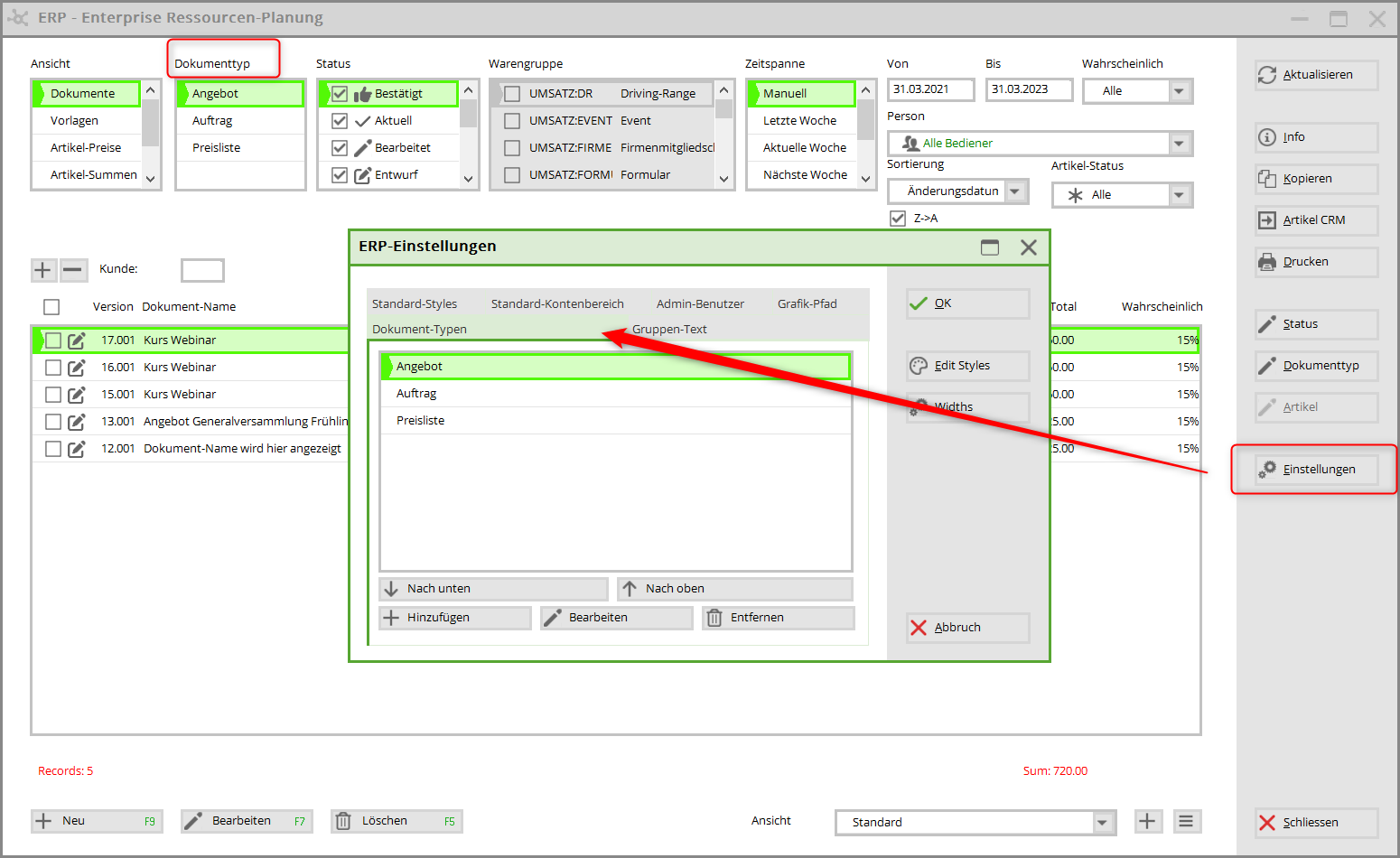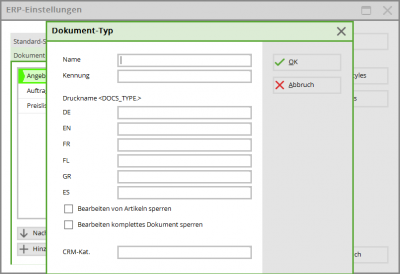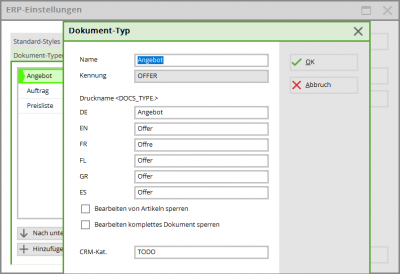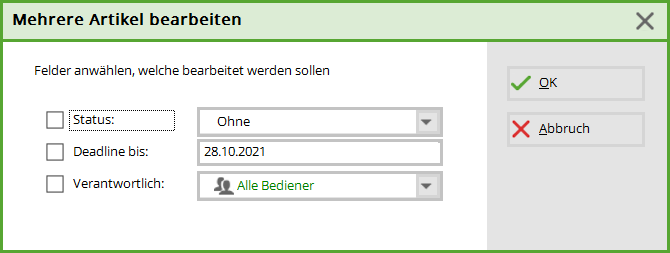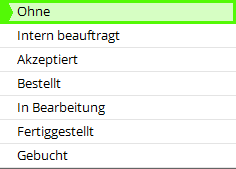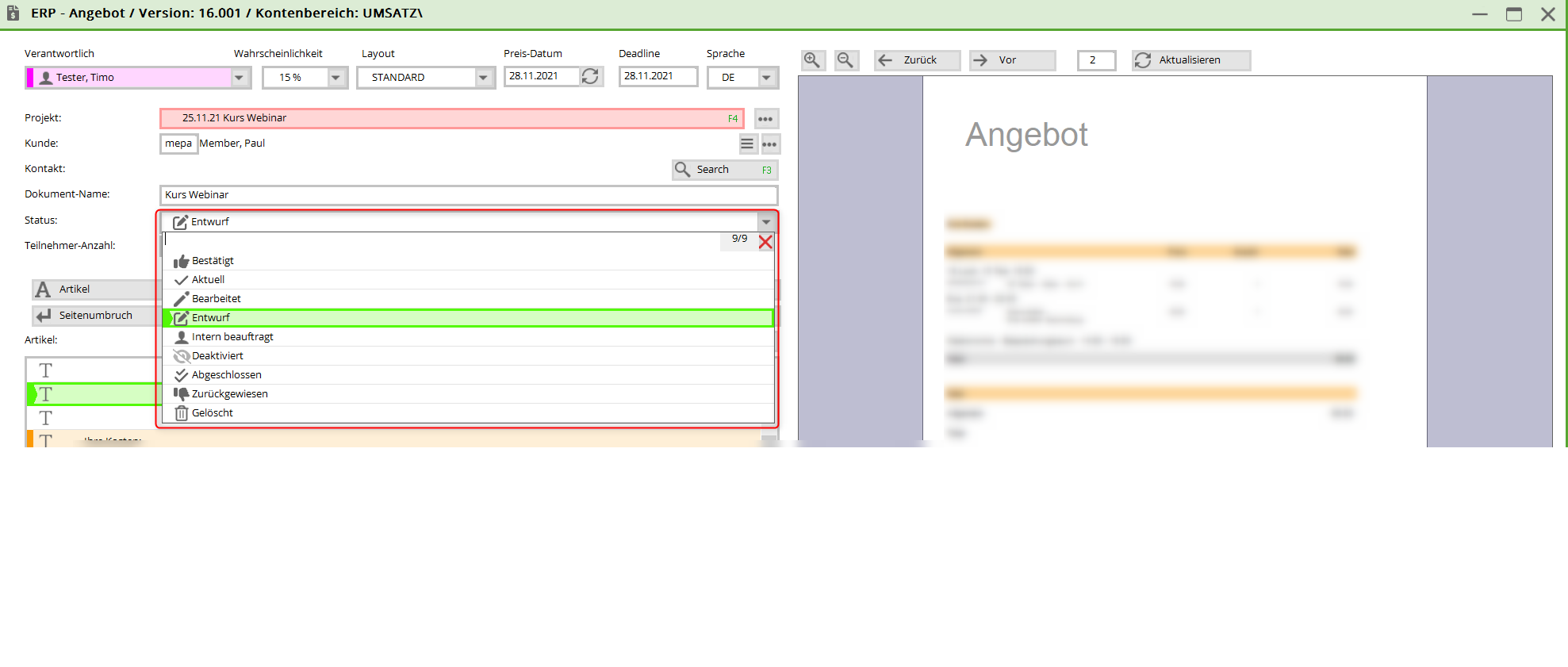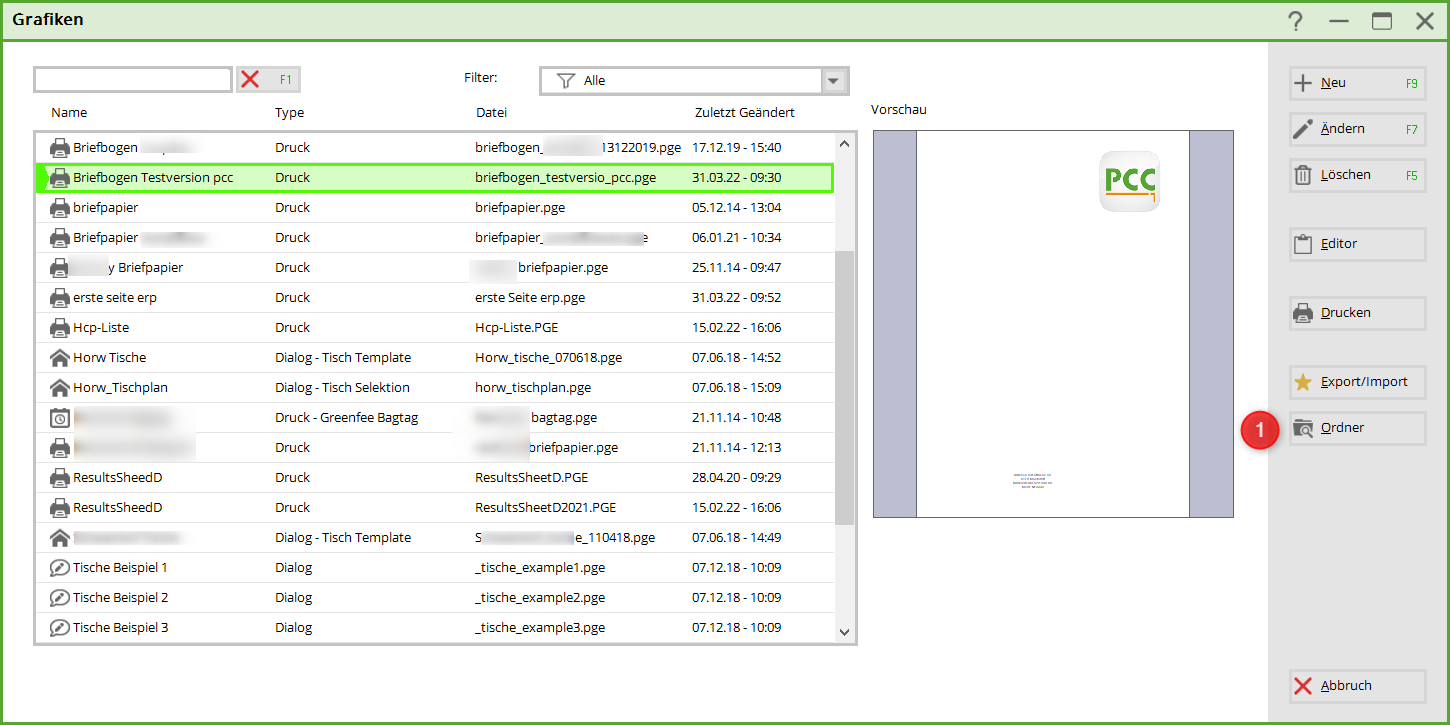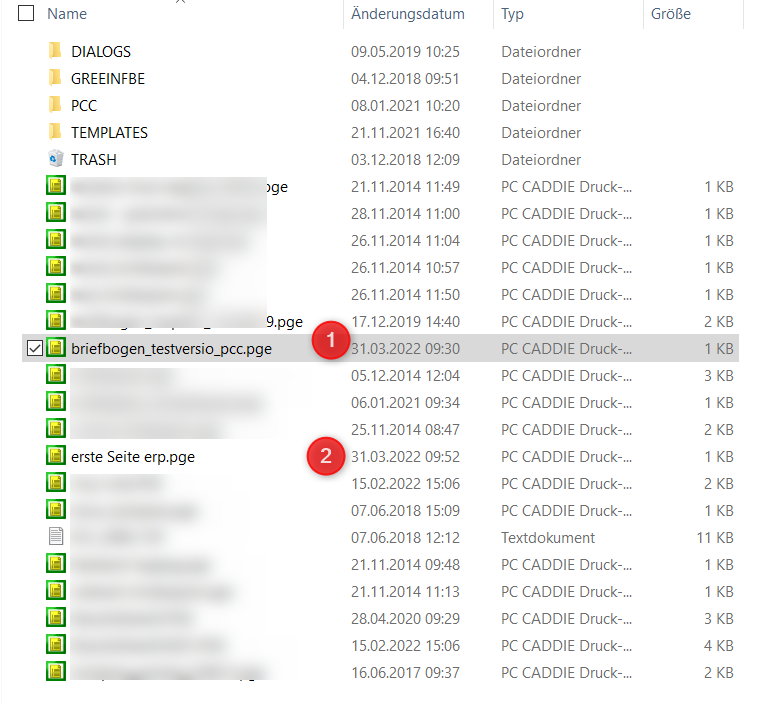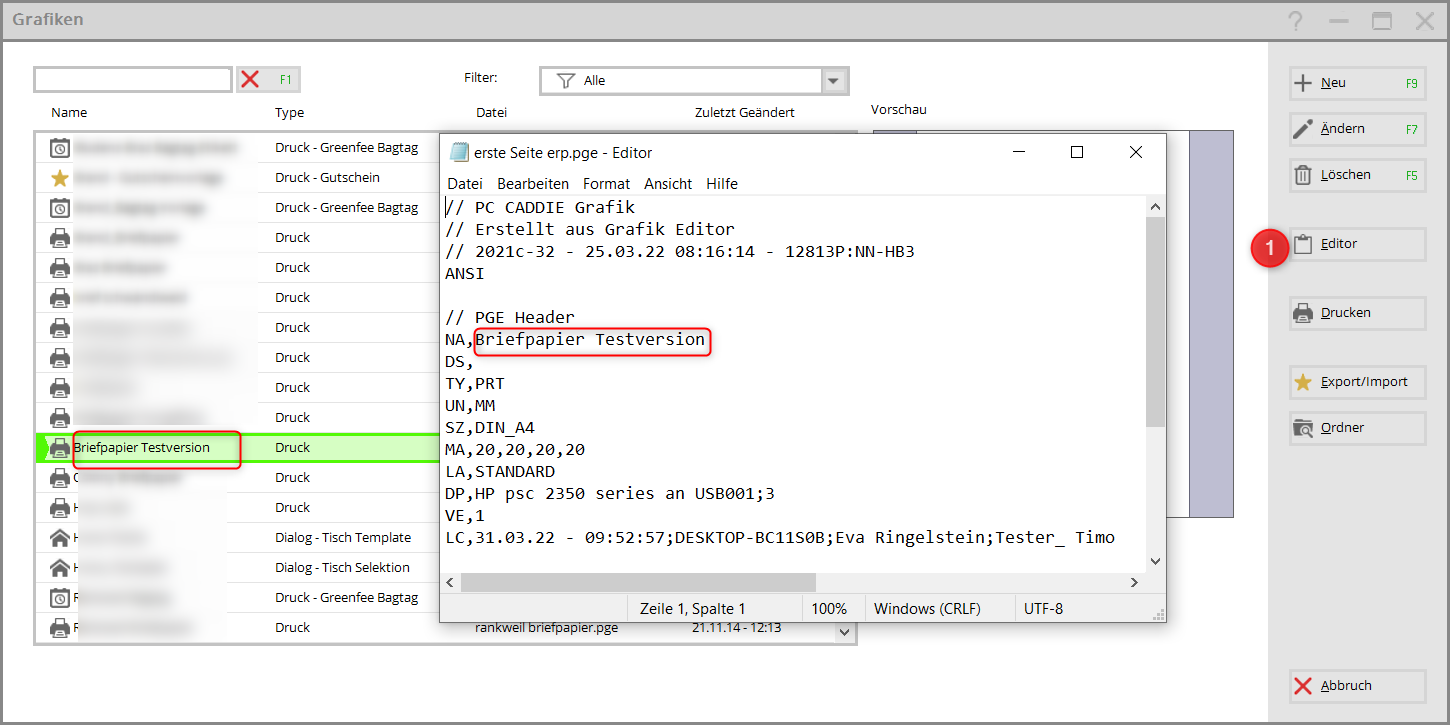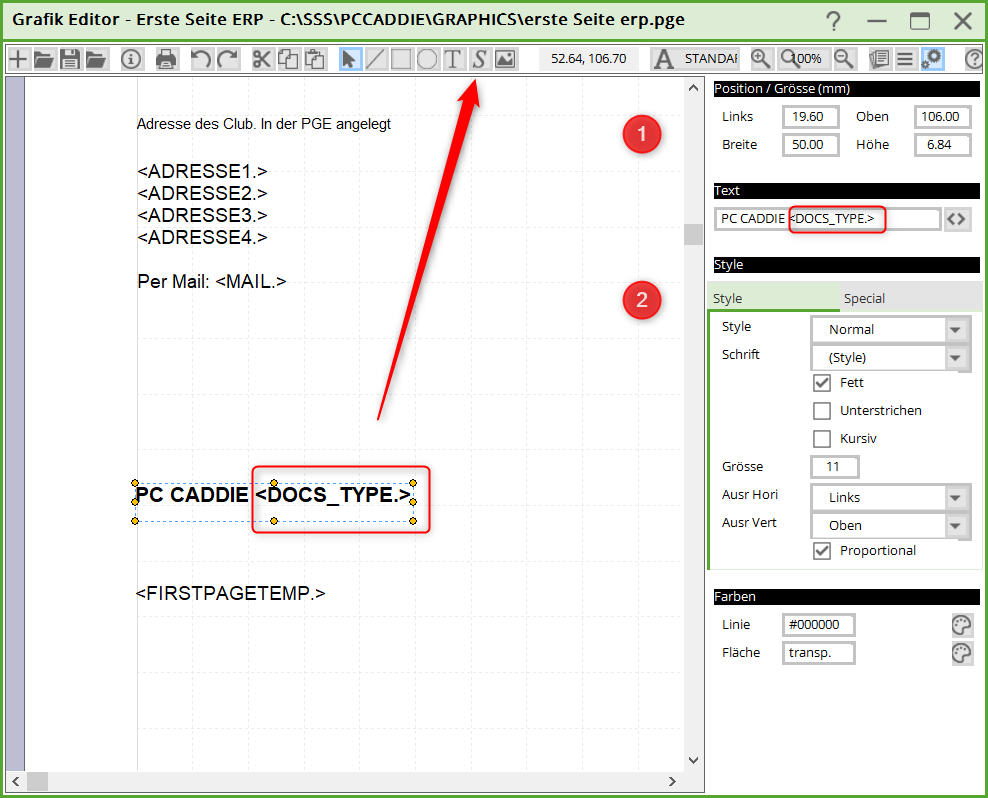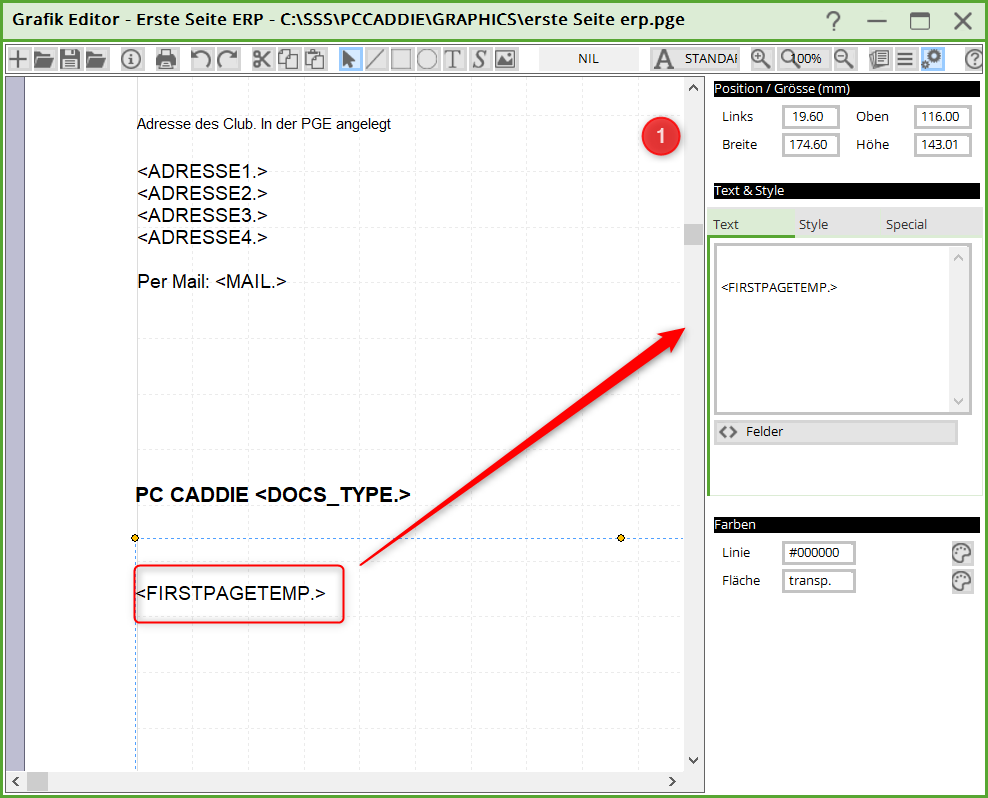Inhaltsverzeichnis
ERP
Enterprise Resource Planning (ERP) - quotations, orders, distribution, invoicing
The ERP is cross-module. You can use it for:
- Quotations from the event module
- general offers
- contracts
- and much more.
Structure
A document from the ERP is made up of several modules.
- Cover letter (first page)
- Table pages
The cover letter is always a finished document created in the graphics editor (PGE)
One or more table pages can be created in conjunction with a PGE, e.g. the logo of the following pages is created in the PGE. Or the sheet only has the tables.
The tables are created directly in the ERP with texts & articles.
Only the interaction of all these components creates a document.
Preparation
You use the articles already set up in the ERP. As these should be meaningful on a quotation, a description description must be stored.
Here is an example of the article
As the offers for events are created in the previous year, prices may vary. To avoid having to create every item twice, you can use price levels can be used.
Menu
The module can be opened or edited via the ERP menu item.
Each individual menu item is linked to the description here.
- Product group of the articles
- Time period
- From - To
- Probably
- Person - filter selection
- Change date
- Article Status
- Z→A - Change of order
- Plus/Minus
- Customer selection
- Documents
- Cumulated number of documents
- NEU - Create new document
- Edit - Edit the document
- Delete - Delete the document
- Anischt
- Sum - Sum of the articles in the documents
- Plus / List
- Refresh - Refresh/load
- Info
- Copy
- Article CRM
- print
- Status
- Article
View
This is where the decision is made as to whether it will be a document, template or evaluation.
Depending on the selection, the documents (left) or templates (right) are displayed.
The totals of the articles used in the documents
Use the button: Article to set the status
Creation of document types
You can add further document types at the bottom right under Settings, under the tab: Document types.
Quotation, order & price list are predefined.
+ Add
Status
Cover letter or first page
As a rule, the first letterhead is set up on behalf of Pc Caddie Support. This template can be copied as required and then edited.
Open the Graphic Editor (Settings/Graphic Editor)
Open the folder. Select the template (1) and use Ctrl c - Ctrl v - to paste the copy and rename it (2)
To change the name in the graphics editor menu, open the editor (1) and enter the name you have renamed the copy.
The logo, the address, the salutation and possibly the footer must be created in the PGE. If you have already included it in the template, please just check it. Otherwise, insert a new one according to the instructions in the graphics editor.
For the ERP you also need the following commands:
<DOCS_TYPE.>
Use the S to create the desired field. On the right, you can set the position (1), insert the command under Text and adjust the style (2) and colours (3).
<FIRSTPAGETEMP.>
Please also enter this command with the S field (not T!) and make the position (1) as shown. This is the field that the ERP needs for the articles etc.
- Keine Schlagworte vergeben