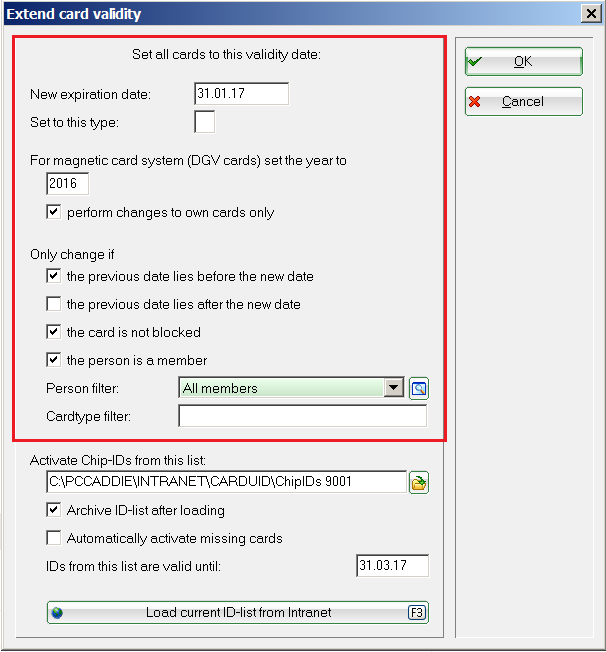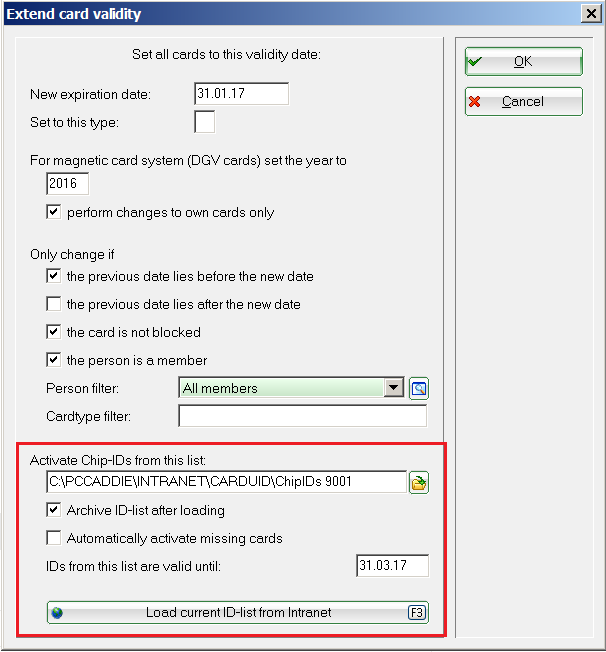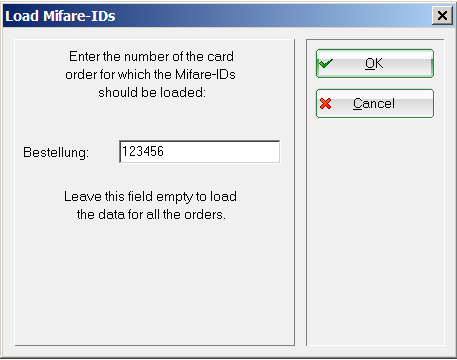Inhaltsverzeichnis
Extend card validity
You can do this under Setup/Card-System/Extend the validity.
Modify the expiration date
| Function | Meaning |
|---|---|
| New expiration date | The validity of the card is set up to this new expiration date. |
| Set to this type | Assignment of a new card type for a particular group of people. |
| DGV card year | Set the current year for the magnetic systems (for example, Rexroth). You have to enter the year. You can also choose to change only they club's own cards. |
| Filter | Select the appropriate options - please feel free to contact us with any questions. Use the Persons filter to extend the cards' validity for a particular group of people. |
Online Mifare card system
Load Mifare Chip IDs from Intranet
PC CADDIE allows you to quickly and easily load the Mifare chip IDs for the previously ordered DGV cardsplus from the Intranet. Thus, you can transfer the credit (for example, for the ball machine) and permissions from the previous year in just a few steps, and you can also easily unlock the cards that are not yet enabled.
Load and save the chip IDs as follows:
First, load the IDs from the Intranet using the button Load current ID-list from Intranet. A new dialog opens, where you can enter a card number or simply leave the cell empty - in which case all the IDs from the previous card orders are loaded.
PC CADDIE automatically starts the intranet connection and the data transfer.
After successfully loading, please call the same window again via Setup/Card-System/Extend the validity. PC CADDIE is now automatically suggesting the right folder(s) for the Activate Chip-IDs from this list field.
Double-check the Expiration date and decide if the missing cards should be activated. Please pay particular attention to the access system - the activation also enables the access which you previously set in the Setup/Card-System/Options in the tab Presettings for members.
Load the ID list by pressing the OK button, after you had completed all the settings – your new DGV cardsplus are now saved.

You don't have to do this, as PC CADDIE will continue to recommend you to activate chips from lists as long as there are still available files and you click on OK after each load operation. Please check the Archive ID-list after loading box
The PC CADDIE Support-Team will be happy to answer any questions you might have.
- Keine Schlagworte vergeben