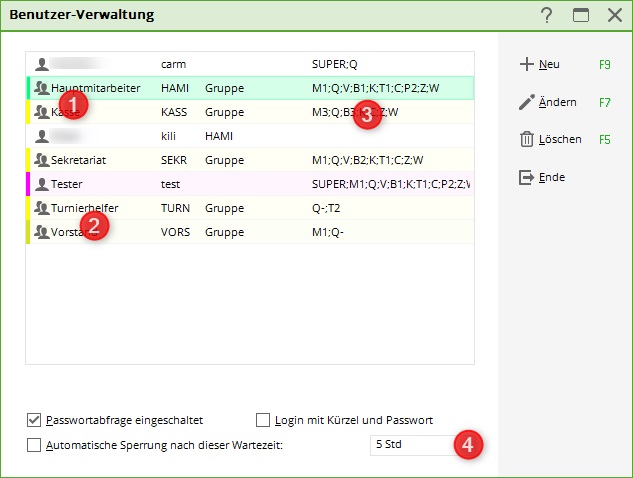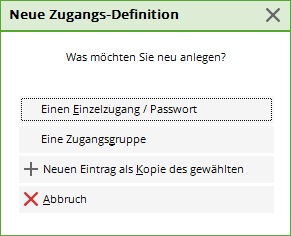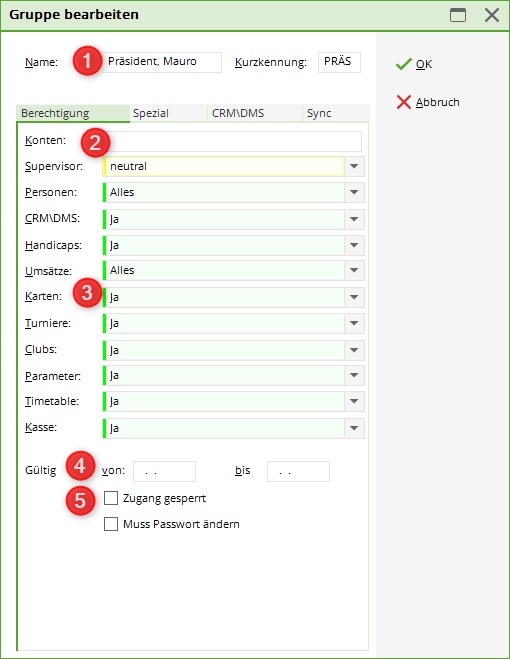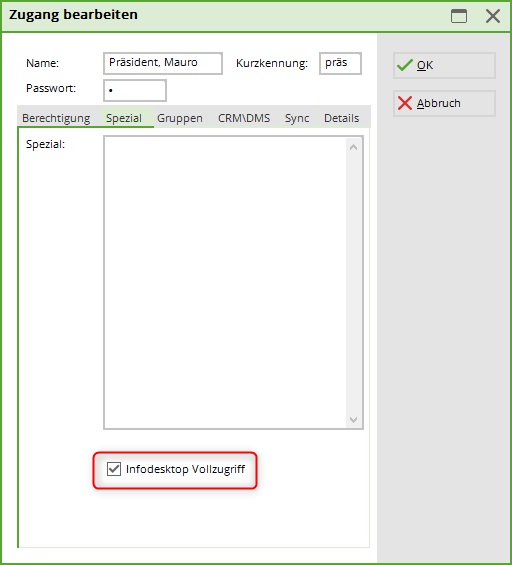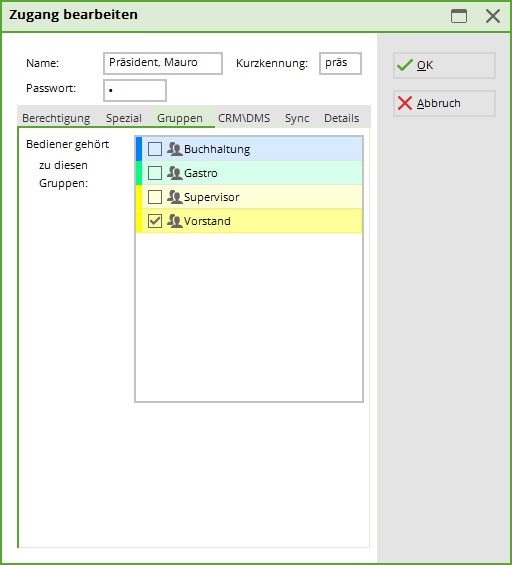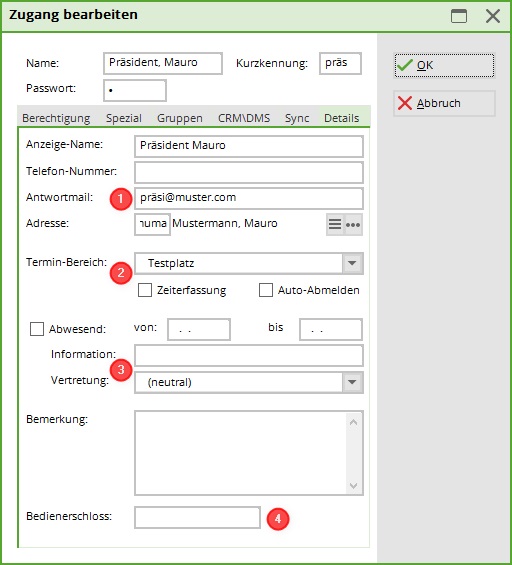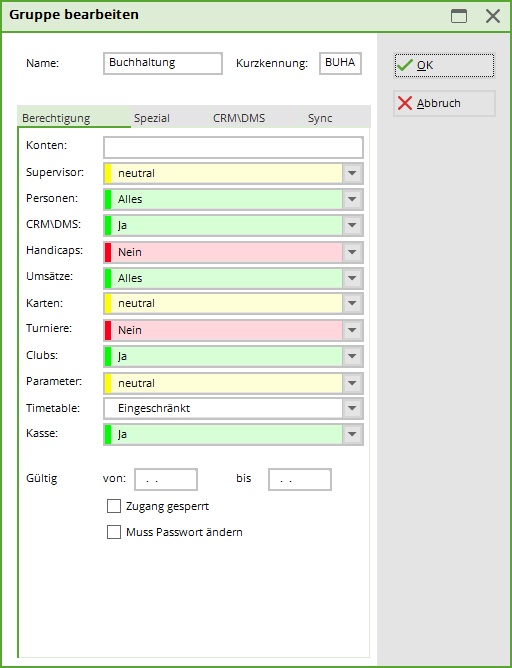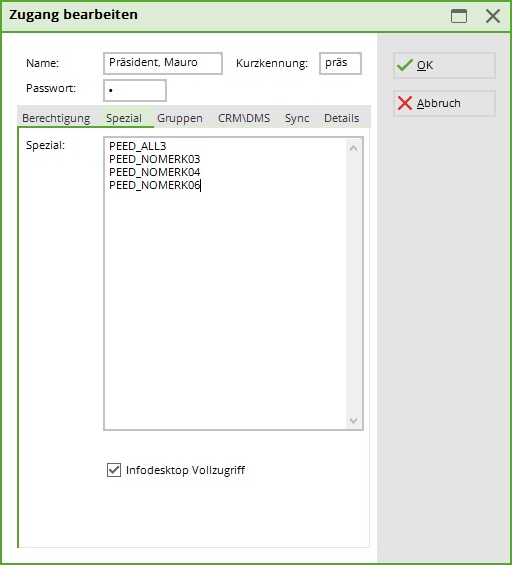Inhaltsverzeichnis
Password management

With the password administration, PC CADDIE offers you the possibility of granting individual users different access rights to individual functions. You can access this via System/Password administration to access the main menu of this function.
When creating passwords, we distinguish between single accesses (1) and access groups (2). Old accesses are deactivated and remain in the list (3). This is the only way to assign movements in the past. You also have the option here to define basic basic settings (e.g. automatic logout after a certain time, etc.) (4).

Create individual access/password
An individual access is created if you want to give individual rights to a person.
TIP If you have several employees who are to be given the same permissions, work with Access groups.
Go to the menu via the button New button and select the desired option (single access or New entry as a copy of the selected one).
In the following dialogue, the desired settings are made to define the staff members' access rights.
Authorisation
- Define a password for the respective employees after entering the name and the abbreviation. The newly created user can enter his or her own password when logging in for the first time. To do this, activate the function Must change password (5).
- Define the account areas to which the corresponding user is to have access. The released account areas are listed separated by a semicolon (semicolon).

So that you do not have to store the archives individually, you can work with e.g. UMSATZ;UMSATZ/*;CLUB. This would give the employee access to the account areas turnover and all turnover archives as well as the account area club. If you do not enter an account area, the employee has access to all account areas. - Now assign the individual access rights. Note that you also have different setting options for the different categories. For example, the following selection is available for persons:
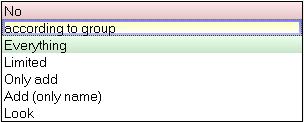
If an account belongs to a group and should also receive its permissions, it is sufficient to leave the individual categories set to „according to group“. A description of the restrictions of the individual settings can be found further below in the chapter Setting access rights
- Passwords can also be assigned for a limited period of time. Define the time frame in which the access should be active.
- When an employee leaves, deactivate his or her password here. You should not delete the password under any circumstances, as otherwise all bookings made by the leaving employee will be set to N.N.. According to the cash register guidelines, it must remain visible who made the booking.
Special
The password management of PC CADDIE allows you to regulate the individual passwords individually. For this purpose, there are several special functions and blockings (e.g. of individual fields, etc.) which can be stored under Special. These additional restrictions allow you to block individual specific fields for editing (an example of this could be the membership field in the person mask). You can find more on this in the chapter Special/Restrictions.
The PC CADDIE Infodesktop can only be activated here by the supervisor.
Groups
Define the group(s) to which the selected access should belong. The advantage here is clearly the standardisation of rights and the time saved in contrast to individual installations.
You can find out more about this topic in the chapter Creating an Access Group.
CRM\DMS
- If a task is created for a certain group, it can be determined here which of these group entries should also be displayed for this individual employee.
- If the employee opens a new CRM\DMS entry, this entry should be created or visible for the corresponding person or group by default.
- Via the settings of the Windows rights, it is possible that PC CADDIE accesses Windows with other permissions than the logged-in user. This can be an advantage if, for example, form letters have to be created that are located in a folder to which the logged-in user has no access via the Explorer.
Details
- These details are primarily informative. However, they become important if, for example, you have licensed the mail dispatch via PC CADDIE. You can configure the template so that the data entered here automatically appears in the mail. For this purpose the commands <USERNAME.> for the name, <USERMAIL.> for the mail address and <USERTELE.> for the direct extension number.
- If available, assign the access to the corresponding timetable area. This is especially important if you want to enter CRM appointments in your timetable. If you are working with PC CADDIE time recording, also tick the appropriate box.
- An absence message can be stored for each access and a substitute can be defined. This information is visible in the CRM system and in the timetable. Use this option if you are going on holiday or will be absent for a longer period of time. This will ensure that no CRM/DMS tickets are switched to you and remain until your return. If you become a deputy during your absence, you can enter this person here as a substitute. Your open entries will then be visible to your substitute and can be edited.
- If you are working with waiter locks, you can see here which code the key of the corresponding waiter lock has. operator lock has.
Create access group
The same basic principles apply to the creation of access groups as to individual access. If you want to assign rights to an individual access that do not correspond to the standard settings of the access group (e.g. if an employee of a group should have more rights than all others), change this directly in the individual access. These settings have priority over the group rights.
Authorisation
The settings here are identical to those for Individual access and apply to everyone who is assigned to the respective group.
The functions of the individual settings are described below in the menu Setting access rights.
Special
The restrictions under special are created in the same way as those in the tab Special of the individual access, except that they apply to the whole group and not to one person.
Setting the access rights
How do I set the individual access rights? We have described basic information on the individual categories in the following table. For authorisations/blockings that only refer to individual functions or input fields in PC CADDIE, please contact our support.
Important: if an access is parameterised with „no“, this „no“ always has priority! Regardless of whether it is stored in the settings for the person or in those for a group, no is just no. If individual persons (for example, at the reception desk) are to be given more rights than others, then the corresponding setting (for example, for turnover) in the group (reception desk) must be set to „neutral“ and the rights of the individual employees are given/denied directly to the corresponding person. The most frequently used special commands for additional rights or refusals are listed under the description of the settings. These must be entered in the respective access in the tab Special tab.
Supervisor
| no | No access to the password management in the System menu |
| according to group/neutral | No supervisor rights unless it is set to „yes“ in the assigned group |
| yes | In the System menu Access to password management. Has all permissions. |
Persons
| no | Can be selected in the People menu cannot access any option in the People menu and therefore has no rights to view personal data. |
| according to group/neutral | Group setting counts. |
| all | Can do everything in/with the persons |
| restricted | In the People menu access to Send SMS, the CRM todo and day list, the duplicate check and and to the automatic allocation of playing rights is blocked. In the person mask are the tabs 2. address, bank, info and memo are deactivated. The feature 02 Membership cannot be edited. The date of birth and the entry and exit dates are hidden. The buttons Copy, ASG/DGV card, Select no., Letter salutation are greyed out, the button Online is greyed out, the release of the cross-link function is disabled. Event, Cashier, Timetable are dependent on the corresponding settings. |
| only create new | In the People menu is the access to Send SMS, the CRM todo and day list, the duplicate check and the and to the automatic allocation of playing rights is blocked. In the person mask are the tabs 2. address, bank, information and memo are deactivated; the date of birth and the entry and exit dates are hidden. The buttons Change, Delete and Copy are greyed out, the button Online button is hidden; the release of the function of the cross-links Event, Checkout, Timetable are dependent on the corresponding settings. |
| Create new, only names | In the People menu only the access to scorecards (print) and e-mail is given. In the person mask are the tabs Address, 2nd address, Bank, Info and Memo are deactivated; the date of birth and the entry and exit dates are hidden. The buttons Change, Delete and Copy are deactivated; the button Online is hidden; the release of the function of the cross-links Event, Checkout, Timetable are dependent on the corresponding settings. |
| look | In the People menu there is only access to Check Association Card, Appointment Window (open only), Telephone & Fax Message, E-mail (Supermailer not) and FTP Export. In the person mask are the tabs Address, 2nd address, Bank, Info and Memo are deactivated; the date of birth and the entry and exit dates are hidden. The buttons New, Change, Delete, Copy are deactivated; the buttons Print, Word/Export and Online are hidden. |
| Command in the tab Special eintragen: | Was this | What must be set |
|---|---|---|
| PEED_NOCODE | Member number should be unchangeable | t.b.a. |
| PEED_GEBD3 | still be able to see the date of birth | t.b.a. |
| PEED_ALL3 | all 5 personal tabs are also visible to operators with only restricted rights (otherwise only the first two tabs are visible). | restricted |
| PEED_GEDIT3 | This makes guests editable, even if the rights for the logged-in user are restricted to „Create new only“. | Create new only |
| PEED_NOMERK03 | Feature 2 (membership) can be viewed but not edited. This setting can be extended accordingly to features 3 and 4. | All restrictions |
| PEED_HIDEMERK03 | Feature 2 (membership) is completely hidden, also for print functions. This setting can be extended accordingly to features 3 and 4. There is no guarantee that someone will not still be able to access the data somehow. | all settings |
| PEED_SECUINFO7 | Additional blocking of corresponding line in tab Info (of additional fields e.g. Caddiebox etc.) possible (in the example field 7). | independent |
| PEED_INFO07 | To be entered for certain users or localities, so that editing of the corresponding info is possible for these users or workplaces. | independent |
| SECU_IMMER_GEBD | The line with the date of birth, entry date and exit date can be edited, despite restricted rights for the persons. | t.b.a. |
| PEDR_SECUALL | Print lists. Personal rights are also sufficient, but nothing underneath such as „Create new“ | t.b.a. |
| INFO_ALL | The info window (with current information from the intranet, birthdays, etc.) is also displayed for staff members who do not have full access to people management. | For people rights below „All“. |
CRM
| no | In the People menu there is access to the Appointment windowbut it cannot be edited. The alarm window opens for information, but can only be closed. The options Todo list and Daily list are locked. In the Menu Settings at Programme settings access to CRM settings is blocked. In the CRM window in the person mask only the button Options button is locked. All other functions are visible and editable/printable |
| according to group / neutral | Group setting counts. |
| yes | Access to all functions in the CRM system except for the basic settingsthese are locked. In the Settings menu at Programme settings access to CRM settings is blocked. |
| restricted | In the People menu there is access to the Appointment windowbut it cannot be edited. The alarm window opens and can be edited. The options Todo list and Daily list are locked. In the Menu Settings at Programme settings access to CRM settings is blocked. In the CRM window in the person mask only the button Options button is locked. All other functions are visible and can be edited/printed. Where is the difference here to no ??? |
Handicaps
| no | No access to the master sheets. In Handicaps menu only the printout for Player of the year and CR table and the function calculate all master sheets activated. If the release is activated for persons is set to ALL, the print HCP master sheet and Handicap list will be released. If the release is set to Tournament is set to YES, the print Handicap changes and the function Tournament completion function are enabled. In the person mask you can activate the intranet adjustment can be started for all persons and the HCP can be changed. |
| according to group / neutral | Group setting counts. |
| yes | May do anything with the HCPs according to association regulations. |
| restricted | Access to the master sheets, but existing entries cannot be edited and the button Cancellation button is greyed out. If the release is set for persons is set to YES, in the Handicaps menu all functions except Delete master data sheet entries are enabled. |
| Command in the tab Special eintragen: | Was this | What must be set |
|---|---|---|
| EDS_SECUALL | All staff, regardless of PW rights, can print and enter EDS. | t.b.a. |
Turnover
| No | In the Turnovers menu menu, only the operator's statement can be printed. In the person mask the buttons Turnover account and discount are hidden and the cross links Checkout is locked. No access to any other account area. The cash register and all options in the menu Article menu are locked. |
| According to group / neutral | The setting in the respective group is decisive. |
| All | In the Turnover and Article menus all functions are enabled. In the person mask the cross-links cash register is blocked and there is no access to the cash register. Provided that under Accounts is not entered, access to the other account areas is given. |
| Restricted | In the Turnovers menu is the access to the functions Automatic contribution allocation, Year-end closing (with all sub-functions), Cash, Daily closing and Old financial statement detailed, Card payment and credit blocked. In the person mask the cross-links cash desk is blocked. In the Article menu the function Article with stock 0 is blocked. Button Discount in the payment window: this access is given by default - this can be varied with special parameters (see table below). Provided that under Accounts access to the other account areas is given. |
| See | In the Turnover menu are the functions Automatic contribution allocation, Subscription list, Voucher list, Read Disk, Budget, Payment interface and charge-off of the direct debit, Accounting export, Annual financial statement (with all sub-functions), contribution types and articles, Checkout, Daily closing, Old balance detailed, List of price changes, Post open customers to account, Cash log, Cash book and card payment and credit locked. At Article menu menu, all functions except the printing of labels and the small article sheet (in which you can/can switch to e.g. article list). Locked. |
Settings that refer to the articles:
| Command in the tab Special eintragen: | Was this | What must be set |
|---|---|---|
| ARED_EDITLOCK | Editing of articles is generally blocked. Therefore, it is better to use this command for specific persons or areas | t.b.a. |
| ARED_VIEW3 | the article can be viewed, but not edited | look only |
| ARED_NOTNEW | It is not possible to create new articles | Yes |
| ARED_NOTNEWFG | No new articles can be created and no new colour-size combinations can be added to existing articles for further sub-articles | t.b.a. |
| ARED_NONEGVAL | No negative stock change possible in the edit mask | t.b.a. |
| ARED_DELNOTEFORCE | Stock changes can only be made with delivery note | t.b.a. |
Settings related to the cash register
| Command in tab Special eintragen: | Was this | What must be set |
|---|---|---|
| KASS_STORNO3 | Despite limited rights, the ARTICLE can still be cancelled in the cash register | look only |
| KASS_RGSTORNO3 | Despite limited rights, the INVOICE can still be cancelled in the cash register | look only |
| KASS_RABATT3 | Despite limited rights, discounts can be given | look only |
| KASS_RABATT1 | Button discount in the payment window appears only with full access | Yes |
| KASS_ABSCHLUSSALL | Daily closing may be carried out by all operators | t.b.a. |
| KASS_AUTOLOCK:300 | the cash register is automatically locked after the defined time, the password request window appears after 5 minutes in this example, :300 (seconds) = 5 minutes | t.b.a. |
| KASS_NONEG | Prohibits minus entries in the cash register | look only |
Settings related to the contribution account:
| Command in tab Special eintragen: | Was this | What must be set |
|---|---|---|
| BEED_NOTNEW | No contributions can be created in a contribution area either | t.b.a. |
| UMSA_PRNTSECU2 | to be able to print a turnover statistic, one must have at least the right „RESTRICTED“ for SALES. Persons who have only set „look“ in the password administration for UMSATZ receive an error message ⇒ No authorisation | t.b.a. |
Cards
| no | In the Menu Settings at Card system only the vending machine control window can be opened but not edited. In the person mask the buttons Card and Lock buttons are hidden. | |
| according to group / neutral | Group setting counts. | |
| yes | In the Settings menu at Card System the vending machine control window can be opened but not edited, access to Print card list and Print usage list. In the person screen is the button card button is visible but locked, the Lock button is enabled and also grants access to the card history. Other special powers are regulated by parameters, among other things, see table below. | |
| restricted | t.b.a. | |
Tournaments
| no | In Betting Games menu the access to all betting game functions is blocked. The Course & Event Module can be opened and edited, the Leaderboard and the print simple start time list is enabled. In the person mask the cross-links Event locked |
| according to group / neutral | Group setting counts. |
| yes | Free access to all betting game functions. |
| restricted | In the Matches menu access to Enter players/Division of starting list, Export Tournament, Import Tournament, Annual course statistics, Result messages (under multiple tournaments and golf weeks) and Participants for several tournaments locked. In the main mask are the buttons Change and Delete are greyed out. New tournaments can be created and existing tournament data can be copied in. Access to Players and to the entry feefunction is blocked. Results can be entered and the tournament can be closed. Access to all print functions. Access to the settings in the buttons Internet and Online is given. In the person mask, you can access the multi-tournament entry and print there (theoretically also the list of participants for several tournaments), but you cannot enter the player for tournaments. |
| Command in the tab Special eintragen: | Was this | What must be set |
|---|---|---|
| TURN_SELECTCLUB:TUR | Release password only for certain tournaments, e.g. if a captain is only allowed to edit certain betting games (tournaments) with his password. You can find the explanation of how to proceed here: passwort_turnier.pdf | independent |
| TURN_SELECTCLUB | As above, in this case the user code is automatically taken as the identifier. In the case of golf associations, it is thus possible to configure PC CADDIE in such a way that the golf clubs dialing in can only select their own tournaments for editing - the golf club user IDs must simply be assigned the four-digit national club number. | independent |
Clubs
| no | In the Menu Settings under Clubs+Places the access is only for printing scorecards, import club addresses and exchange clubs in the personal data released. |
| according to group / neutral | Group setting counts. |
| yes | In the Settings menu under Clubs+Places you have access to all functions. |
Parameter
| no | In the menu Settings at Programme Settings you can access the options Lockers and Caddie Boxes, Green Fee Booking, FTP transfer, Swiss-Golf-Network, Cash register quick selection, Edit print templates and Configuration of the PC CADDIE interface are given. In addition, the option Additional information option to swap or delete assignments and Assign identifier to person group and the button Print button can be accessed. |
| according to group / neutral | Group setting counts. |
| yes | In the Settings menu is the access to the password management is blocked. At Programme settings access to ALL functions is given. |
| yes, with password assignment | In the Settings menu menu, access to all functions and sub-functions is given. |
Timetable
| no | In the Timetable menu access is only possible to Hotel room, Area overview, to the new course and event module, print simple start time list, transfer players to cash register and staff overview given. In the person mask the cross-link Timetable is locked. In |
| according to group / neutral | Group setting counts. |
| yes | In Timetable menu is the access to Reminder, automatic actions, Statistics, Set timetable rules, Timetable colour settings, Timetable Administration and TT Self Service locked. The functions Edit areas and Edit timetable views are opened, but cannot be edited. At Timetable all functions are available except for printing the classical statistics are enabled. These special powers are regulated by parameters, among other things (see table below). |
| restricted | In the Timetable menu the authorisations are analogous to NO. In the Timetable no start times can be booked, copied or moved. Via the button Print you can only print the occupancy list for this area and the bookings for one person can be printed. In the booking window are the buttons Book, Distribute and Post hidden. Question about the New button and the subsequent posting is with SK |
| command in the tab Special eintragen: | Was this | What must be set |
|---|---|---|
| TIME_AREAS:ABCD | TT booking only possible on a certain area. ABCD must be replaced by the abbreviation of the TT area. You can also allow for several areas, then separate them with commas | t.b.a. |
Cash desk
| no | In the Turnover menu access to the cash register is blocked. The operator accounting and the payment terminal cash cut can be made. At Timetable green fees can be collected. |
| according to group / neutral | Group setting counts. |
| yes | If the release at Turnover is set to NO, in the Turnover menu the access to Cash register only for the operator accounting and the payment terminal cash cut given. The functions cash register log and cash book are locked. In the cash register access to all functions including Post deposits/withdrawals is given. The execution of item or invoice cancellations and access to the articles is blocked. No access to the discount function and to the button Archive (under Repeat). The blocked accesses are set via RESTRICTIONS (see the various tables for this). |
Note:
| <secu_name.> | Place this command in the receipt layout so that the name of the person logged in from the password administration is also printed in a receipt, invoice. |
|---|
Change/delete accesses
You should not delete a user in the password administration, but rather block the access. Otherwise it is no longer possible to trace who did what and when. Only the person's ID is stored in the database and not the real name.
If a new user wants to be created with the same identifiers that are already linked to an existing - albeit deactivated - access, PC CADDIE will send you a corresponding message. If an account has ever been deleted that had the same abbreviations as the new account, the new person is stored in all places where the old person was previously linked.
In particular, CRM\DMS users should always not delete delete users. The blocked users are marked with a preceding „Z“ or X in the password user administration. In addition, all tickets still open for the person leaving can be changed to another person.
If you still have questions, please contact our support team.
- Keine Schlagworte vergeben