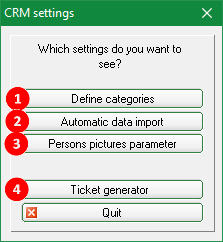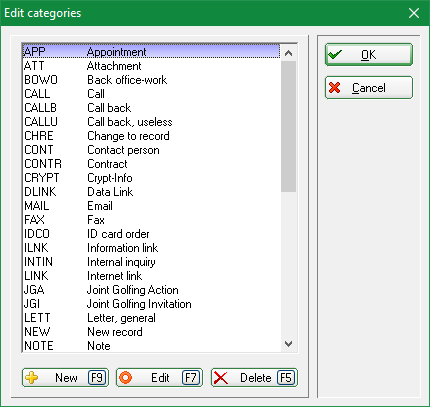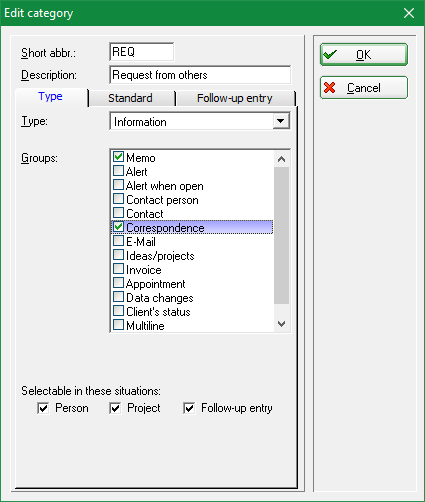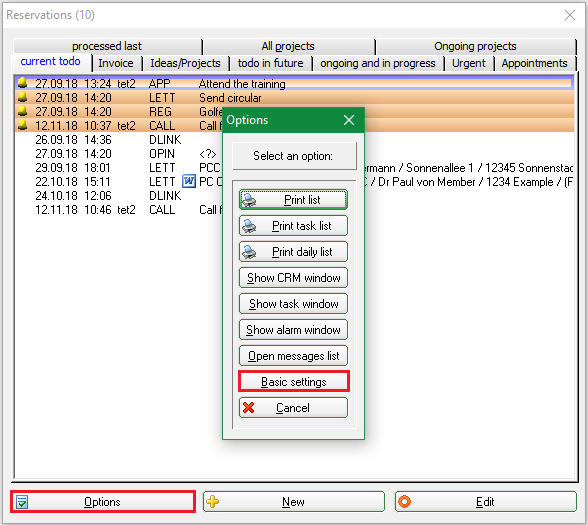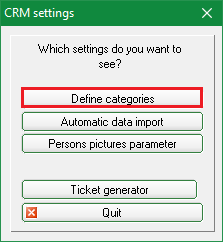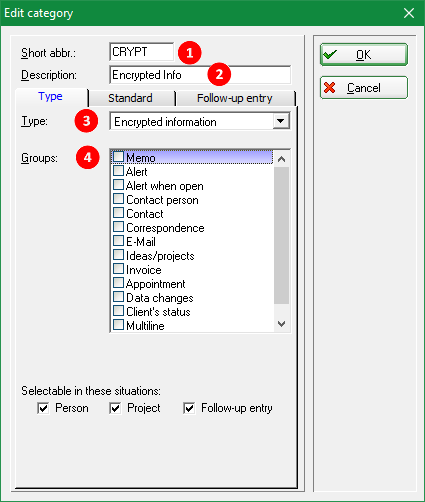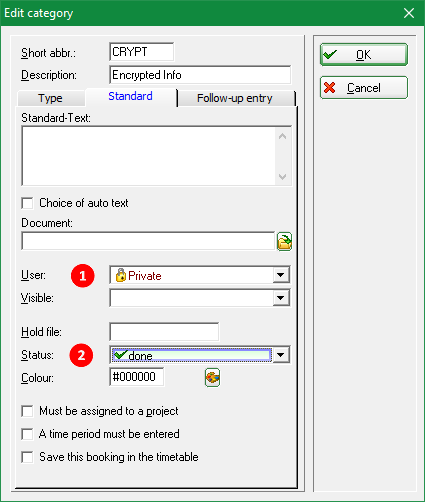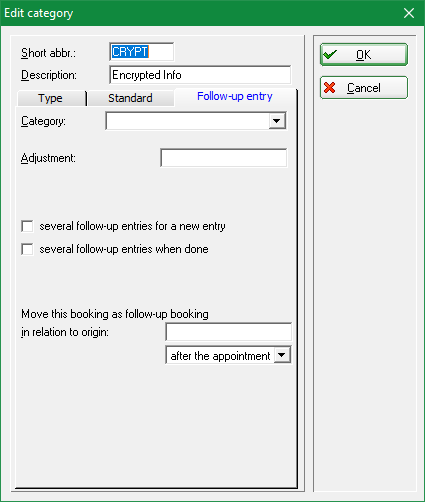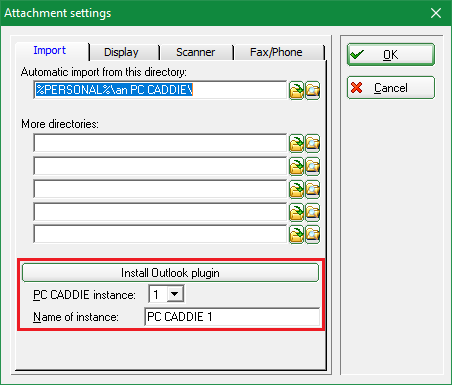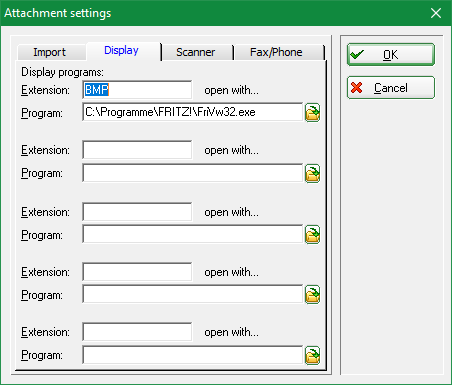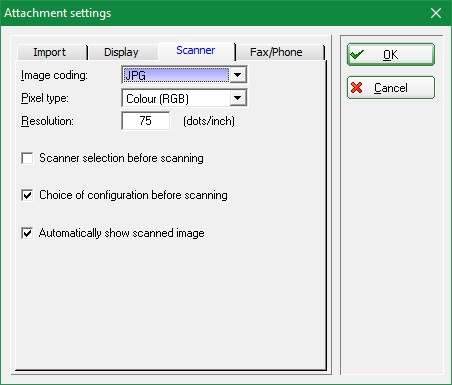Inhaltsverzeichnis
CRM settings
This setting are available once you installed the CRM\DMS module.
Select Setup/Program Options/Reminder and History Settings. The following window opens:
- Select Define categories to view predefined settings and adjust them, or to create new categories.
- Select Automatic data import to make settings for automatic data import to PC CADDIE, for example an outlook plug-in.
- You can import pictures if you use the module Person pictures.
Defined categories
Here you can edit the categories.
- Click on New to create a new category.
- Click on Edit to edit a category.
Encrypted entry
Under Options/Basic settings
Select „Define categories“:
Press New:
1. Enter abbreviation
2. Enter description
Tab: Type
3. Type: switch to: encrypted information - you will be asked later to provide a password
4. Groups: Memo
Tab: Standard
1. User: switch to: private
2. Status: switch to: done
You can also assign a color, if needed.
Tab: Follow-up entry
Can be left with blank fields.
Now you can store password-protected messages. Go to the category with „New“: Encrypt and you are asked to enter the password twice. This password then protects the message. ATTENTION: lost and forgotten passwords are really lost and forgotten - password-protected entries cannot be opened without the password, not even by the support team!
Automatic data import
- You have the following options for installing the Outlook plugin:
- Option 1: Persons / Reminder window / Options / Basic settings / Automatic data import
- Option 2: Setup / Program Options / Reminder and History Settings / Automatic data import
- Option 3: Persons new/change/delete/ Options / Basic settings / Automatic data import
- You can configure the settings necessary for the interface to the software package supplied by the company AVM with a FRITZ!Box or a FRITZ!Card under Fax/Phone. Select the database directories for faxes or telephone calls. PC CADDIE is then able to transfer incoming faxes directly from the software FRITZ!Fax or recorded messages from the software FRITZ!Phone directly into the CRM\DMS. \\
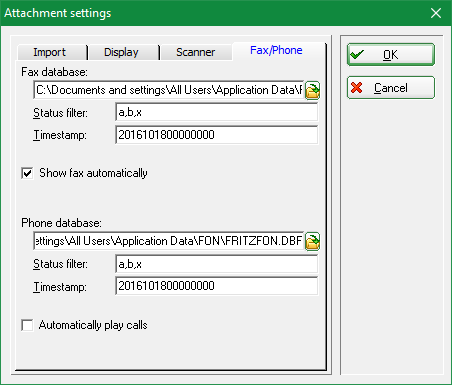
- Keine Schlagworte vergeben