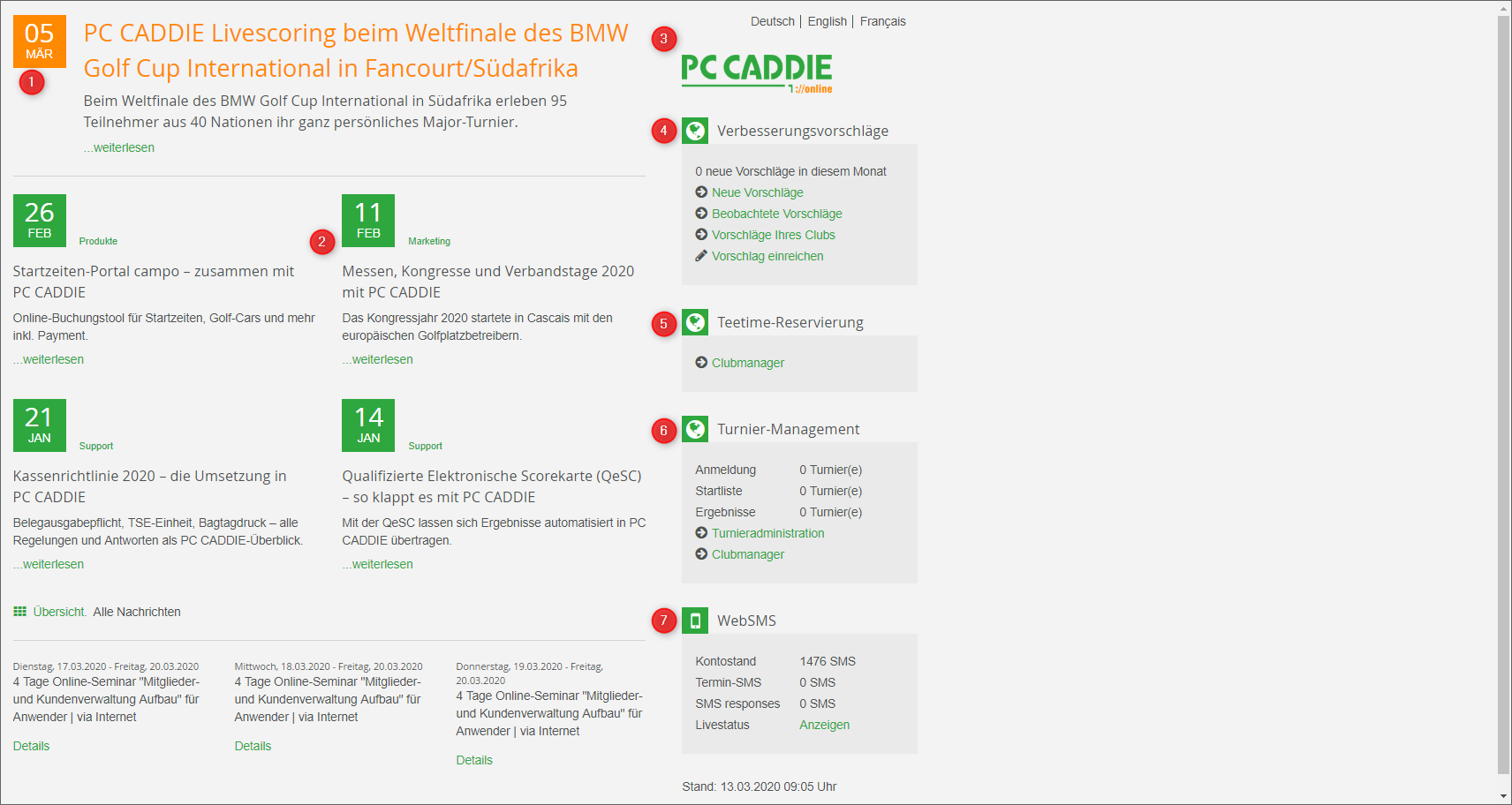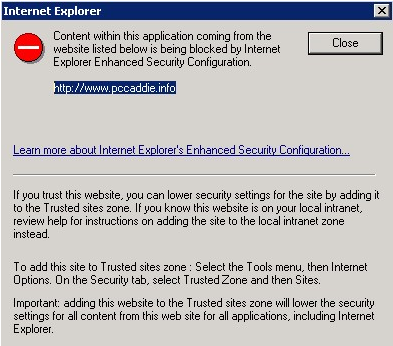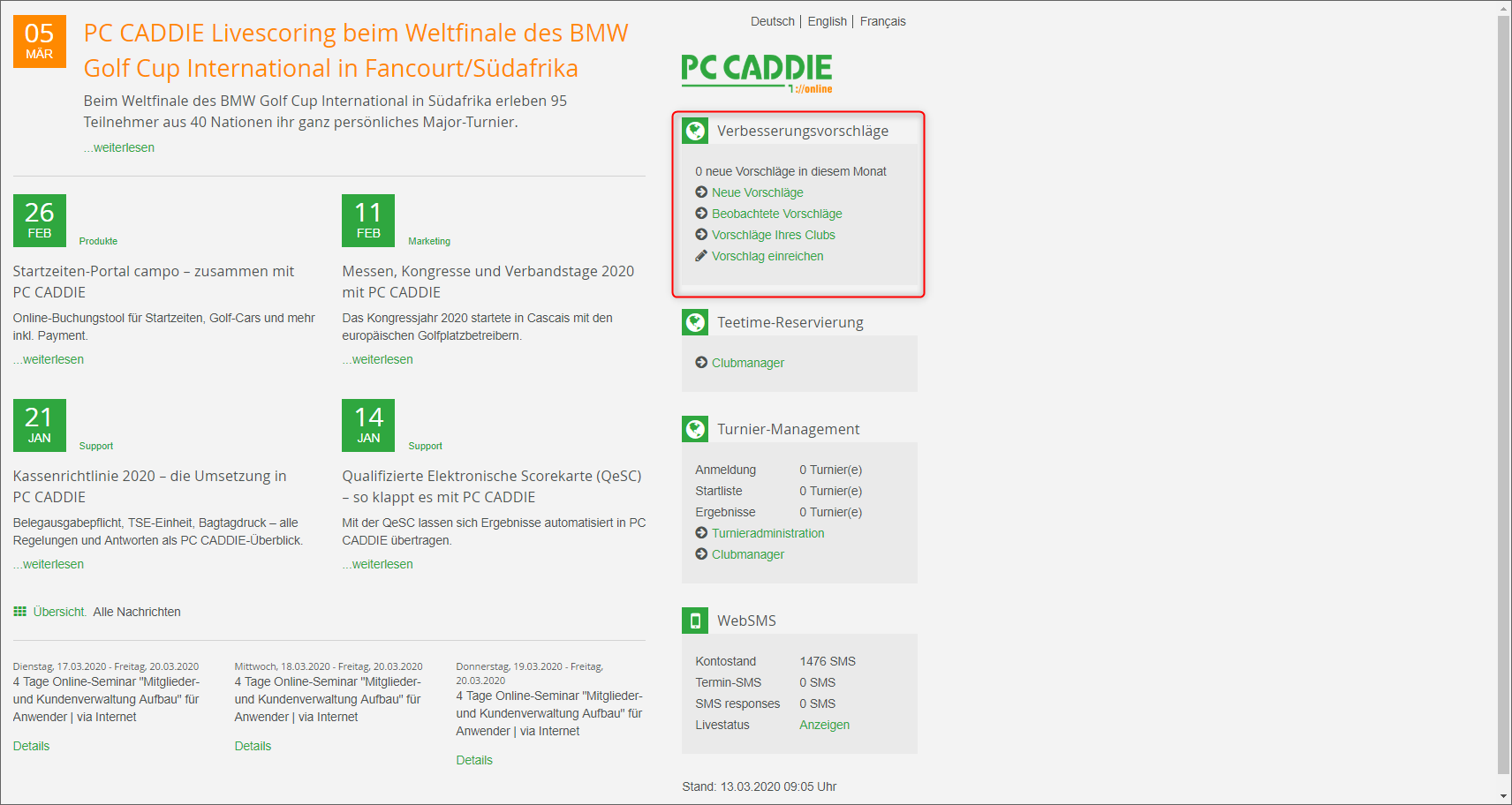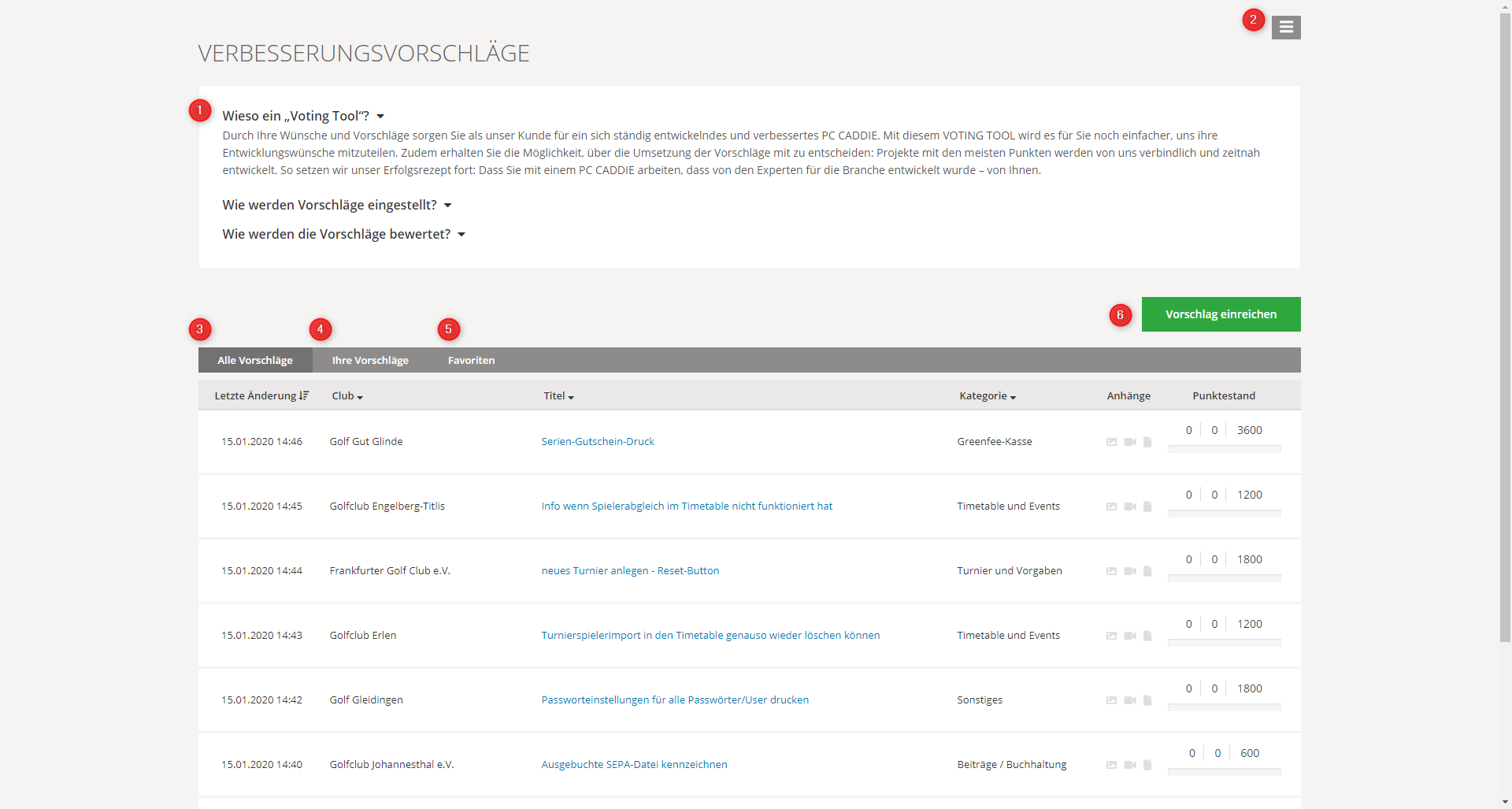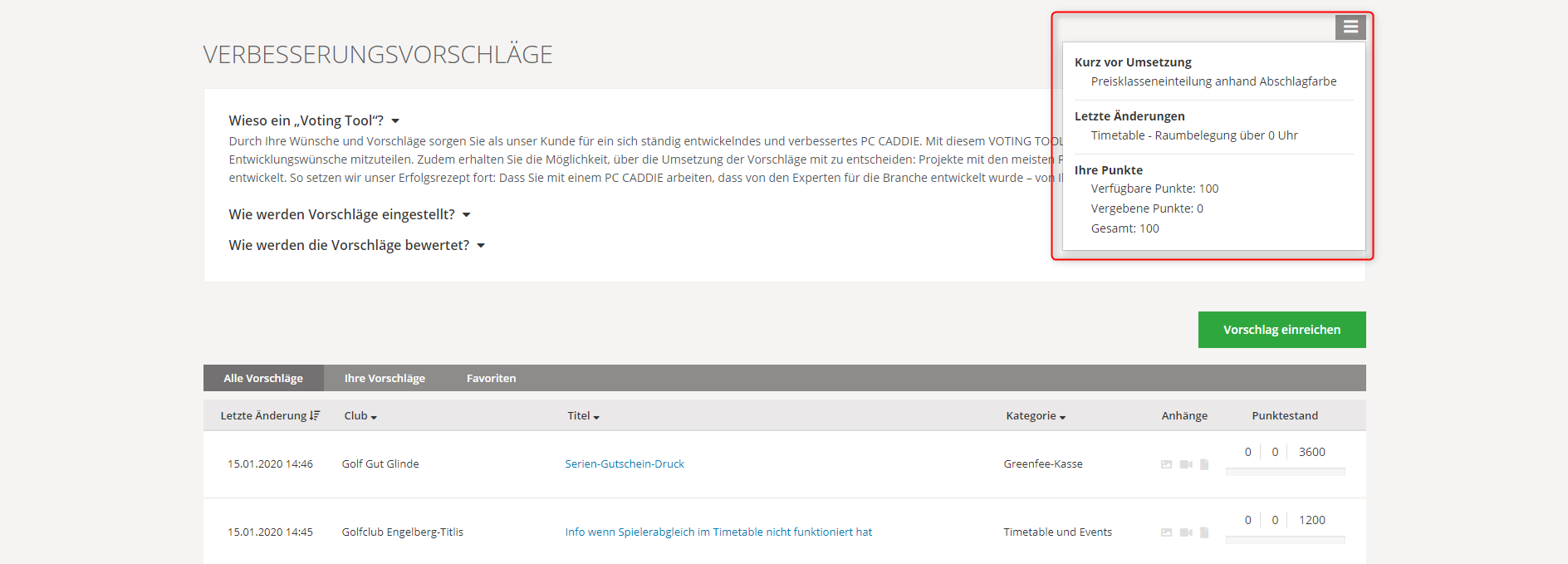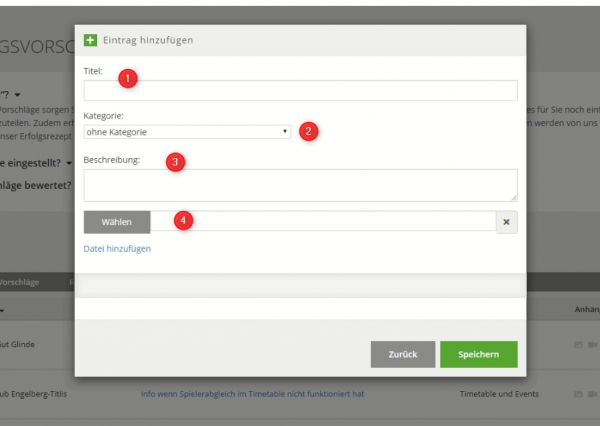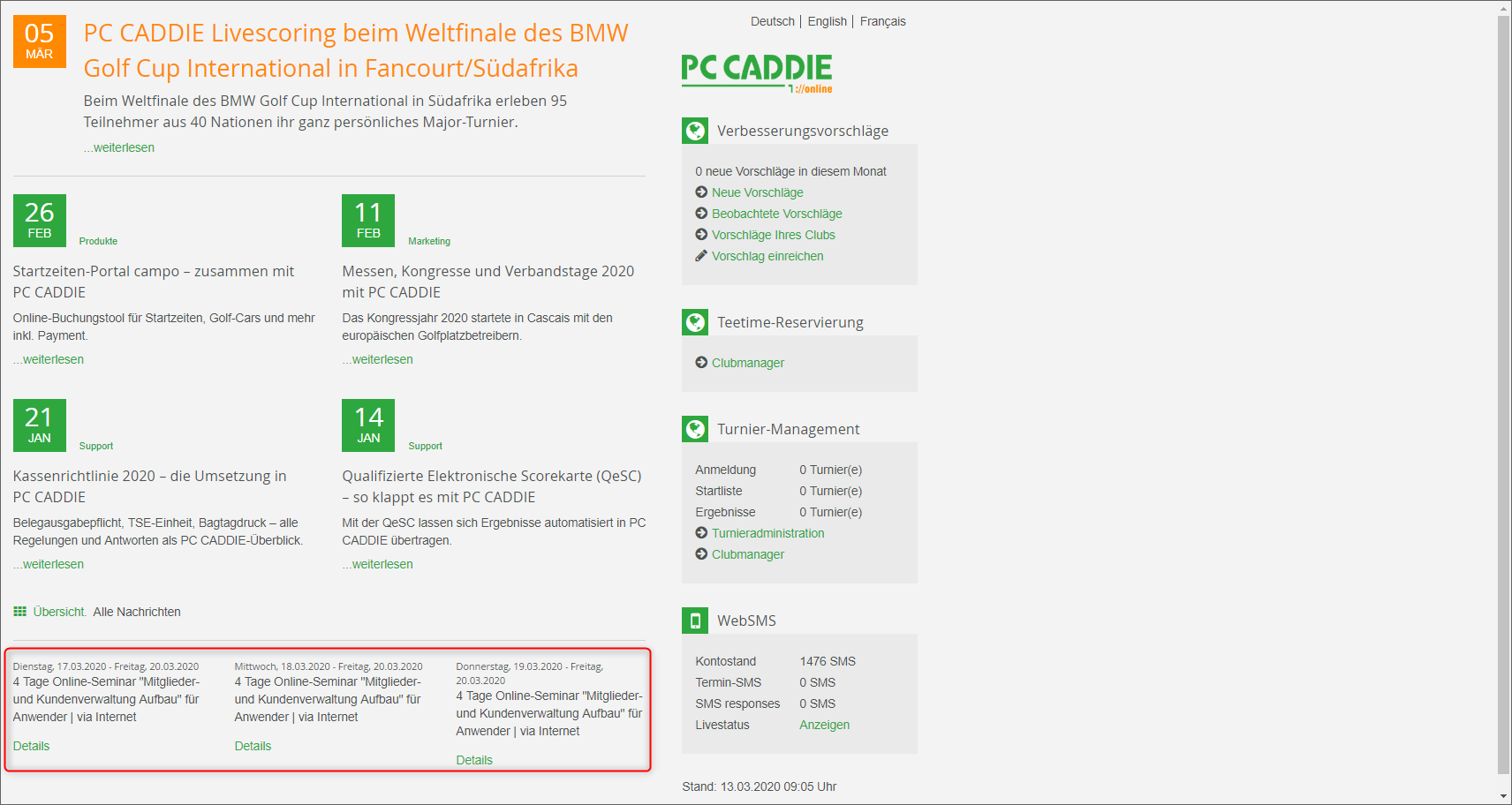Inhaltsverzeichnis
PC CADDIE Infodesktop
Keep up-to-date with our daily PC CADDIE news, answers to frequently asked questions or important PC CADDIE update information - in the background and yet right in the middle of your PC CADDIE program. It also provides an overview of your PC CADDIE://online module.
The Infodesktop appears directly when starting the PC CADDIE.
Is your Infodesktop inactive? This is the rule setting for all POS stations.
Here you can read how to activate the Infodesktop via the program settings; alternativelly, you can contact the PC CADDIE Support.
The Infodesktop informs you about:
- The latest PC CADDIE news on updates, module developments, enhancements, seminar dates and events, and answers to common support questions.
- If necessary, individual breaking news are also displayed, for example „Please make an update“.
- If you use online services, all applications are listed here.
- You can use the Voting Tool to submit proposals for future programming and vote on them.
- If you have the PC CADDIE://online Tee time/Trainer module, you will find it in the Infodesktop as well.
- The module PC CADDIE://online Tournament/Competition calendar allows you to directly access the tournament administration. These can usually be opened in the tournament via Internet/OK. You can also manage the PC CADDIE://online modules, such as Call the PC CADDIE://online Clubmanager directly without having to log-in separately.
- The account balance for your PC CADDIE://online WebSMS can also be viewed here.
- Refresh the page using the button Home (top right). You can move the Infodesktop to the foreground or to the background.
We hope you enjoy clicking, reading and being informed!
→ How to enable the PC CADDIE Infodesktop on your workstation: PC CADDIE user interface configuration
→ In password management, a supervisor can grant you the right to see the Infodesktop: Password management

Content and structure of the Infodesktop
Voting Tool
Many suggestions for improvement and ideas for the development of our software come from you, so we´ve developed a voting tool. With this tool you can submit programming suggestions, evaluate them and also help to determine future updates.
The submitted suggestions will be checked first, maybe there is already a solution for your suggestion, so double entries can be avoided. In addition, the programming team estimates the development effort and determines a number of points according to which the vote can be taken. The contribution is then released so that all customers can vote with the available points or you can redistribute the points you´ve already received. The amount of your points account depends on the scope of the PC CADDIE software used. If a proposal reaches full points within two years, it will be accepted and implemented by the programming department. So we ensure that only those contributions are really pursued which promise the greatest benefit. Furthermore, all customers who have evaluated for this proposal will be included in the programming.
You can find the voting tool directly on your Infodesktop.
Structure and function of the voting tool
1. In the upper part you can find more additional information and explanations:
- Why a „Voting Tool“?
- How are proposals posted?
- How are proposals evaluated?
2. The menu bar allows you to see which proposals are the most popular ones and which proposals have been modified recently. You can also take a look on your own points account with the available and awarded points.
3, 4, and 5: You can use the selection options to overview all proposals, to look and to edit the proposals you have submitted, and to track the favorites you´ve marked.
6. Submit a proposal:
1. Enter the title of your proposal, formulate it as precisely as possible.
2. Then select from the categories provided the one to which your idea can be assigned.
3. Add a short description to your proposal so that it is clearly understandable for other customers.
4. You also have the possibility to add a file, e.g. a picture, to explain your proposal.
Information area
Events & Seminars
Emergency messages
PC CADDIE Online-Services
- Keine Schlagworte vergeben