Inhaltsverzeichnis
PC CADDIE://online Marshal-Administration
With the PC CADDIE://online APP plus Responsive Design, marshals and starters keep track of the flights in real time. Always suitable for every mobile phone and tablet (Responsive Design), the view offers functions that go beyond the classical occupancy overview.
Prerequisite
The Marshal administration is available within the PC CADDIE://online APP plus Responsive Design. The APP requires permanent mobile or Wi-Fi connection and can be used throughout the golf course.
Setting up the marshal access
First, a marshal needs a PC CADDIE://online User account. After the user has received the access data, his PC CADDIE://online user account can be „raised“ to the Marshal account. Please share the email addresses used for the marshals with your PC CADDIE://online customer service for activation.
Any number of starters and marshals will have their own access in the App.
Additional functions
- The Marshal can immediately book any starting times for other people.
If the marshal himself is a member, he does not appear in the first place when booking. For the private, own bookings, he must simply book like any another player.
- Furthermore, he can see all the names regardless of the personal settings of the golfer.
- On request, any number of days can be activated for display.
- After log-in, 2 additional menu items are available for the marshal, as described below.
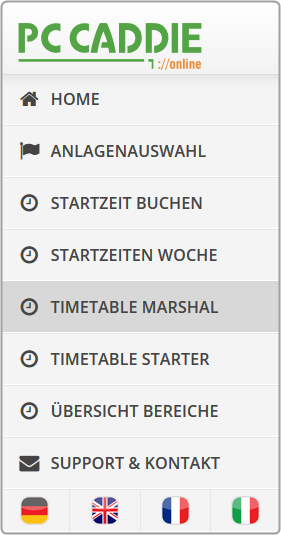
Timetable Marshal
To be able to use this menu item appropriately, you must first enter in PC CADDIE://online Club Manager under Marshal/ Starter the par and time per hole. The menu item can be fully used after entering the data.
Static view
There are no player groups on the course early morning.
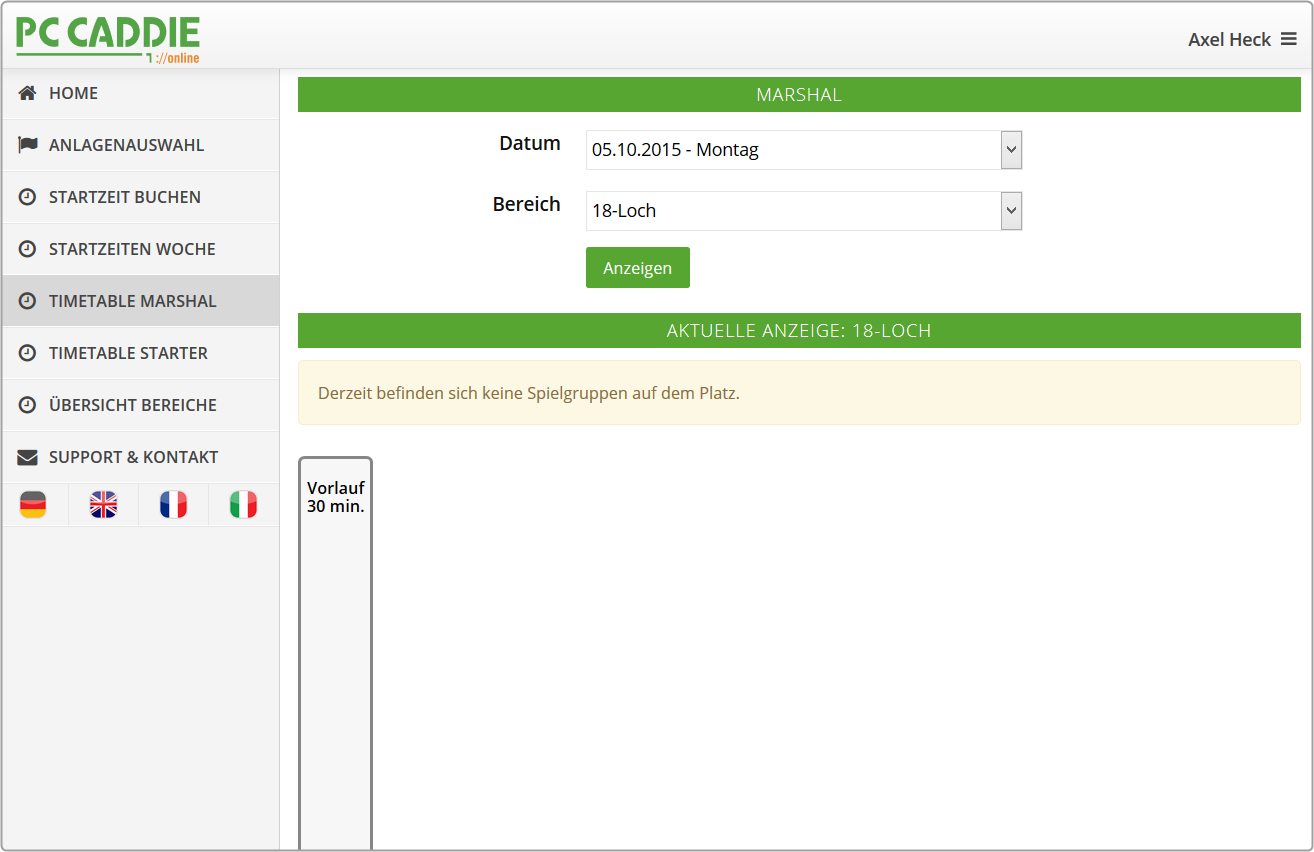
Taking into account the passage times, the game flow looks like this:
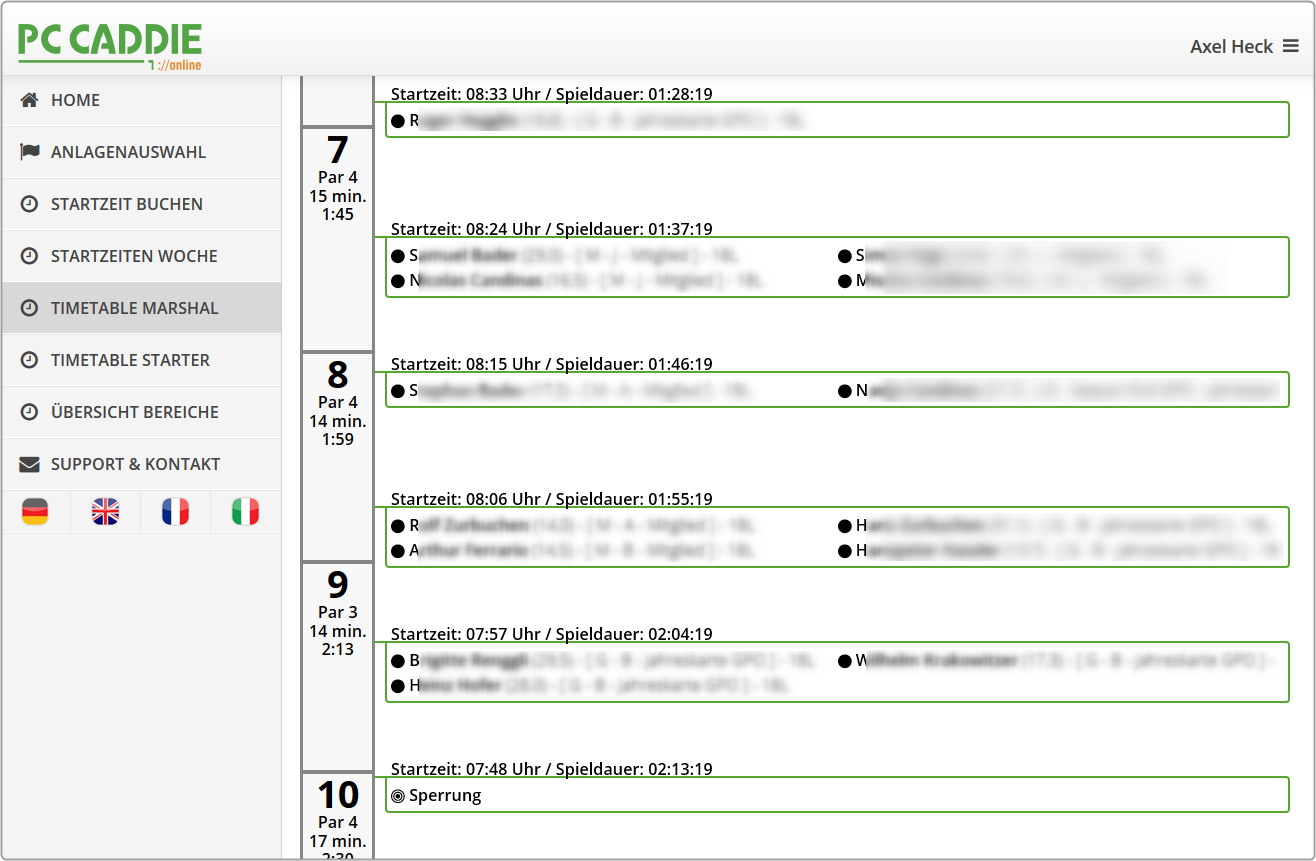
- In an overview, you have the perfect view of transit times and game flow, the flights are calculated and displayed with start time and planned duration of the tees. On the one hand, the marshal recognizes whether the players are within the given time, based on the time frames, and on the other hand, he knows exactly who should be where.
- The Marshal sees the name, handicap, home club and the booked hole number regardless of a player's personal settings.
- In addition, the marshal can see the member type and playing rights, for control.
- The black dot indicates the status, whether the person has already been booked or has paid.
Interaction
If you tap on a flight, the following window opens.
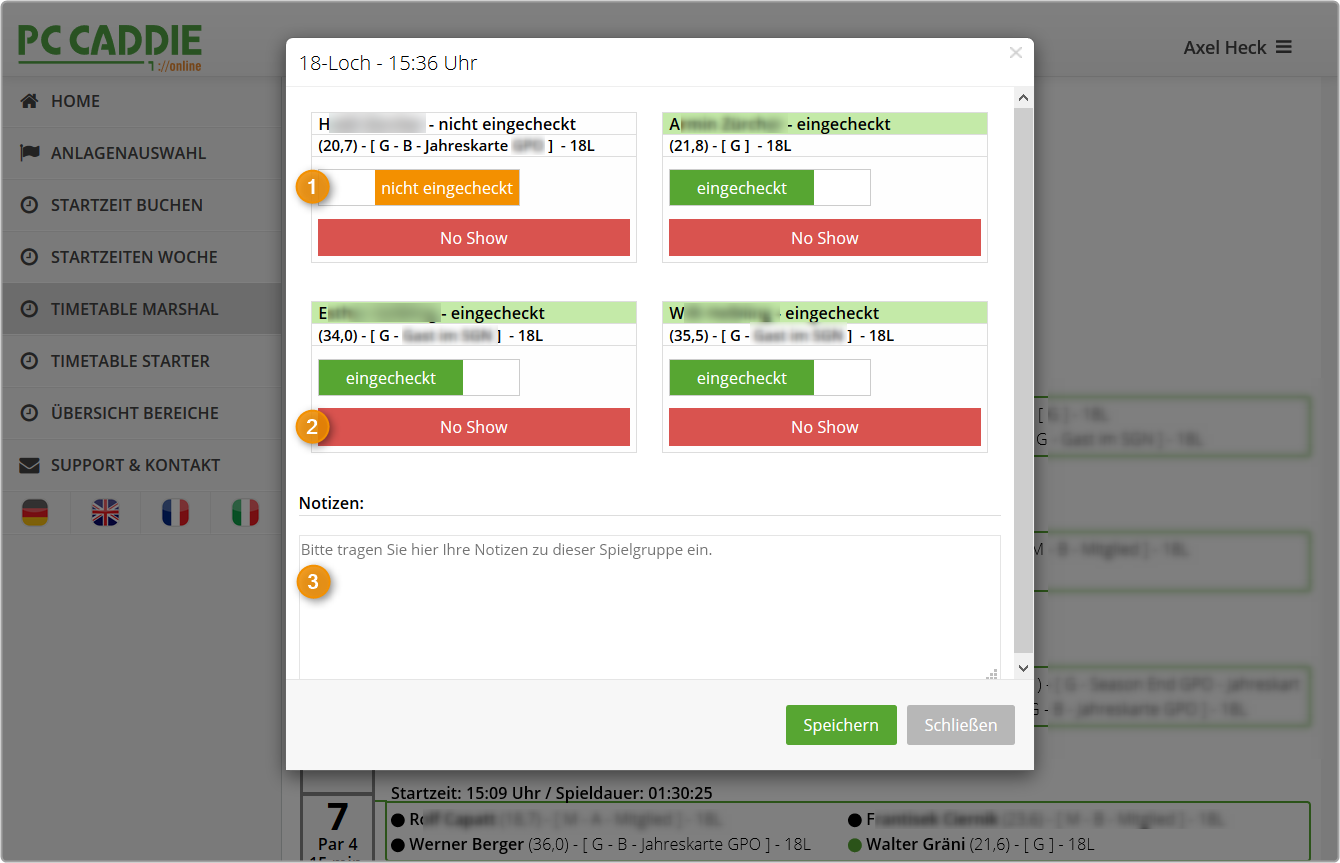
- The check-in status is immediately visible. In the example we see 3 guests who have already been checked in at the secretariat. Person number 1 has an annual pass. This person can still be checked-in, once seen.
- If the four-flight is only on the way to third, the marshal can „impose“ a no-show. This leads to a blocking for the online booking with the PC CADDIE://online Tee time/Pro booking if configured accordingly. Here you will find information about the no-show configuration in PC CADDIE.
- The Marshal notes in the info box special notes or VIP hints. The colleagues on the field and in the secretariat will see these notes.
Exit the window with Save. If necessary, update by calling the menu item again.
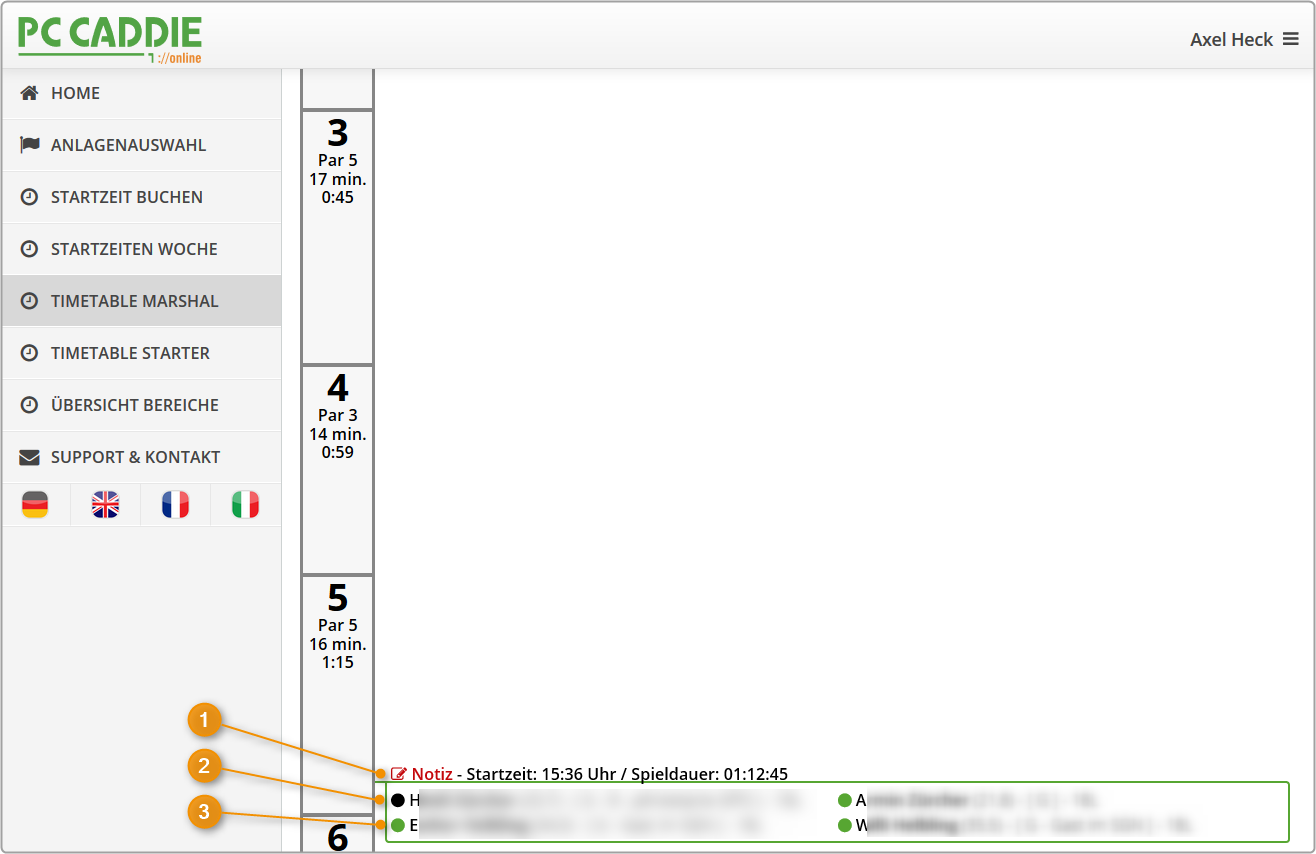
- The Note is marked in red.
- The black dot shows that this person has either not been seen, or additional inquiries are needed (secretariat) to see if the player has paid.
- For guests, the point at the start of the game should always be green deposited. In the local PC CADDIE system, Axel Heck paid his green fee before the start of the game.
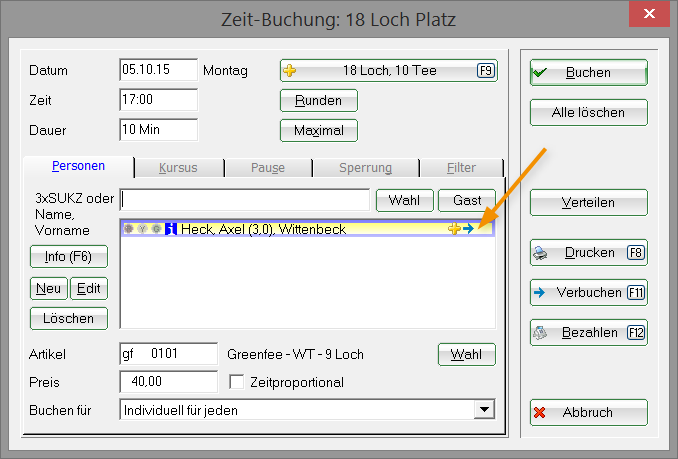
Timetable Starter
The starter always has the latest list available. Even the latest changes via the secretariat or via PC CADDIE://online real-time booking are visible on the electronic list.
Printing the list via PC CADDIE is no longer needed.
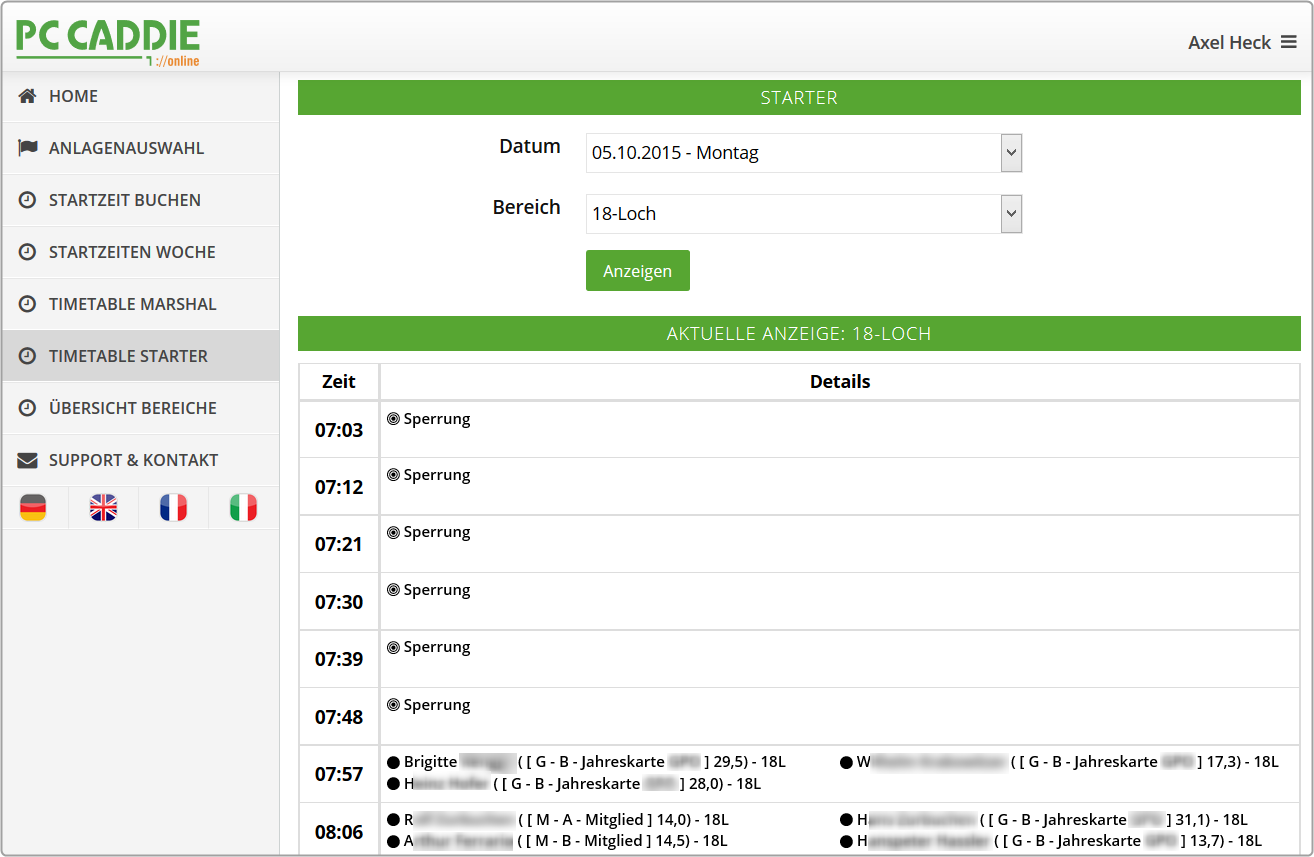
- The starter can differentiate between guest and member.
- Above the black dot in the picture, the starter can see if the person is already checked in. If this is green, the person has already registered.
- The membership status can even be displayed behind the name. If this helps your marshals, please contact us to set up the additional function: PC CADDIE://online customer service.
- In addition, memberships can be highlighted in color for better control. Just talk to your PC CADDIE://online customer service.
Questions? Issue? Wishes?
If you have any questions or requests, please feel free to contact your PC CADDIE://online customer service.
- Keine Schlagworte vergeben
