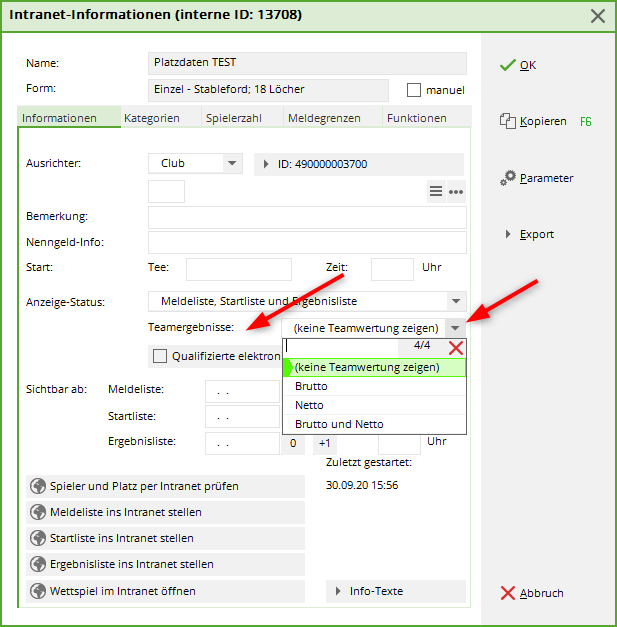Inhaltsverzeichnis
Team evaluation
With the PC CADDIE Team Evaluation you can quickly and easily determine the results of Pro-Ams, league matches, friendly matches and interclub tournaments.
Information: The team evaluation cannot be not in combination with blind hole can be used. You can use the tournament in the individual results with blind hole, but you should set blind hole back to NO when using the team score!
Furthermore, the team score cannot be used in combination with individual stableford points possible.
If you want to carry out a team ranking with PC CADDIE, please first check whether you have entered a team ranking in the tournament input mask via the button Team ranking button in the tournament input mask. If you do not yet have the additional module, please contact PC CADDIE Support.
Call up the function via Matches/Print…/Team evaluation to call up the function:
Or, in the open tournament, select the button Teamwertung:
Send team ranking to the internet
Set in the betting game basic settings under Internet if you want to display a team score:
If you only the team ranking (e.g. 3 best balls in the flight), please make sure that under Prizes/Categories no prices are set!
If you want to display an individual evaluation in addition to the team evaluation, create the desired prizes under Prizes/Categories (also important if there is to be only one total gross and total net prize).
Standard procedure for creating a team ranking
Helper button
First press Helper.
A list of the preset team scores opens.
At the end of the list, please also pay special attention to the settings that are determined over 2 rounds. These evaluations can only be used in the multi-round tournament.
We will now continue here with the „standards“:
Select the desired team score for your tournament from the list. „Result“ here always refers to the total 18-hole result, „Balls“ always calculates the result per hole. If you confirm your selection with Assign you will be taken directly to the queries Automatic team assignment and Special rating (see following sections). In the case of entries containing an „X“, after confirmation you will be asked which value should be used for „X“:
If you wish, select Calculate team result according to Stableford, e.g. if the individual score for a Pro-Am is to be based on counting play, but the team score is to be based on Stableford.
If this option is unchecked, the team score will be done in the same counting method in which the whole tournament was configured. If the tournament is already set to Stableford, it makes no difference, whether this option is checked or not!
After you have selected the desired team ranking, confirm your selection via Assign. Next, a window opens in which you can select the team composition. Home club„ is often used here, for example for league games or friendly matches. „Keep teams“ makes sense if you have previously compiled the teams individually.
Confirm the query with Yes. PC CADDIE will now put together the teams for you according to your selection.
You should now check the team composition in the list and, above all, see if there are any players „without team assignment“ at the bottom of the list who could not be assigned automatically. If necessary, you can also assign them manually by marking the player, clicking on „edit“ and entering the team number.
If you change the start list, change the club for players or change other settings that can affect the team classification, you should always check the assignment with the helper again. It is recommended to always check the assignment again before the first printout of a team result list so that everything is correct for the award ceremony.
Scoring over CR or over Par
Very often in league betting game announcements (teams with scoring of complete individual results) it is stated whether scoring „over par“ or „over CR“ is required.
Team scoring over CR or over par
Print button
After the assignment has been made, you can Print (F8) to start the evaluation. You can select beforehand whether you want to print net or gross:
Further possibilities for team evaluation
In most cases, the normal procedure described above is sufficient. In the following section, we describe the other possibilities of team evaluation, which also make very special evaluations (special) possible.
Automatic assignment
The automatic team assignment (button Assign automatically) automatically puts the players into teams according to selectable criteria. The following setting options are available:
First, it is determined when and how the individual players in the team are to be evaluated. This can be done separately for the first four players of a team. The order in which this is done is determined later (see below). The fifth and every other team member is assigned the setting of the fourth player.
At When to score? determines if and when the player is evaluated. There are three options:
- A player can be completely removed from the evaluation („Never“).
- A player can be included in the scoring in any case („Always“)
- Include a player only if he is one of the X best players in the team („Overall Best“). The number X can be freely selected before calculating the team evaluation.
At How to score? you determine how the player is to be included in the evaluation. Either the result of the individual team members can be summed up („Summing up“) or the total result is determined as an eclectic result („Eclectic“). Combinations are also possible here.
In a Pro-Am tournament, players B, C and D belong together and form a team with the Pro. The joint result of players B, C, D is to be determined as the eclectic of the two best balls of this team (the two best are e.g. B and C, the results are compared and thus the eclectic result is determined, player D is disregarded). To get the common team result, the Pro is now to be added. For such a configuration, the simplest option for the setting is to use the „helper“, namely the selection „Pro-AM: Pro + 2 best amateur balls“.
- For players B, C, D, the setting is then automatically: „Overall Best“ and „Eclectic“.
- For the Pro: „Always“ and „Total“.
You can also see this setting again after the assignment via the helper at „Assign automatically“.
At Players per team you can set how many players of the team are to be evaluated.
The selection of the team members is made according to „handicaps“. This means that the pro (or best HCP in the game) is always scored, even if it is a woman and she therefore does not start first in the game. If the selection was made in starting order, the score will always be in this order.
The Assignment (Who forms a team?) is in our example by part. Especially after the automatic team assignment, you should print an overview list for checking.
Automatically assigned team members can be deleted with the function Edit individually (F7) to modify their team ranking. To do this, mark the player to be edited accordingly.
Edit team players individually
With the button Edit individually (F7), individual players can be assigned to teams or removed from a team. In addition, the type of scoring can be configured. PC CADDIE distinguishes whether you Edit individual (F7) while a player is selected in the list or while the team name is highlighted.
If the selection is on a team name as above, the following dialogue appears, the settings of which refer to the entire team (all players in the team). You can also change the team name individually here and call the team „Team Porsche“, for example.
Each team must have its own team number be given. This number is used to assign the players to the team. If you set this number to „0“, the players are removed from the team ranking.
If, however, you have selected a player in the list and then Edit individually (F7), this dialogue appears:
If the team name or the Pos. in the jump-off is changed, this will of course affect the entire team.
Team number, When to score and How to score however, only refer to the activated player. By changing the team number, you can easily assign the player to another team.
Further information on Position in the play-off can be found here: Play-off in the event of a stroke tie
Change team name
Just as you can assign a player individually to a team, you can also change a team name.
Highlight the line with the team name and select „Edit“.
No Return (NR) and Disqualification (DQ) in the team classification
Assign No Return (NR) or Disqualification (DQ) to only one team player, the whole team is consequently eliminated from the score.
Against: If the rest of the team is allowed to count for the scoring, place the individual player in the team scoring to never score.
You do this like this:
Go directly to the tournament data input and select the button at the bottom right. Team rating. In the team window, find the player, select him and click on Edit individual (F7). Set to „never score“ and confirm with OK.
In this way, you ensure that the team is still included in the ranking. Then make sure that the number of results required in the competition is still available.
Too few results for the team
Scoring for a team is usually determined by CR or over par. If you have fewer results for a team than are in the invitation to tender, a team would, for example, have fewer strokes over CR than with one player more, and would therefore be far ahead in the ranking. Consider whether you take the team out of the ranking, or whether you e.g. take a „dummy player“ with name: „Player, missing“ into the tournament and into the team, and only enter „stroke results“ for this player.
Copy team assignment from another round
For tournaments over several rounds, clicking on Copy the team assignment can be copied from another round.
Team composition with the help of the start list
Teams can also be divided according to the priority letter from the start list or the gender of the players. Priority division is particularly useful when people without uniform characteristics are to be grouped together in a team. To do this, enter the priority letter when entering the player in the start list editor - after the person, on the far right (under Prior.) - enter a character of your choice. You would assign an „A“ to all players of team A, a „B“ to team B, and so on.
To ensure that your teams are put together according to priority, you then select the item „Priority“ when putting together the team:
Delete team composition
Click on Delete, if you want to delete the entire team composition.
And confirm your selection in the next window with Yes, löschen:.
Print overview list
With the team list you can get an overview of the team allocation. The team number and rating of the players appear here. It is particularly important to print a team list to check the automatic team allocation.
Results are not available in this list.
Copy team score setting from another tournament
Basic knowledge about Copying tournaments
If, due to the announcement, an evaluation in 2 separate tournaments is necessary, and in addition the teams are possibly set individually, there is also the possibility to copy the team settings from another tournament. Of course, this only makes sense if the players are the same in both tournaments. However, it does not matter if some players only exist in one of the two tournaments. You can then manually assign them to a team in the team ranking.
Caution: Before you copy, make a quick data backup
Select the tournament into which you want to copy into (the tournament where the setting is still missing), then right-click Copy, select the tournament from which you want to get the get the team setting and set ONLY at Team assignments as shown in the following screenshot:
Special rating
Use Special Scoring, if you want to specially configure the scoring:
Normally these settings are already made by the helper correctly configured. Only in special exceptions must something be changed here.
For example, you can display the hole results for all players here. This is especially nice for Pro-Am scores such as „2 best balls in flight“, etc. To do this, simply select Display of players Output „Hole results“.
Play-off in the event of a stroke tie
Please note that PC CADDIE cannot automatically make the play-off in the event of a stroke tie in the team ranking, depending on the betting rules. Select the order manually (pay attention to the text of the betting rules!) by selecting the teams with equal strokes in the team evaluation setting with Edit single (F7) to change the teams to the correct position:
At Pos. in play-off you can manually adjust the order in case of equal results. If two teams are tied, a „1“ is entered here for the team that is better in the jump-off, a „2“ for the worse team, and so on.
Automatic piercing
The invitation to compete does not mention anything specific about the jump-off for a team classification?
If, in the basic settings of the competition, the jump-off Last, Heaviest, or Heaviest/Lightest is set in the basic settings of the competition, this will also be used in the team ranking. This means that if, for example, 6 players are scored, the results of the holes set for the play-off are always added for all players.
If one of the other jump-off settings is selected in the betting game, the order in the jump-off is random in the team ranking.
Team scores with foursomes and singles
Foursomes and singles - number of results per round can be set to the same value.
A team championship, in which 1 pair is eliminated in the foursome and 1 player is also eliminated in the singles, can be wonderfully set up in 1 tournament with different forms of play and also conclude the 2nd round with a handicap, in the „helper“ you would then select „X eliminated results per club/group“ in each round and have 1 result eliminated in each case.
Foursomes and singles - number of results per round different
As soon as you carry out team evaluations over several rounds with different numbers of results to be evaluated or strike results, prepare this well in any case.
In many cases you can use the helper and the special setting Foursomes and singles in 1 match over 2 rounds.
In a multi-round tournament, the team score must always be set the same in each round.
This means, for example, that 1 stringer is set in each round (e.g. class four and single), or there is a tournament with 1 stringer over all rounds (this variant must even be handled in a 2-round tournament).
With all other settings you can also create the rounds in single tournaments and handle the team ranking with multi-team ranking (here only PDF available for online presentation). Think carefully about how best to put your betting game announcement into practice. Also think about the presentation on the internet.
Use the following option for all variants of foursomes and Einzel-Wertungen:
About the helper there are the choices 6 singles and 3 foursomes. If you use this for the team classification, you can select via Special Any to change the number of singles and foursomes to be scored. See the following screenshots:
In the following screenshot, the „6“ stands for the „singles“ and the „3“ for the number of „fours“ to be scored. Change the numbers here to suit your competition, e.g.: 3/2 for 3 singles and 2 foursomes.
Multi-team ranking
The multi-team evaluation is always used if several rounds from different individual tournaments are to be evaluated for the team evaluation (teams should be identical), you can also use it in a multi-round tournament with different game forms for printing. The instructions for this can be found at Multi-Team Evaluation.
Putting team evaluation on the internet
You can put a team ranking on the internet in addition to individual results.
However, it is not possible to put only a team ranking online. The individual results are always transmitted by default.
In your competition, click on Internet on the right to set which team score you want to put online in addition:
- Keine Schlagworte vergeben