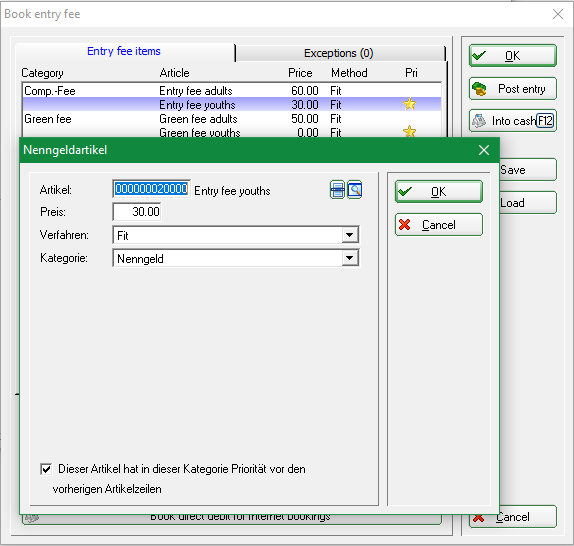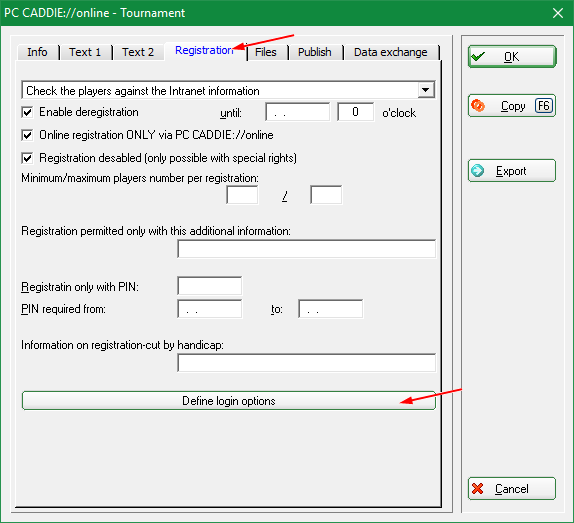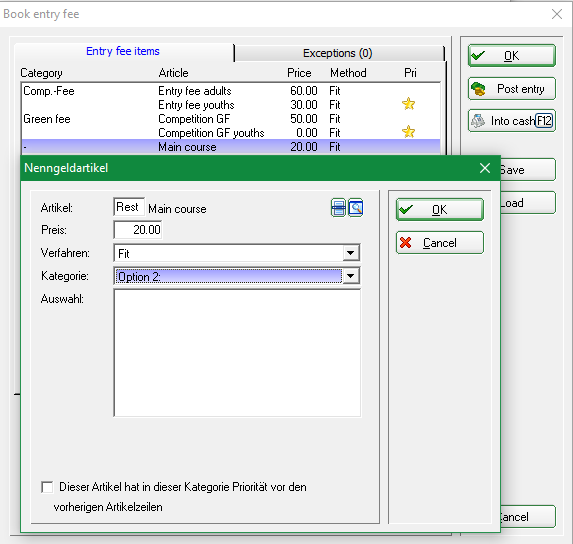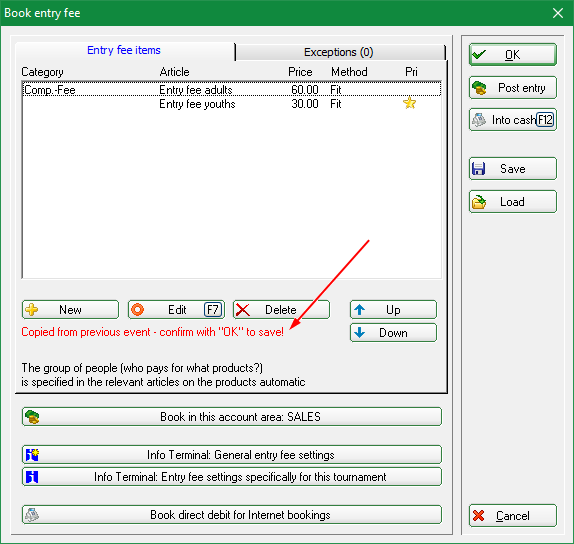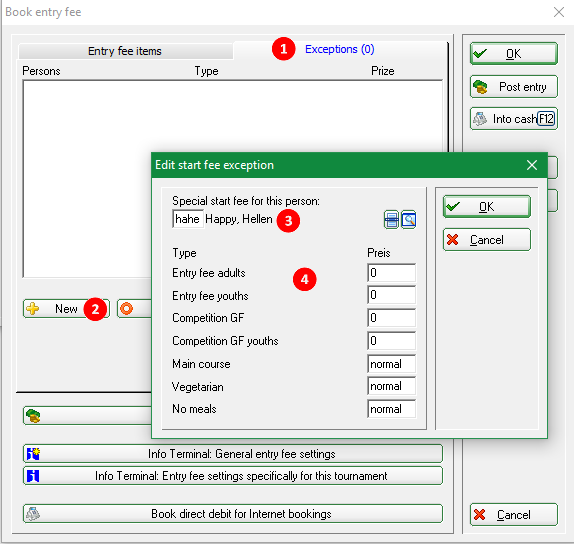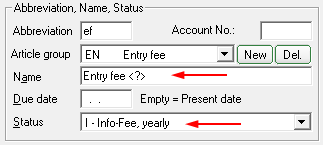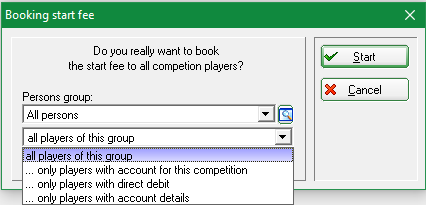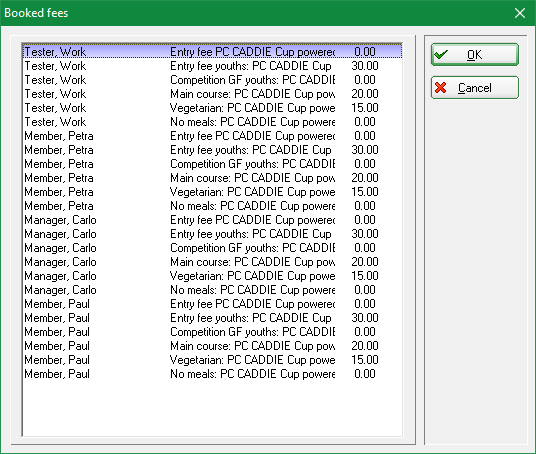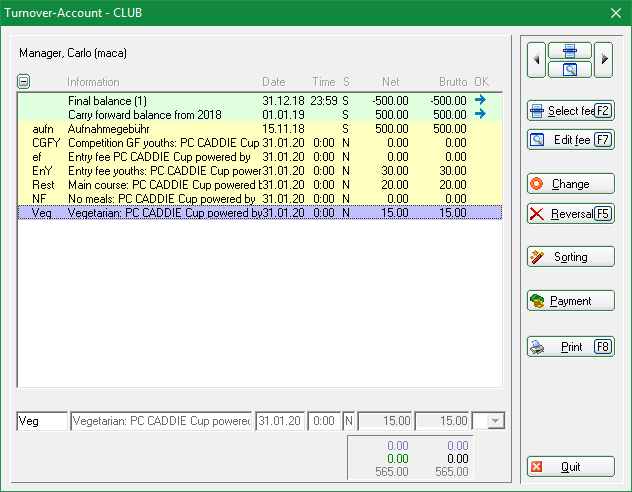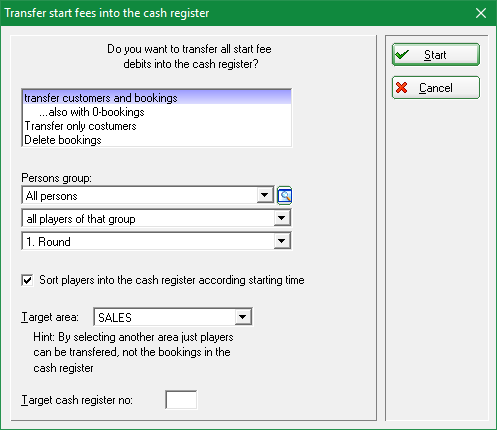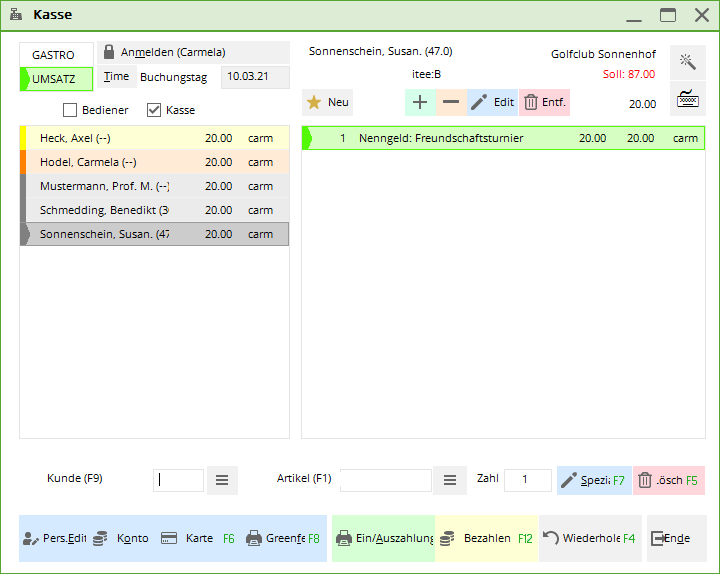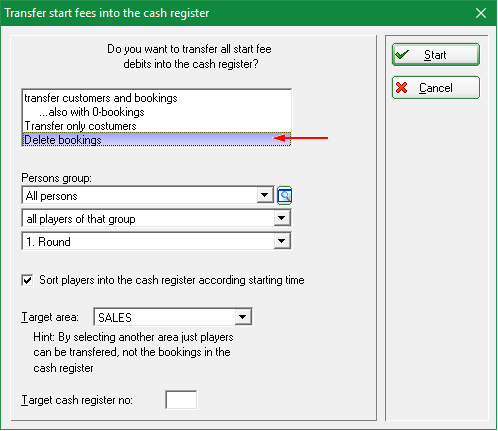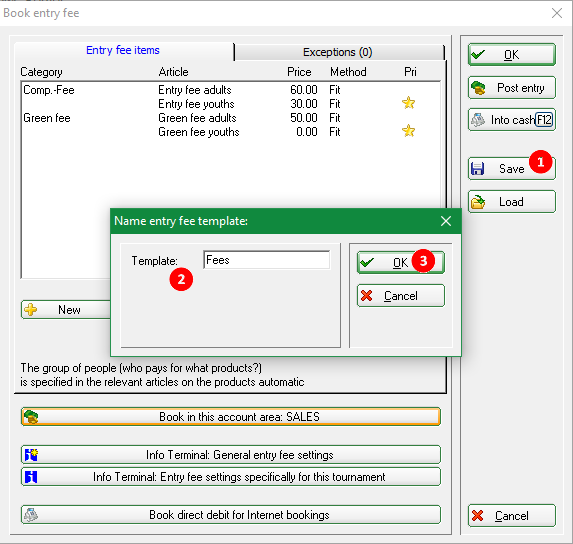Inhaltsverzeichnis
Entry fee
Considerations
Firstly, please consider how tournament fees are to be paid at your golf course?
If all fees are invoiced or collected, create the items in a fee account.
With the button Entry fee button, you can use PC CADDIE to automatically debit the entry fee for all participants to the respective entry fee account.
If you collect the fees on the day of the tournamentyou create the fees for the betting games in the cash register account area. This allows you to enter all players and entry fees in the cash register so that you can collect the fees for the betting game directly when the player is at the bar.
You also have the option of printing the entry fee on the start list (even without automatically posting it - but the settings are also mandatory for this). Please read the chapter Start list .
Setting the entry fee
If you entry fee you will be taken to the following dialogue. Please note which account area you are working in. In our example, we are working with the SALES account area; the entry fee items are then also created in the SALES account area.
You can read how to do this under Create article. Create entry fees with the status „Normal“ and apply the Article automatics.
Here you specify which items are to be calculated.
- Category: You can group items with „product groups“. Entry fee and green fee are available to all clubs as well as numbered options. A naming in e.g. restaurant, with different prices of the meals, is only possible with the module PC CADDIE Online Tournament Management module.
- Articles: You can see the articles you have entered
- PriceThe price can also be set with „Customise“ only and does not have to be adjusted in the article for each betting game.
- Procedure: there is always „Customise“ by default
- Pri: PC CADDIE calculates the articles from bottom to topand in each category. For „Entry fee“, for example based on the asterisk (the automatic setting in the article is required here), then „Entry fee adult“ is calculated. In this case, the asterisk means that the youngsters are no longer calculated, even if no automatic setting has been made in the article „Entry fee adult“.
You can include as many articles as you need in the automatic entry fee. You enter the price for the competition by selecting the item and clicking CHANGE or you need an additional item, then select NEW and fill in appropriately!
Explanations:
- Adjust - adjusts the article, when booking into the account it is also checked whether the article for the same betting game is already in the account (from a previous run), or whether it does not fit and must be deleted.
Set registration options for online tournament registrations
… and use for automatic entry fee
In the basic competition settings, select the button Online.
Example of an article on Optionen:
Here the option 2 is called: Event
More information about the module PC CADDIE Online Tournament Management module can be found here.
Entry fee settings of a copied competition
If you create new competitions and copy the tournament settings, e.g. of a competition from the previous year, you also copy the entry fee settings. As soon as you open the entry fee settings of the tournament, you can see that the settings have been copied. Of course, you can also change them before you click on ok to confirm. If you exit with Cancel, the copy information is still retained!
Setting exceptions
Exception prices can be set for individual players, for example for the sponsors, who may not have to pay anything, or in our example only the food.
- To do this, click on the exceptions button.
- Select the player
- Adjust the prices as required and press OK
Posting to the contribution account directly
In this case, the settings have been made in a contribution account. This makes sense if you always want to process all entry fees with one invoice and then collect them using SEPA, for example (mainly possible for members). In practice, processing in a cash account area usually makes more sense.
Use the following article settings to ensure that the tournament name is also automatically added to the account:
With the button Post button, the entry fees are automatically posted to the accounts of the registered players. This only makes sense if you settle the entry fees of the players (especially your members) on a quarterly basis, for example. In this case, you should post the entry fees to a contribution account, e.g. CLUB or GMBH.
If you only want to print a list of entry fees, do not start this function.
When posting, you always have the choice of whether you only want to transfer the entries to the account for a specific group of people (e.g. members or guests), or whether you only want to transfer entries for players with an account for this tournament, only players with direct debit authorisation or only players with account details.
After confirmation you will receive a list with the details:
Example account with added betting game name:
Post to cash register for cashing
This option is particularly practical for all PC CADDIE customers with a cash register function for green fees etc. By clicking on In cash register (F12), all players and their entry fees are posted to the cash register as an open entry:
If the player then wants to pay, simply select the appropriate person in the cash register and then click on Pay (F12) (see also Instructions for use of cash register ) - this way, everything is collected quickly and correctly and the respective sales are shown on the daily cash register statement.
If you prefer to transfer the players to the cash register alphabetically, remove the tick Sort players in cash register by start time.

Removing bookings from the cash register
If you want to remove the prepared players and bookings from the cash register again, repeat the above procedure and change to „Remove bookings“
Save and load entry fee settings
You can also save the entry fee settings for different series of competitions and load them again for the next competition in the series.
- Save the entry fee settings as soon as they are set appropriately and tested for use.
- Give the template a suitable name.
- Click on OK!
Posting to the entry account directly
In this case, the settings have been made in a contribution account. This makes sense if you always want to process all entry fees with one invoice in order to collect them with SEPA, for example (mainly possible for members). In practice, processing in a cash account area usually makes more sense.
Use the following article settings to ensure that the tournament name is also automatically added to the account:
With the button Post button, the entry fees are automatically posted to the accounts of the registered players. This only makes sense if you settle the entry fees of the players (especially your members) on a quarterly basis, for example. In this case, you should post the entry fees to a contribution account, e.g. CLUB or GMBH.
If you only want to print a list of entry fees, do not start this function.
When posting, you always have the choice of whether you only want to transfer the entries to the account for a specific group of people (e.g. members or guests), or whether you only want to transfer entries for players with an account for this tournament, only players with direct debit authorisation or only players with account details.
After confirmation you will receive a list with the details:
Example account with added betting game name:
Book direct debit for Internet logins
You can also collect the entry fees by direct debit. The following options can be selected for this:
- Only players with an account for this tournament
The entry fee will be charged to those who have explicitly registered an account for this tournament. - Also players with direct debit authorisation
The entry fee will be charged to all those who have deposited an account for this tournament and also to those who have generally deposited a direct debit authorisation and bank details in this account area. - All players with account details
The entry fee will be charged to all those who have simply entered bank details. Independent of a direct debit authorisation - All players
The entry fee will be charged to everyone's account. Even if no bank details have been entered.
- Keine Schlagworte vergeben