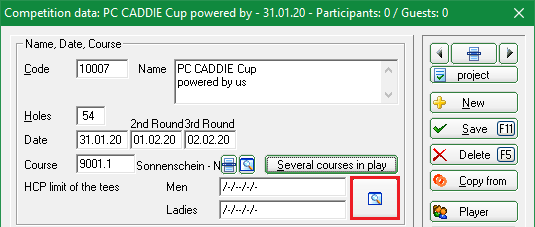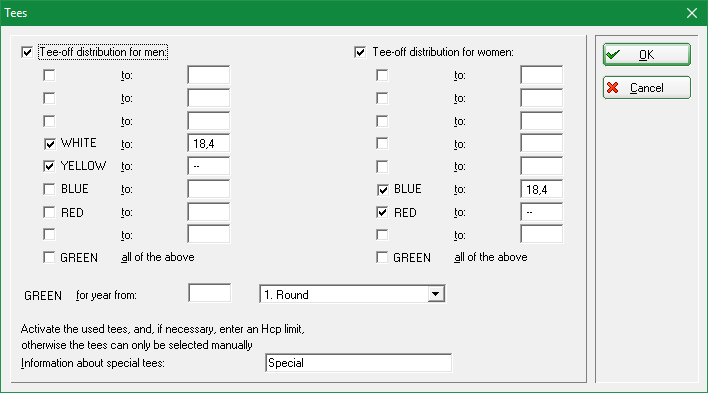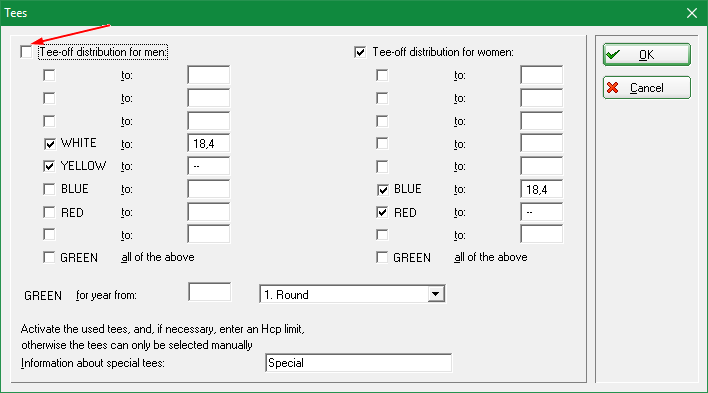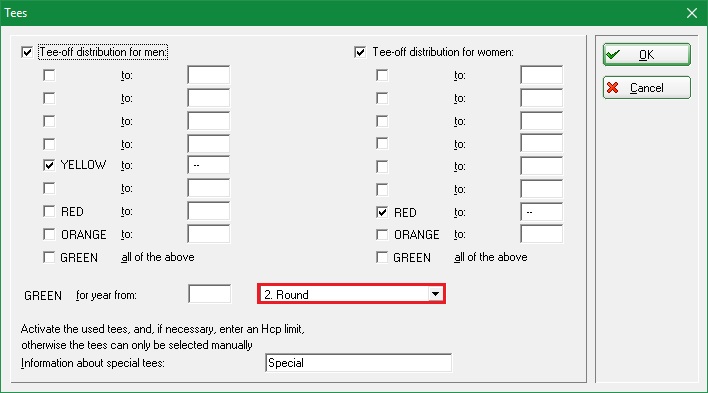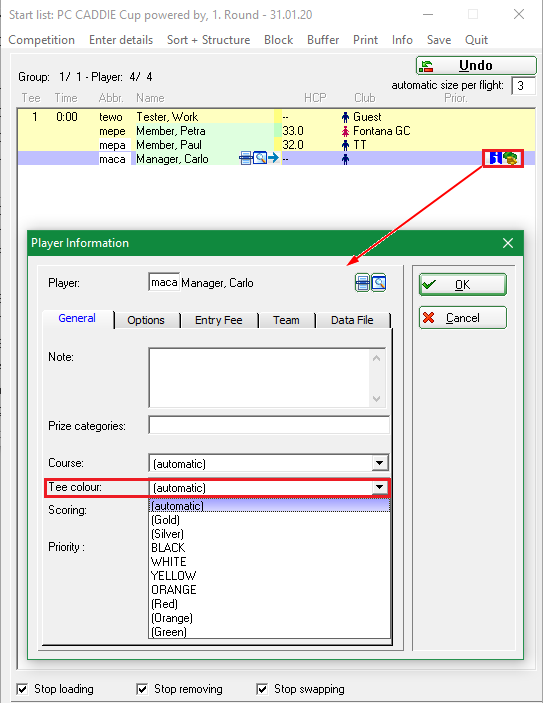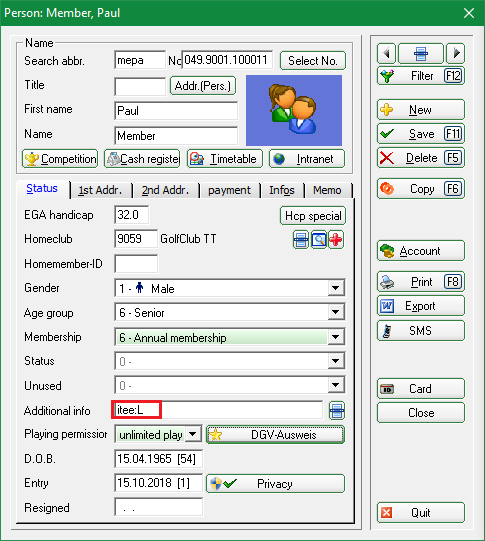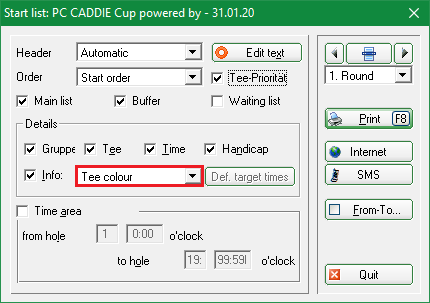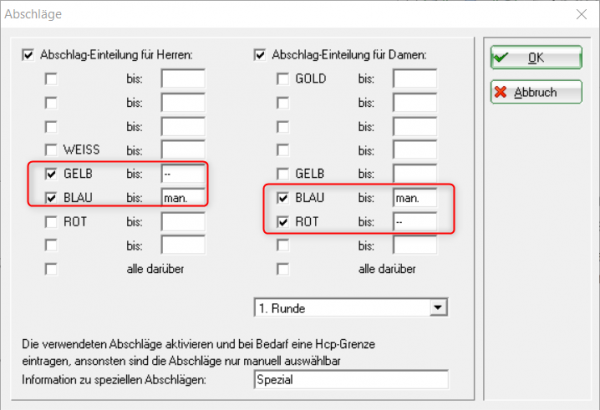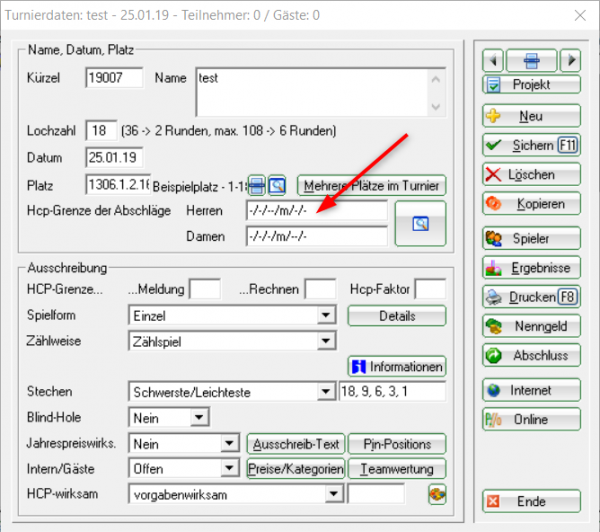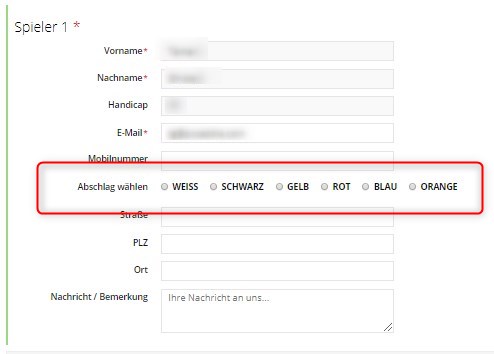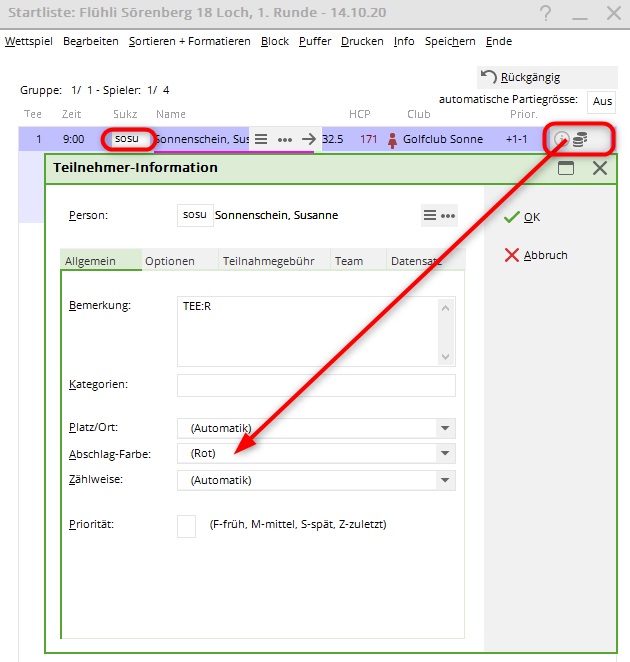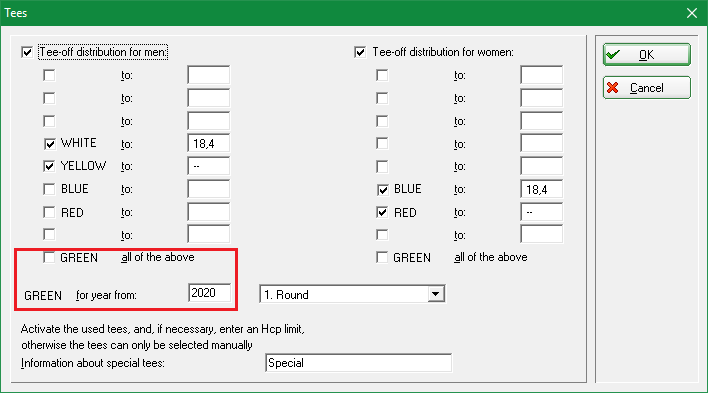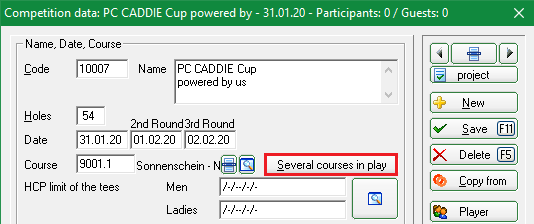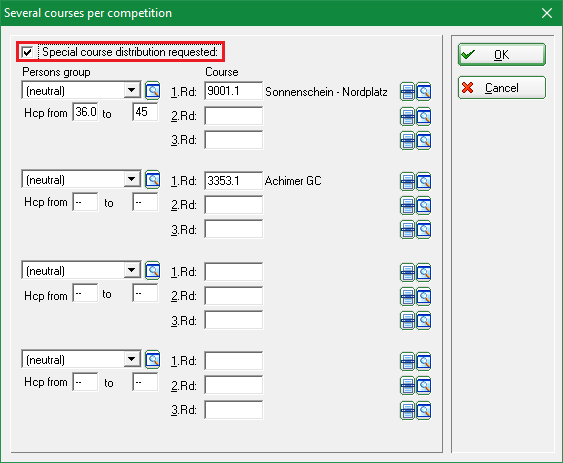Inhaltsverzeichnis
Tournament courses and tees
Determination of the tees in the tournament
With Hcp limit of the tees you define which players are to be counted from which tees. The limits are defined separately for men and women.
For example:
- Men up to HCPI 18.4 from Weiss
- Men's HCPI 18.5 to – (also applies to players with PR without course licence) from yellow
- Ladies up to HCPI 18.4 from blue
- Ladies HCPI 18.5 to – (also applies to players with PR and no licence) from red

If you enter up to „PR“, players with PR from the same tee are also counted as 54 (PR players are always counted with the same handicap as HCP 54, but must be set correctly for the correct tee).
If you enter up to – at the end, both 54 and PR as well as people who do not yet have a PR will be counted from this tee!
Please enter this as shown in the following image (the tees displayed are always those that exist in your selected course data):
Remove the tick next to a gender to deactivate it, for example to create a women's tournament:
- Click the button Hcp limit of the tees button should not be confused with the entry limits for the competition. Handicap limits of the tees determines from which tees the players' results are calculated. If, for example, the entry limit for a tournament is HCPI 36, we recommend that you enter „–“ for the calculation of the Hcp limit.
- If you would define „36“ here and then still allow a player with e.g. HCP 37 for the tournament, PC CADDIE will calculate this player from the last tee that is found; in the above example this would be Mr GREEN.
- For multi-round tournaments, the setting always for the entire tournament, i.e. for all rounds. However, you can also enter different tees for each round. Continue reading…
Enter tees for further rounds
If you need different tees for further rounds, you can also set them differently for each round, select the round as shown in the following screenshot:
Note: „GREEN from vintage“ is displayed if the green tee is rated for only one course, e.g. with different courses per round. However, the green tee could of course only be calculated for the round with a green rating (this variant would be very unusual for multi-round tournaments).
Adjustment of discounts for groups of people in the prices
It is also possible in the Price setting for groups of people other discounts! You should only use this setting if the ones shown so far are not sufficient! Read on carefully first!
Priority is always important:
- The setting in the additional person info always has priority
- Setting in the player editor is secondary
- Setting in the price is third priority
- Setting in the basic tournament settings - HCP limit of the tees - has fourth priority
Individual tees for individual players for a tournament
How you can also print the manual tees permitted in the announcement on the start lists,
read =>here
It is also possible to set the tee for individual players manually. This is useful, for example, if individual seniors are playing red or if the players can choose the tee according to the announcement. This setting only applies to the tournament in which it is made. To do this, enter a dot and the first letter of the tee in the start list editor after the person's search abbreviation, for example „quro.r“ (if the player is to play from red). You can also choose the convenient option and select the player in the player editor and click on the blue information „i“ on the right and select the tee, as shown in the following image.
- Please remember that to determine the CR equalisation all tees used in the tournament.
- For multi-round tournaments, you should set the most frequent tees in the basic settings of the tournament at HCP limit of tees in the basic settings of the tournament. All tees that deviate from this are then entered individually in the player editor of the respective round for the respective player.
- The following describes how you can fix the tee for individual players for all tournaments. Please also bear in mind the effects on gross results with regard to CR equalisation and net results with regard to par equalisation in counting play (read the WHS rules of the DGV or your national association)
Individual tees for individual players for all tournaments
Enter additional information: itee:B (example for blue men or ladies)
This setting of the tee colour in the person is valid for this person for all tournaments!
Please also note whether tees that are requested are also rated for your course: Clubs and courses
- itee:S = black men
- itee:W = white men
- itee:G = yellow men
- itee:G = yellow ladies
- itee:B = blue men
- itee:B = blue women
- itee:R = red men
- itee:R = red women
- itee:O = orange men
- itee:O = orange women
- itee:J = green men junior
- itee:J = green ladies junior
Check: Print start list change from BRUTTO results to tee colour
Select individual tee colours online
You can set which tee colours can be selected manually. These are also printed on the start list and the results list in the header text.
These manual tees are also released for the ⇒PC CADDIE Online Tournament - module on your club website and can therefore also be individually selected during online tournament registration.
A main tee with – must be defined. Enter the text „man.“ (for manual) must be entered for all other markdowns that can be selected.
In this example, men's YELLOW and women's RED are the standard tees for the competition.
In the tournament data settings, under „Hcp limit of tees“, the manual tees are displayed with an „m“:
When your players register online, they will be able to select the desired tee colour as shown in the following image:
The selected tee colour is then directly transferred to the tournament and looks like this in the person editor:
To check the colours, simply print out a start list with the tee colours. tee colours
Junior by vintage from GREEN tee
The prerequisite is that GREEN tees are rated for your course so that you receive the display by year.
Set at HCP limit of tees e.g. as in the following screenshot, all men from yellow and all ladies from red. You only determine the juniors from green by specifying the year of birth:
- Your juniors born in 2010 or later will then automatically be counted as GREEN.
- When using a scorecard for the first time, please check it in advance, as there may be a need to adjust the scorecard layout.
- With an individual start list layout, you can immediately see which player is set from which tee: Start list with tee colour
Multiple places in the tournament
You also have the option of using different courses in a multi-round tournament. In this situation, click the button Multiple seats in Turnier:
The following window opens:
First activate the option Special space allocation required option with a tick. Now enter the different seats for the rounds. You can also enter different groups of people for the division.
- Keine Schlagworte vergeben