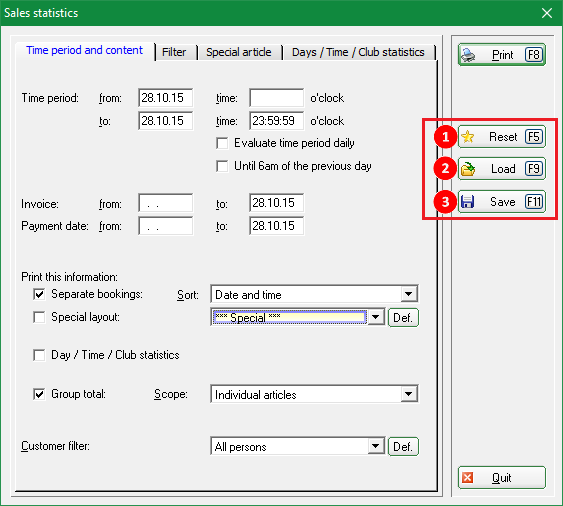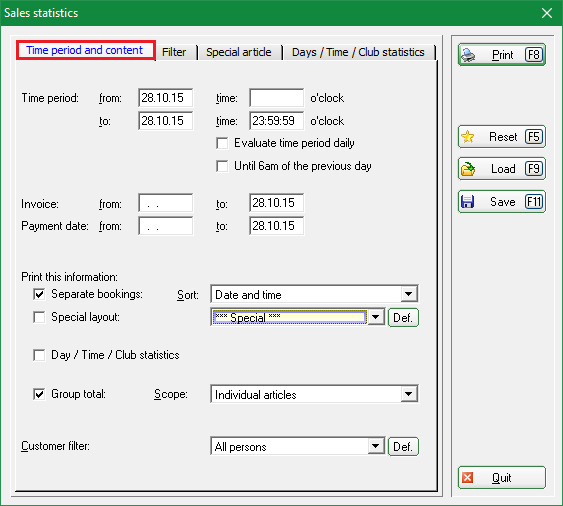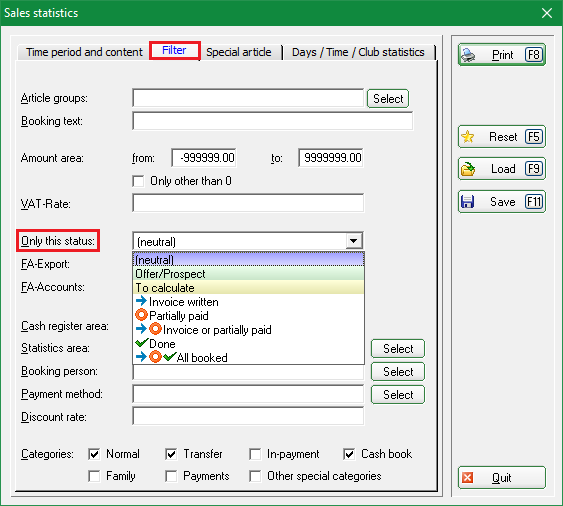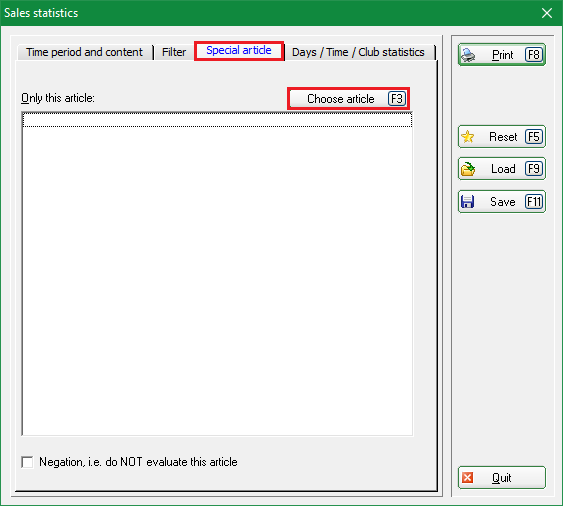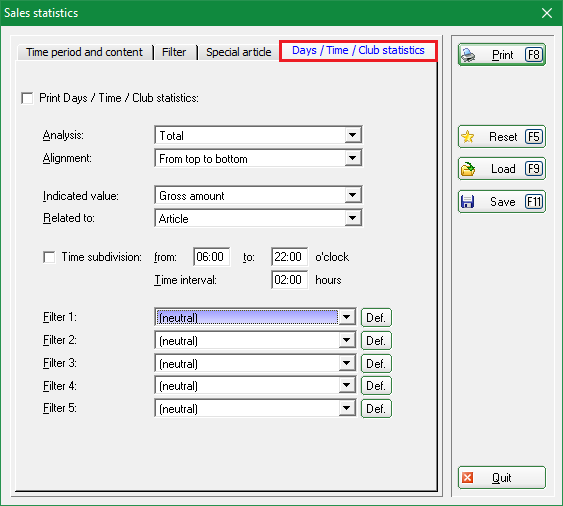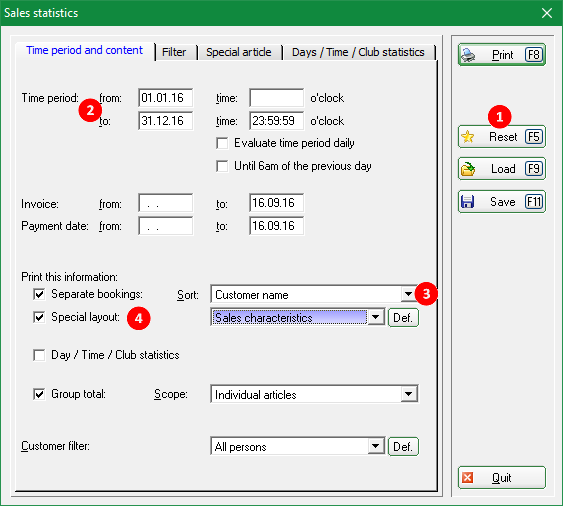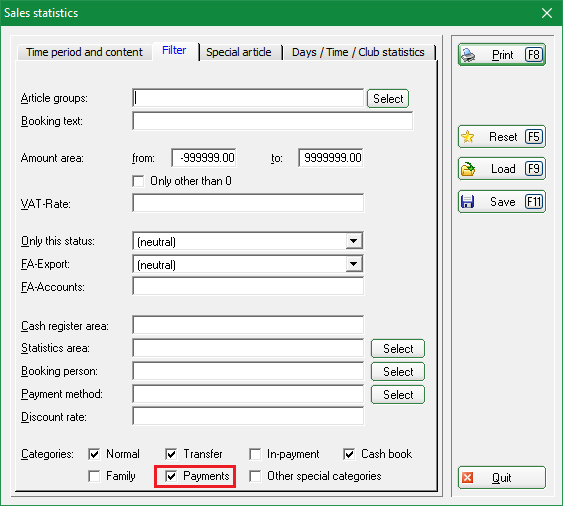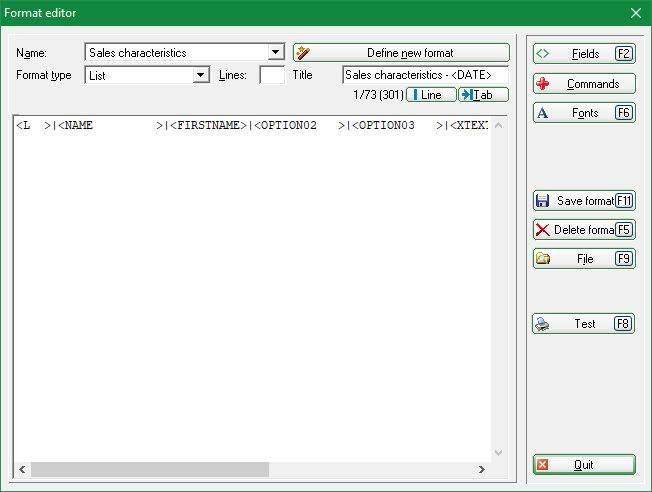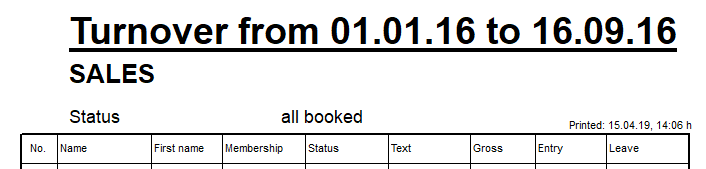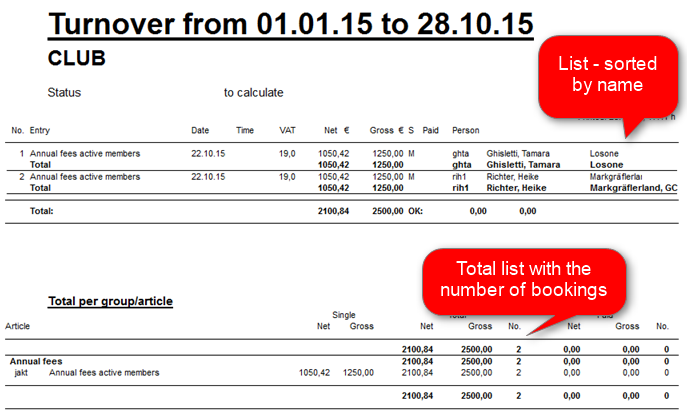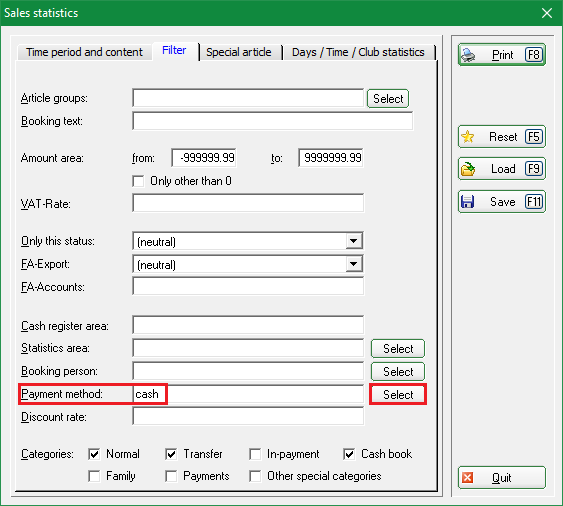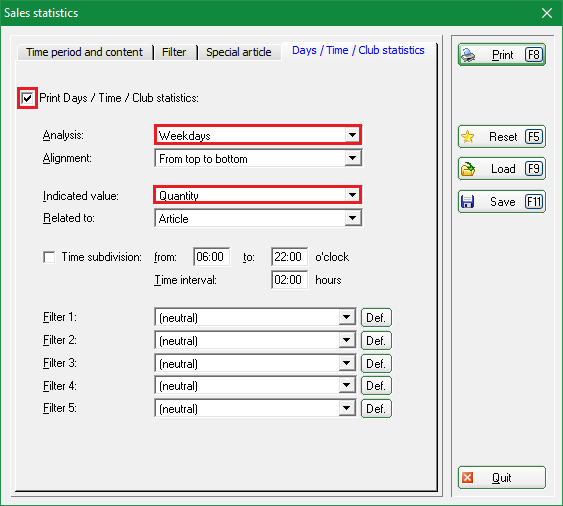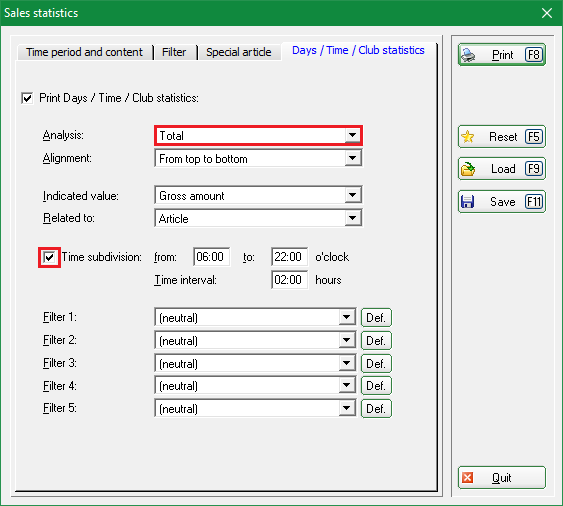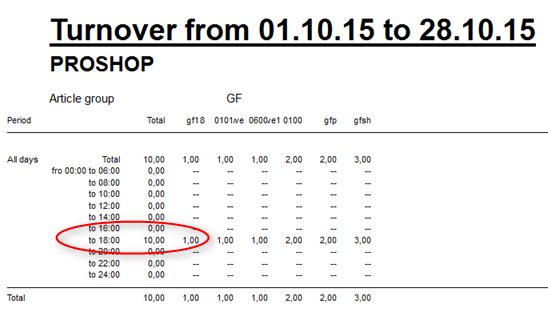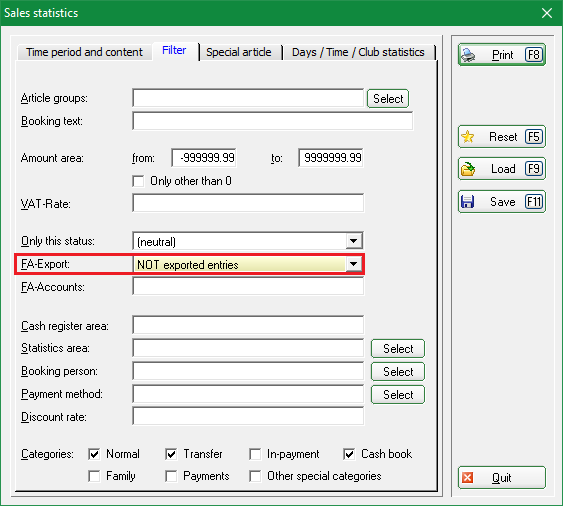Inhaltsverzeichnis
Statistics


You get to the sales statistics via Accounts/Statistics.
General functions
| Reset (1) |  Please always press the button Reset before you start entering your settings, to restore the default settings. Please always press the button Reset before you start entering your settings, to restore the default settings. |
|---|---|
 Reset enables all the tests, as you can always restore the default settings. Reset enables all the tests, as you can always restore the default settings. |
|
| Save (3) | Save allows you to save the statistics settings, so you can always use them again. |
 Please save in the folder suggested by PC CADDIE. Pay attention to the file name - it is clear that it is a sales statistics but the actual content should be included in the file name. Please save in the folder suggested by PC CADDIE. Pay attention to the file name - it is clear that it is a sales statistics but the actual content should be included in the file name. |
|
| Load (2) | If you Load a saved statistic you only need to adjust the time Time period. Both fields must be adjusted. |
Important settings

Time period and content
The settings most frequently used can be set with the following information::
- Time period: always enter the relevant time period.
- Evaluate time period daily: this relates to the daily turnover for a certain period and a given time-frame, for example between 10am and 2pm, from 01.01.10 to 31.12.10
- Until 06:00 o'clock of previous day: checking this is especially important for catering, if the revenues are to be expected after midnight.
- Separate bookings: define whether you want to print out single postings or totals (in which case the box should not be checked). It is also possible to select different kind of orders such as customer name (alphabetical), invoice number or home club.
- Total of groups: here you can choose between individual items or product groups.
- Customer filter: select the group of persons . Please create a listing filter if you need a „single person“!
Filtering
- Differentiate which article groups you want to be analyzed.
- Only this status is very useful (especially for the account area CLUB) as any kind of balance lists can be printed.
Special article
- You can select the required articles with Choose article and import them to the window with OK.
- Note the Negation option.
Days/Time/Club statistics
- This feature can be very handy for a green fee analysis. The fluctuation at certain time periods can be determined.
- With Analysis you can analyze individual days, weekdays, clubs, person filters or users.
- The Indicated value can be displayed as „gross-net-value“ or „amount“.
- With Time subdivision you get the information about how often an article was posted in this time period. This can be very useful for evaluating green fees.
- The Filters allow you to differentiate even more between specific groups of persons.
Statistics examples
HINT: Please do not forget to save useful and individual statistic settings, to ensure that you can always reuse them.
Sales statistics with individual layout
Statistics with member characteristics, account text and gross amount in the account
Sales statistics settings:
- 1. Reset
- 2. Define date
- 3. Sort
- 4. Layout
- 5. Check-mark on payment (next screenshot) under the tab Filtering
Layout
Layout to copy:
<L >|<NAME >|<FIRSTNAME>|<OPTION02 >|<OPTION03 >|<XTEXT >|<XGRS >|<ENTRYDATE>|<LEAVINGDATE>|
Result:
Cost control after fee transfer

- Click the button Reset.
- Go to the tab Time period and content and enter the date from… to… in the tab Time period.
- Sort by „Customer name“ in the Separate bookings field.
- Please set the Customer filter to „All persons“, as this option allows you to check if there have been any fee transfers to other people by accident.
- Now switch to the tab Filter and select „to calculate“ for the field Only this status.
- Now click Print.

List of individual payment methods

- Again, go to Accounts/Sales statistics and click the Reset button on the right to ensure you start with the default settings.
- Go to the tab Time period and content and enter the desired dates for the period and - if necessary - remove the check mark for Print individual postings.
Then go to the tab Filter:
- In the row „Payment methods“ Select the payment method. They can usually be found at the end of the article list.
- Create lists one after the other with the needed payment methods.
- If you select more than one payment method, the totals of each payment method will be summed up.
- Press Print(F8) to start the printing process.
Green fee revenue by day of the week or time of the day
- Select your account area, for example SALES and go again to the statistics under Accounts/Statistic. Press Reset to use the default settings.
- Input the Time period under the tab Time period and content.
- Uncheck the Separate bookings.
- Switch to the tab Filter. Choose the category GREEN FEE for the Article groups field. If the category GREEN FEE contains many items, you may encounter the problem that they cannot be completely printed on the statistics. if this is the case, please select individual items. When you evaluate all the articles in the GREEN FEE category you will see the complete number of green fees for the day of the week in the 1st column .
- Click on the Days/Time/Club Statistics and check the Print Days/Time/Club Statistics.
- Select „Weekdays“ in the Analysis field.
- Select „Quantity“ in the Indicated value field.
Press Print and you will see the following:
You can also print a list with time-divisions when you make small changes in the tab Days/Time/Club statistics (see figure below).
- Select „Total“ in the Analysis field.
- Check the Time subdivision box and input your desired time frame.
You will receive the following list where you can see the time of the day when most green fees are booked.
Hint: You can always restore the default setting with Reset and then test new settings.
FA-Export, not exported bookings

There are two common mistakes when using the module Export accounting data (for example for DATEV export):
- The booking cannot be exported because the article lacks the FA account number.
- The booking cannot be exported because it has been posted to a date in the past, and that date has already been handed over to DATEV.
You can check with the sales statistics whether the bookings were posted, and find out which were not. In this case, check the Separate bookings in the tab Time period and content. Now go the the tab Filter and set the fields as presented in the following image:
- Keine Schlagworte vergeben