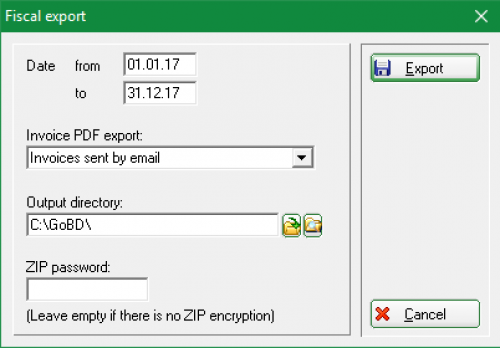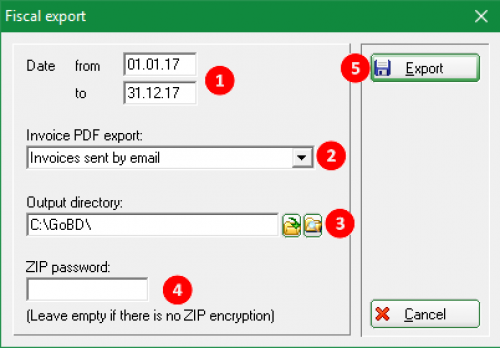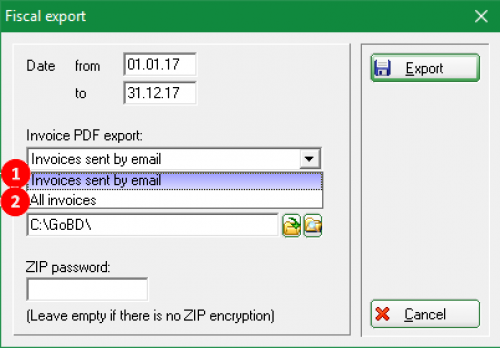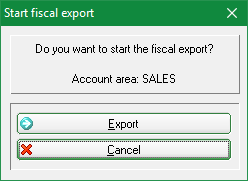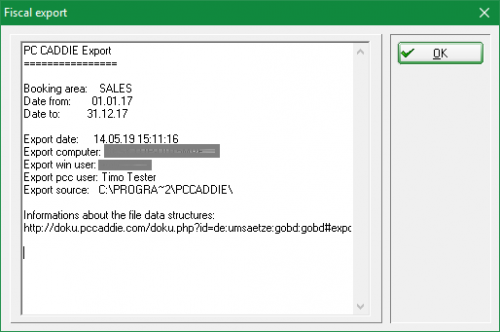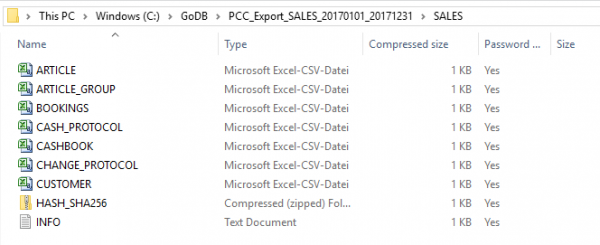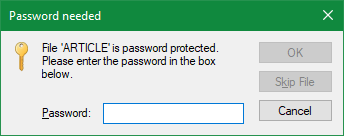Inhaltsverzeichnis
Data export auditing

The menu entry Accounts/Fiscal-Export opens the data export auditing. The files issued here are stored in CVS format and can be read in by the tax office. Please pay attention to which account area you are in. If you want to output the data from a cash account area, such as SALES, please change to the relevant account area before exporting to GoBD.
You can find out how to change the account area under Select account area
If you need export data from an archived area, please change to the respective archive area beforehand.
Clicking on Fiscal-Export opens the following window:
You can now make the desired settings:
The period to be exported is defined at (1).
You have the possibility to choose between two invoice PDF exports at (2).
- Invoices sent by email: only the invoices sent by e-mail are exported.
or
- All invoices: all invoices written in the period defined above are exported as a PDF file.
(3) specifies an output directory where the CVS files should be exported.
If you want to password protect the files, enter a corresponding password at (4). This will be required later when opening the export files.
Click on Export (5).
PC CADDIE asks again if the fiscal export for the selected account range should be started.
Confirm with Export.
You will receive some relevant information after the export is done: the account area output, the time period, the date and time of the export, the name of the computer, the Windows user, the PC CADDIE user, and the output directory.
confirm with OK. Then the file explorer (Windows Explorer) opens with the selected link (1) and a ZIP folder (2). The exported account area and time range are included in the name of the ZIP folder. You can open the ZIP folder with a double-click.
This ZIP folder contains another subfolder with the name of the account area. You can also open this folder with a double-click. Inside are the CVS files that you can open with your standard spreadsheet program.
The export files will look like this:
If you have assigned a password and want to open one of the above mentioned files, you get the following message. Here you must then enter the password previously entered in PC CADDIE, and confirm with OK.
Export files
The following list shows the contents of each file:
ARTICLE.CSV
Used articles in the defined period of the exported account range
| Field name | Description |
|---|---|
| CODE | Unique ID |
| NAME | Name |
| WAGR | Articles group ID |
| NETTO | Net price |
| BRUTTO | Gross price |
| MWST | Tax rate in percent |
| FIBU | FA number |
ARTICLE_GROUP.CSV
Used articles groups in the defined period of the exported account range
| Field name | Description |
|---|---|
| CODE | Unique ID |
| NAME | Name |
| AREACODE | Booking area ID |
| AREANAME | Booking area Name |
| FIBU | FA number |
BOOKINGS.CSV
All entries from the selected account area are listed.

| Field name | Description |
|---|---|
| KONTMITGCO | Customer number from CUSTOMER.CSV, MITGCODE |
| KONTBEITCO | Internal article number from GOLFBEIT.DBF, BEITCODE |
| KONTBEITSU | First four characters of the „external“ article number |
| KONTBEITNA | Booking text; Price: ….. = price changes |
| KONTEKNET | Purchase price of the booked article (rarely used) (Net) |
| KONTVKORG | Original selling price in case of discounts (gross) |
| KONTBRUTTO | Gross price including VAT for the line item |
| KONTNETTO | Net price without VAT for the line item |
| KONTMWST | Tax rate in % |
| KONTZAHLT | Paid amount - used only in special cases |
| KONTWAEHR | Currency for foreign currency payments |
| KONTDATUM | Booking date |
| KONTZEIT | Booking time |
| KONTSTATUS | Status of the entry |
| 0 = Notes without own booking value (invoice header etc.) | |
| 3 = Normal bookings | |
| 4 = Booking with variable price (Article „Divers“ etc.) | |
| 5 = Booking with free text | |
| 7 = Card bookings (Charges on prepaid cards) | |
| KONTTYP | Booking type |
| <Empty> = Normal | |
| R = Invoice header | |
| Z = Payment | |
| D = Deleted | |
| p = Price changes | |
| A = Adjustment of article number | |
| U = Rebooking | |
| K = Cash register | |
| W = Articles movement booking (if an item is distributed to several, this posting may not be included in the balance) | |
| v = Corresponding follow-up bookings | |
| KONTBEZ | Status |
| 0 = Not recorded | |
| 1 = In invoice | |
| 2 = Retracted | |
| 4 = Partly payed | |
| 5 = Payed | |
| KONTMAHND | Reminder date |
| KONTMAHN | Reminder level |
| KONTRGNR | Invoice / receipt number |
| KONTRGDAT | Invoice date |
| KONTBEZDAT | Payment date |
| KONTFIBU | Update status in Financial Accounting (at accounting interface) |
| KONTAREA | Cash register area (in case of large facilities with several cash register areas) |
| KONTSTAREA | Statistics area (for evaluations according to customer types, seldom used) |
| KONTXINFO | Extended information for special cases |
| KONTSTORNO | Not used |
| KONTRABATT | Discount rate in % |
| KONTNUTZER | Encrypted user ID |
| KONTCHKSUM | Line checksum, usually not used |
| KONTINDX01 | Internal link |
| KONTINDX02 | Internal link |
| KONTINDX03 | Internal link |
CASH_PROTOCOL.CSV
All cash book entries are outputed. Similar to the cash register protocol
CASHBOOK.CSV
Cashbook bookings
CHANGE_PROTOCOL.CSV
All changes are logged in this file.
- Article changes
- User changes (New, Change, Delete)
- Confirm cash balance
- Disable GoDB-compliant cash book
- Day-end closing
- Cancel several bills
- Cancel the invoice
- Invoice number changes
CUSTOMER.CSV
Used customers in the defined period of the exported account range
| Field number | Description |
|---|---|
| CODE | User ID |
| SUCH | Search abbreviations |
INFO.TXT
Information about the fiscal export
- Issued account area
- Period of bookings / invoices
- Date and time of export
- Computer name
- Windows user
- PC CADDIE user
- Path to the PC CADDIE main directory
- Keine Schlagworte vergeben