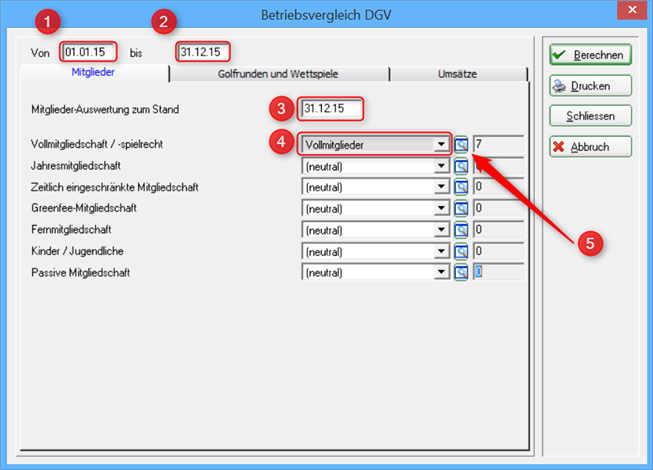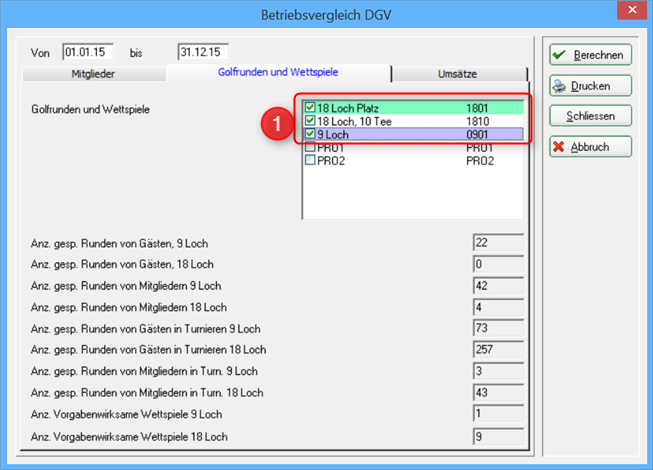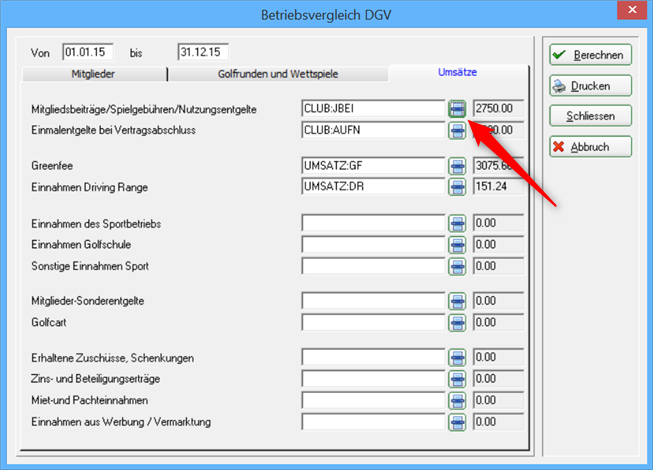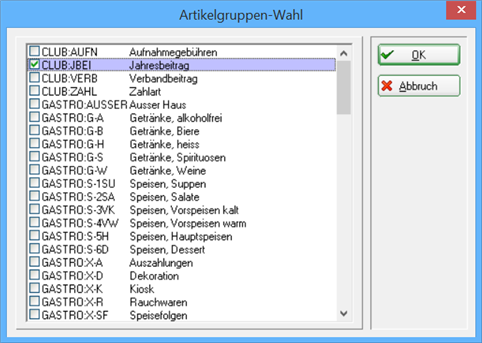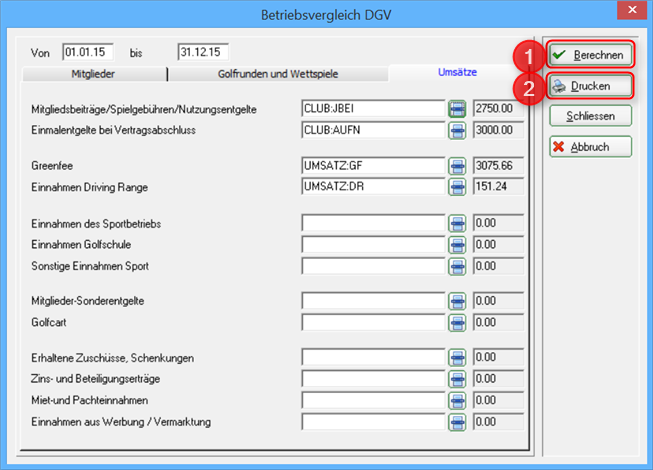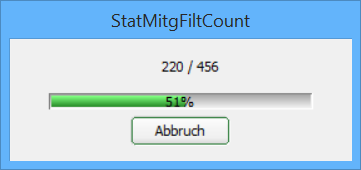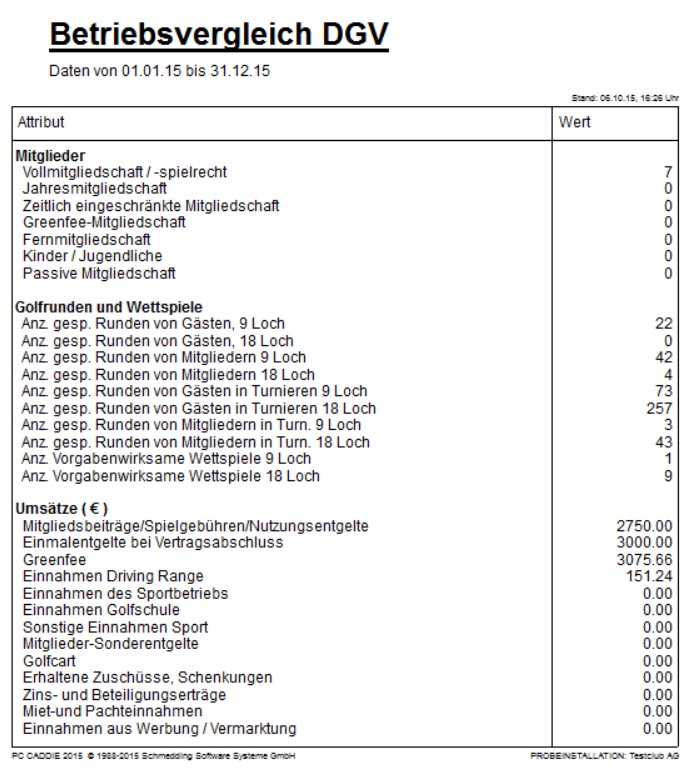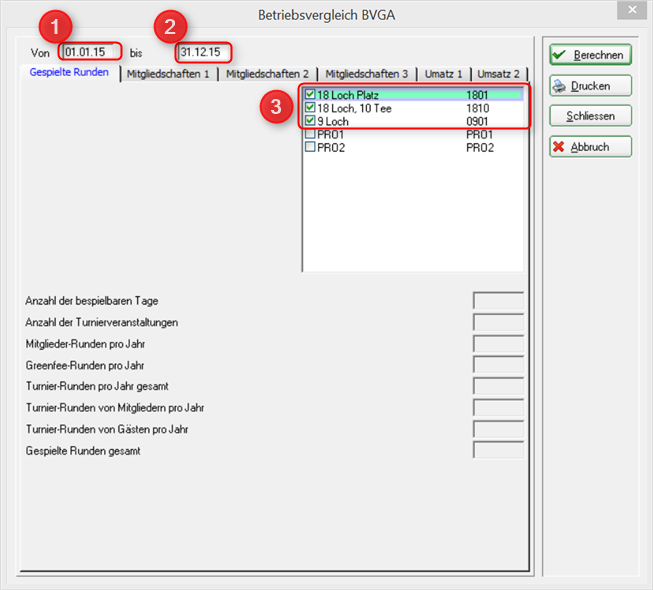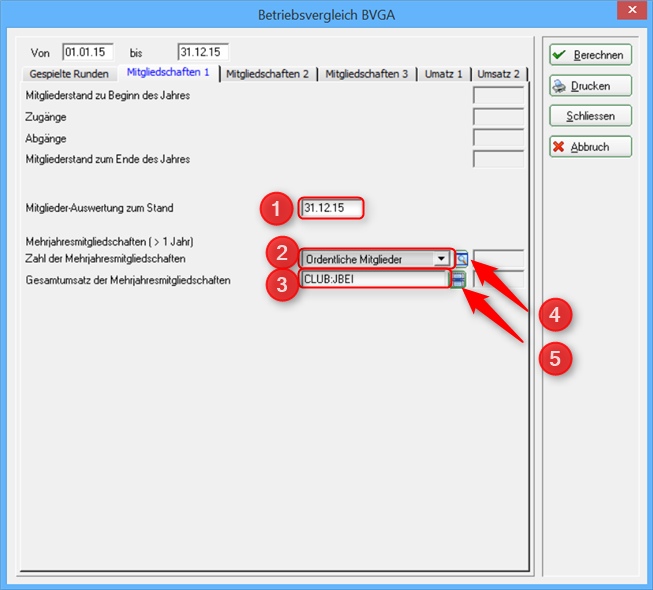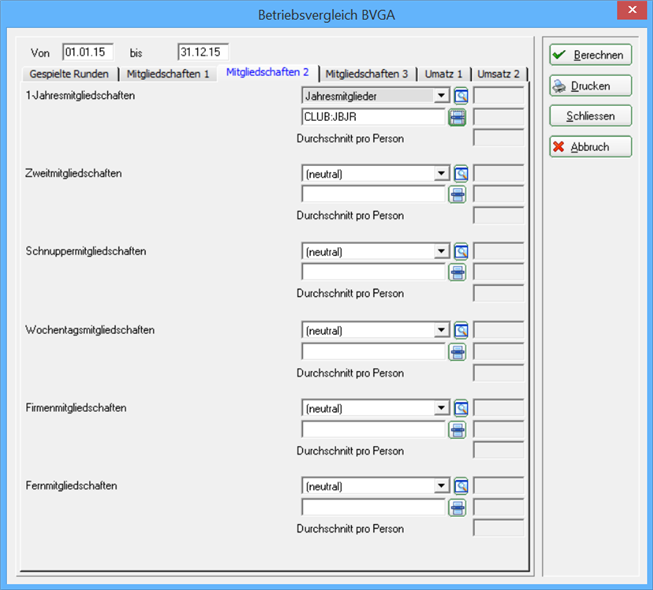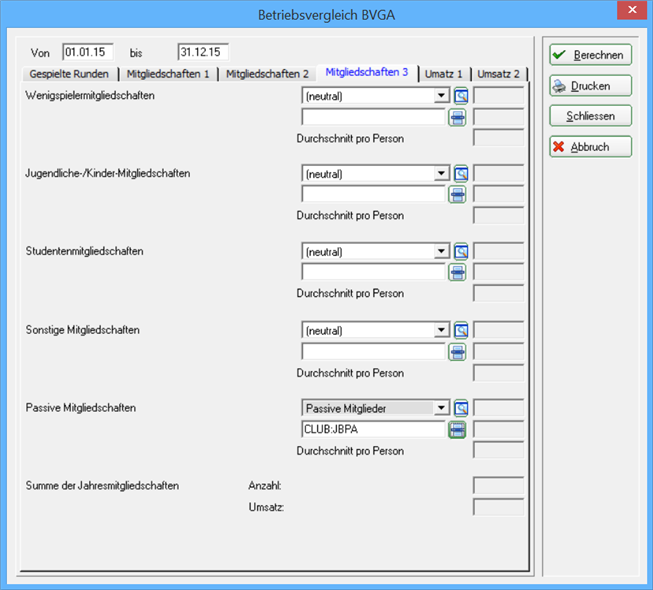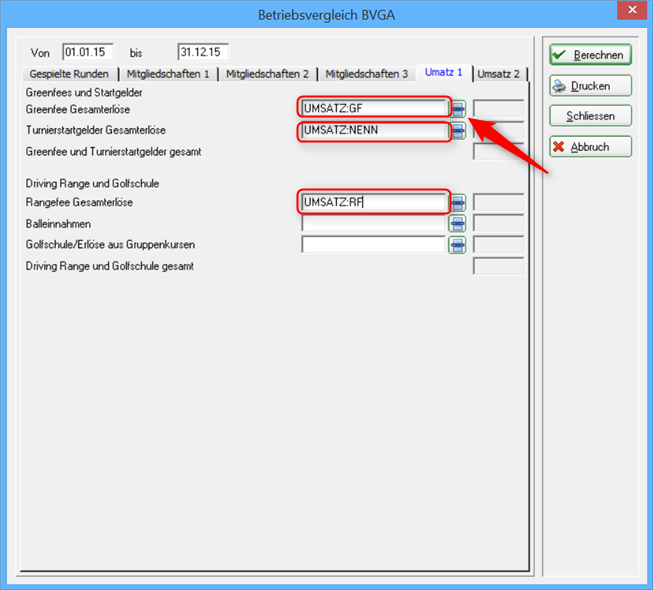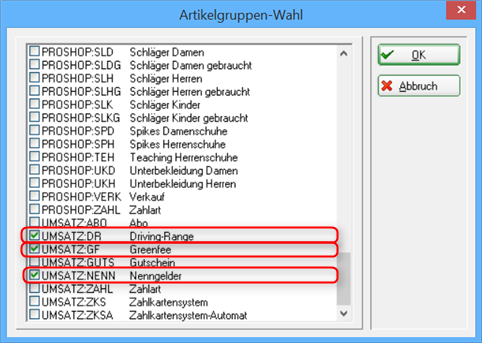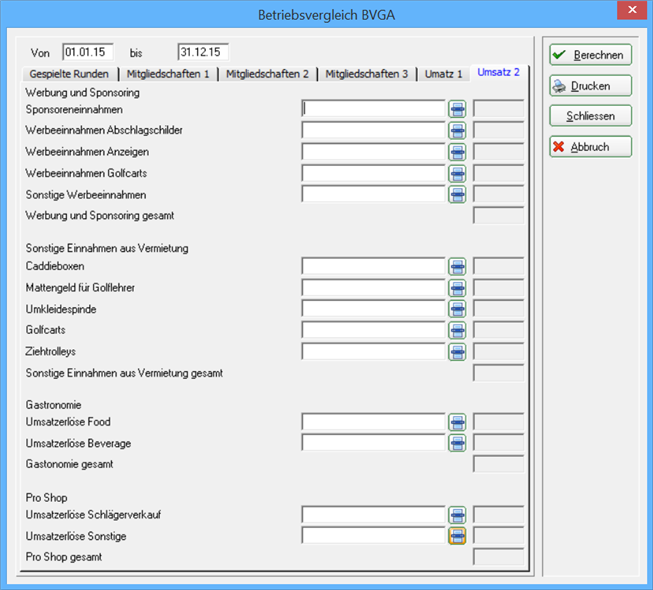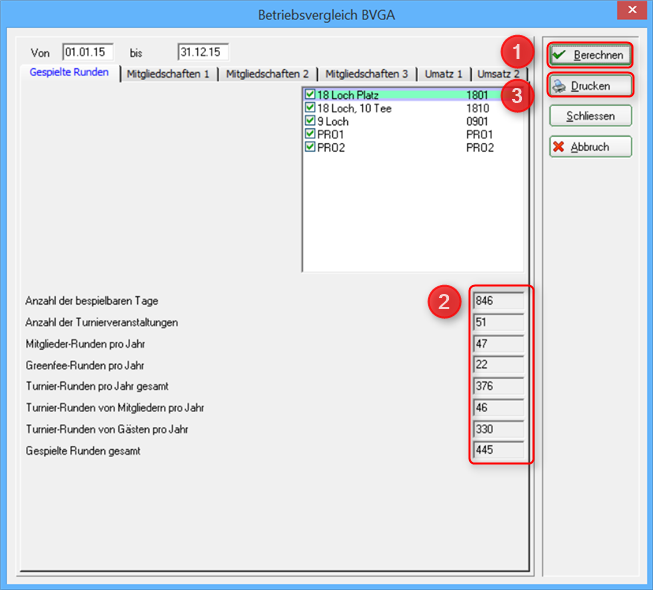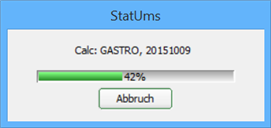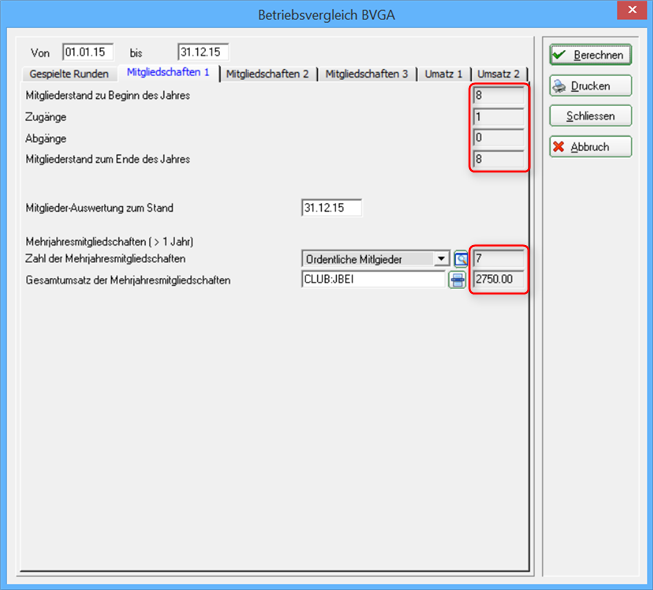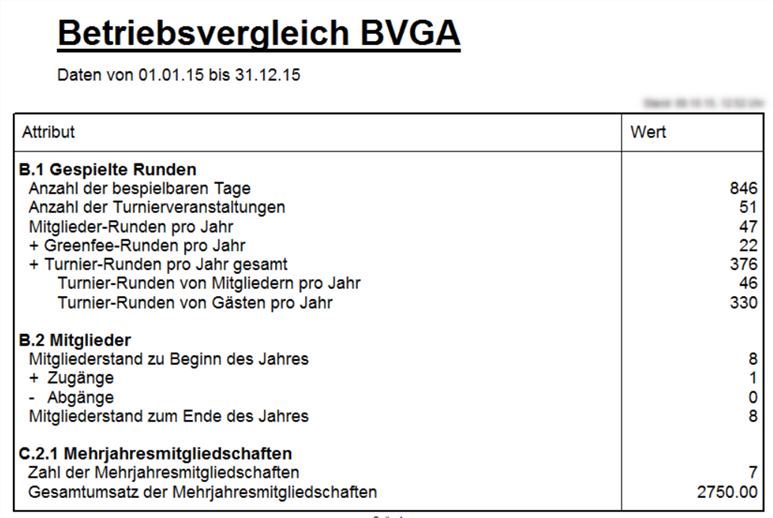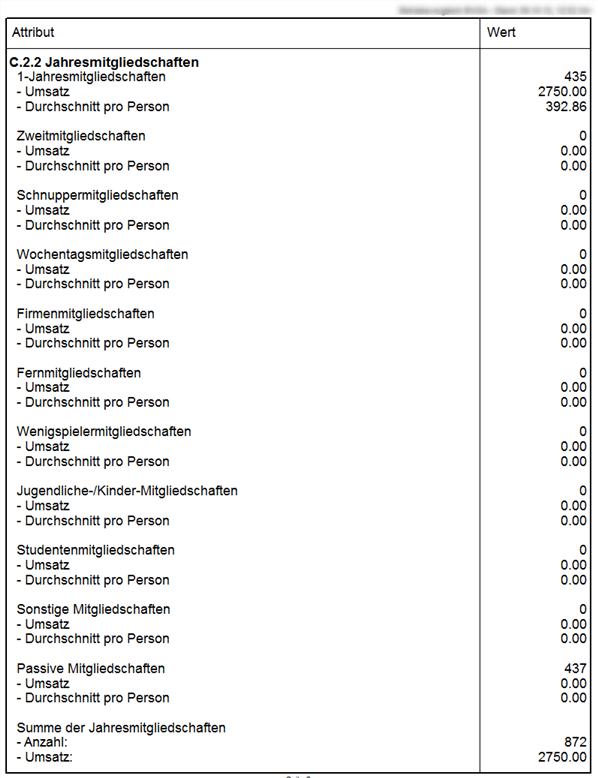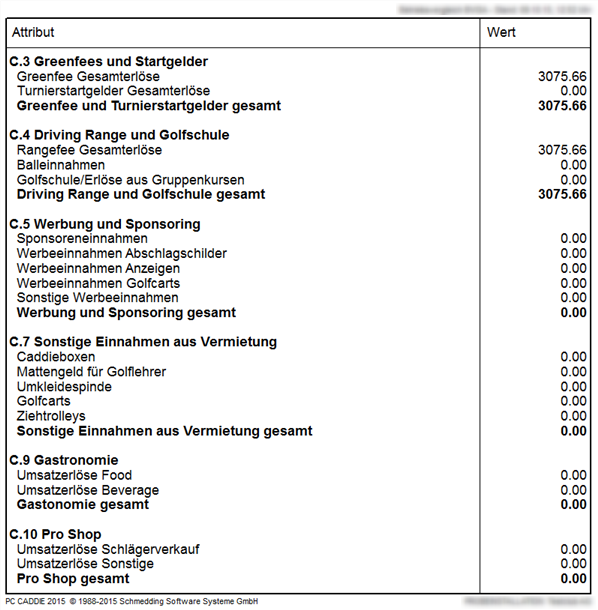Inhaltsverzeichnis
Operation comparison DGV/BVGA
With the module Operation comparison DGV/Operation comparison BVGA PC CADDIE offers you a central function for operation comparisons provided by the German Golf Association and the Federal Association of golf courses.
Just enter the relevant data in PC CADDIE and PC CADDIE then calculates the corresponding values which you can
forward to the relevant association.
The advantage lies in the single input of data and its calculation for the comparisons.
Click on the menu item Persons/DGV operation comparison or BVGA operation comparison.
Operation comparison DGV
Clicking on the menu item Persons/DGV operation comparison opens the following window:
The following explains the settings for the first tab, Members.
- Set the comparison period From and to at 1. and 2.
- Set the date of the member's evaluation at 3.
- You can define the persons group of the respective membership form.
- If not already done, you can define the group under 5.
Read more about Persons group under List of persons. - Select all the membership forms available at your club. Let the selection to neutral for membership forms you do not have. In this example only the „Full membership/-play right“ is defined.


In the second tab, Golf rounds and tournaments, check the appropriate timetable areas that should be considered in the comparison operation.
The number of played rounds played by guests and members is categorized into 9 holes and 18 holes, and the handicap for the 9-holes and 18-holes tournaments is automatically calculated. You don;t need to make any adjustments in this tab.
The tab Accounts makes the comparison from the accounts area point of view. If you open the article group selection using the selection button (arrow), you will see the selection fields depicted below. It lists all products groups from the various accounts fields. Check the desired articles. In our example, we selected the Annual contribution group from the CLUB account area.


The following window opens if you click on the selection button.
Here you can see the article groups from both the CLUB and the GASTRO areas. All the other article groups will also be presented, which means, of course, that your selection window may look different than the one presented here!
Click Calculate (1) after all details were provided.
PC Caddie calculates the totals. You will see the following dialog.
The sums will be visible in all three tabs (members, golf rounds and accounts) in the gray boxes after the calculation is completed.
You can print the entire comparison by pressing Print (2).

DGV operation comparison
Operation comparison BVGA
Clicking on the menu item Persons/BVGA operation comparison opens the following window:
The following explains the settings for the first tab, Played rounds.
- Set the comparison period From and to at 1. and 2.
- Set the areas that should be considered in the analysis at 3.
Define the status of members evaluation in the Memberships tab. You can enter the date at 1.
- Choose the persons group of the members with a multi-year membership at 2.
- If not already done, you can define the group under 4.
Read more about Persons group under List of persons. - At 3 you can select the accounts area where you want to write invoices or the article groups for your articles. The Article group selection window opens if you click on 5. Check the desired articles.
Proceed in the same way in the tabs Memberships2 and Memberships3. Here you have the additional choice of membership forms that will be considered in the comparison operation.


The tabs Account 1 and Account 2 are in principle similar with memberships tabs. However, you must select only the correct departments. Just click again on the item group selection button (see arrow).
The following selection opens:
Here you can mark for each account the corresponding article group and account area.
Provided that all information and all required fields are filled in, you can use the button Calculate (1) and let PC CADDIE calculate all the data.
Then you will see that all details are filled-in at 2.
PC CADDIE calculates all the data:
You can also see the completed data in the Memberships 1 and Accounts 1 tabs, as an example.
Than you can print the data by pressing Print (3) and transfer it into the forms provided by the Federal Association of golf courses:

BVGA operation comparison
- Keine Schlagworte vergeben